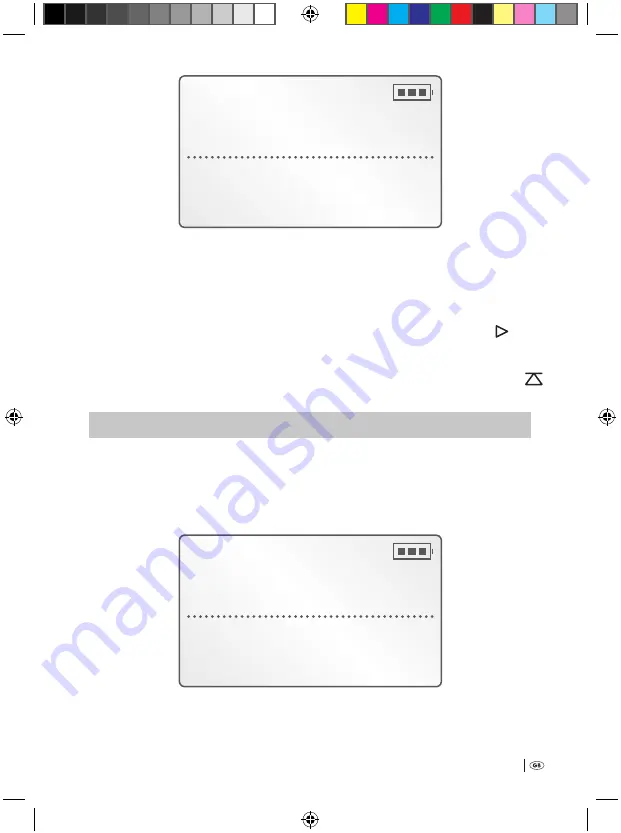
17
Free 9:15h
DICT008
00:00
q
w
e
Record Pause
q
The successive number of the new dictation recording, e.g. »DICT008«
w
The current length of the dictation recording (for new dictations that have not
yet been started, always »00:00«)
e
»Record Pause«
4
To start the dictation recording: Place the multi-function slider
h
at »
START«. In the display
q
»Record« is indicated, then the dictation recording
is started. During the dictation recording the lapsed period of the dictation re-
cording is continuously indicated in the display
q
. The status lamp »DICT
«
d
glows permanently during the dictation recording.
‹
]
noTICe:
›
Every individual dictation recording can be up to three hours long (insofar as sufficient memory space is avail-
able). After three hours a new dictation recording is automatically initiated; thereby, the running dictation
recording is not interrupted. The newly initiated dictation recording receives the same number as the original,
but expanded by a letter. Example After a period of three hours of the dictation recording »DICT001«, the new
dictation recording »DICT001A« is automatically initiated. In the display
q
is indicated:
Free 14:38h
DICT001
A
01:15
Record
Bedienungsanleitung KH 2450 EN.indd 17
23.12.2008 23:09:40
















































