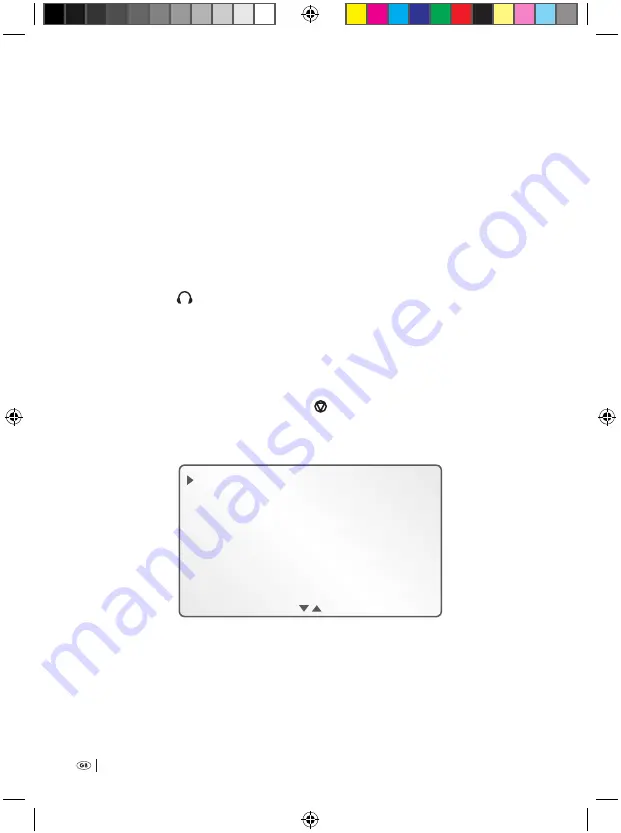
38
6
Now select, by pressing the function buttons B
e
resp. C
r
, »Dictation«
or »Conference«. Subsequently select, by pressing the function button D
t
,
»OK«. The microphone sensitivity is now set to your personal selection;
In the display
q
the Menu is once again shown. To return to the start screen:
Select, by pressing the function button A
w
twice in succession, »ESC«.
8.7 Using the voice recorder as a PC microphone
This voice recorder can also, with the appropriate dictation/voice recognition soft-
ware, be used as the microphone for a PC. For this you will require an audio cable
with a 3.5 mm jack plug, available from specialist audio/video shops. To connect
this voice recorder to a PC for utilisation as a microphone:
1
Insert one of the 3.5 mm jack plugs on the audio cable into the headphone
socket »EAR «
i
on the voice recorder.
2
Insert the second 3.5 mm jack plug on the audio cable into the microphone
socket of a PC.
3
Switch the voice recorder on by pressing the button "On/Off"
a
.
As soon as the start screen is shown in the display
q
:
4
Place the multi-function slider
h
at » STOP«.
5
Then select, by pressing the function button D
t
, »Menu«.
In the display
q
is indicated:
OK
ESC
Delete
Folder
No./Ref.
6
Select, by repeated pressing of the function button C
r
, the Menu item »Set-
tings«. Then select, by pressing the function button D
t
», OK«. In the display
q
is indicated:
Bedienungsanleitung KH 2450 EN.indd 38
23.12.2008 23:09:43






























