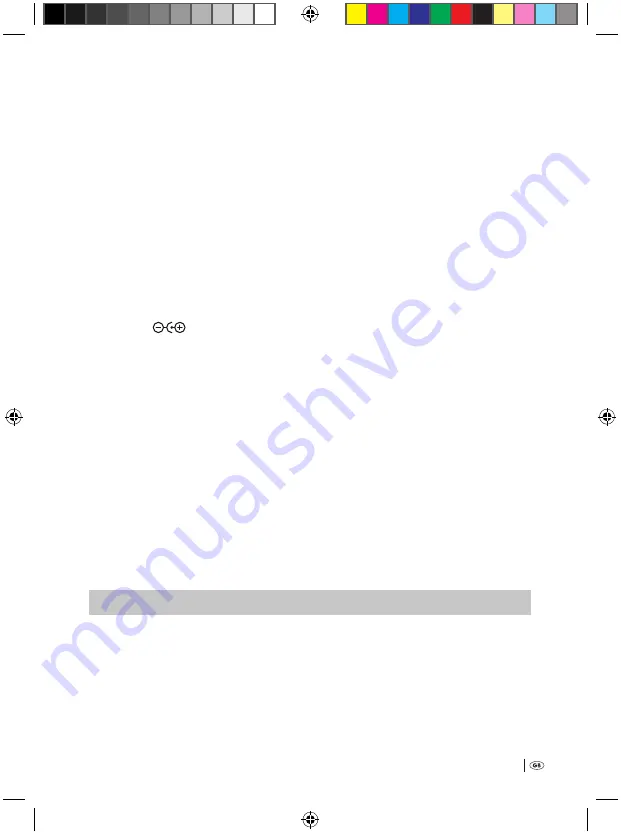
7
Thus: Do not use or store the voice recorder …
Ú
in moist environments!
Ú
in close proximity to water! Additionally, never expose the voice recorder to spray water or rain.
Ú
NEVER place water-filled receptacles on the voice recorder!
Exposure to extreme heat sources can lead to an overheating of the voice recorder and to the melting of plastic
parts. This could irreparably damage the voice recorder, and there is the additional risk of a fire! Thus:
Ú
Never place the voice recorder directly adjacent to sources of heat.
Ú
Do not place any open fire sources – e.g. burning candles – on the voice recorder!
Ú
Do not leave the voice recorder in a vehicle when the outdoor temperature is high.
Especially in summer the temperature inside a vehicle can become extremely high.
Ú
Do not subject the voice recorder to direct sunlight or strong artificial light.
When operating the voice recorder on mains power use only a suitable and undamaged power adapter;
Output voltage: 5 V DC, Output current: 500 mA, DC-Plug (Barrel plug) 1,0/3,0 mm (Inner/Outer diameter),
Polarity DC-Plug:
. Suitable power adapters are available in electronic and audio/video specialist
shops. Should the voice recorder be used with an unsuitable or damaged power adapter there is the risk of you
receiving an electric shock! Additionally, the voice recorder could be irreparably damaged!
Never attempt to recharge standard batteries in the battery compartment of the voice recorder! Essentially, only
cells can be recharged. Never throw batteries/rechargeable cells into a fire! NEVER open batteries or cells, never
solder or weld them! Should you do so, there is a risk of fire or explosion! Additionally, the voice recorder
could become irreparably damaged.
Keep batteries and cells well away from children. Children could put batteries and cells into their mouth and
swallow them. Should a battery or a cell be swallowed, seek medical assistance IMMEDIATELY!
In the event of a defect, NEVER attempt to repair the voice recorder or a power adapter yourself! There is a risk of
receiving an electric shock! Instead, consult our service partner responsible for your country. The contact information
for our service hotline can be found on the warranty card at the end of this operating manual.
Do not leave packaging material lying unattended. Plastic foils and bags and pieces of styropor etc. are not
toys, they can be dangerous for small children. There is a risk of suffocation!
‹
™
CauTIon!
›
Equipment connected to a power supply can be damaged during a thunderstorm. Thus:
Ú
If working with mains power, always withdraw the plug from the power socket in the event of a thun-
derstorm.
Bedienungsanleitung KH 2450 EN.indd 7
23.12.2008 23:09:39






































