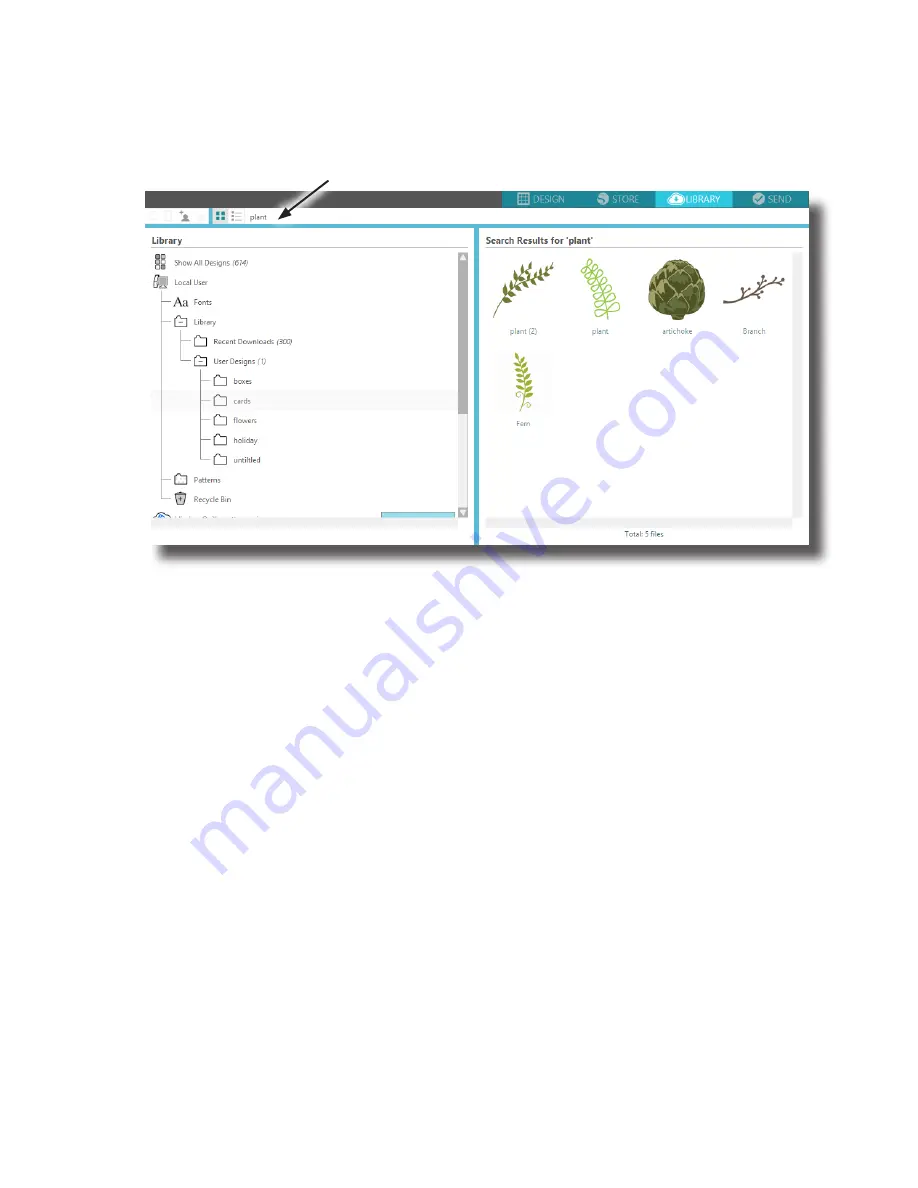
Getting Started with Silhouette Portrait
14
Searching Designs
At the top of the My Library window, you will find a Search box. Click in the text box and type a
keyword to search your library of images. Search results will display in the right panel.
If you would like to view the keywords and description for a shape used for searching, right-click (or
C Click on Mac®) and choose Show Properties. A window with details about the highlighted
shape will appear. Shapes downloaded from the Silhouette Design Store will contain several keywords
and a description or instructions.
Using Designs in Library
Using the folders in Library, navigate to a design that you’d like to cut. Double-click the design to
place it on your page in the software.
This will automatically close the Library tab, which can be easily reopened by clicking the
Library tab again.
To close your Library without pasting a design, click any of the other tabs in the upper right-hand
corner of the window.
search box
Summary of Contents for Portrait
Page 1: ...Getting started with your ...





















