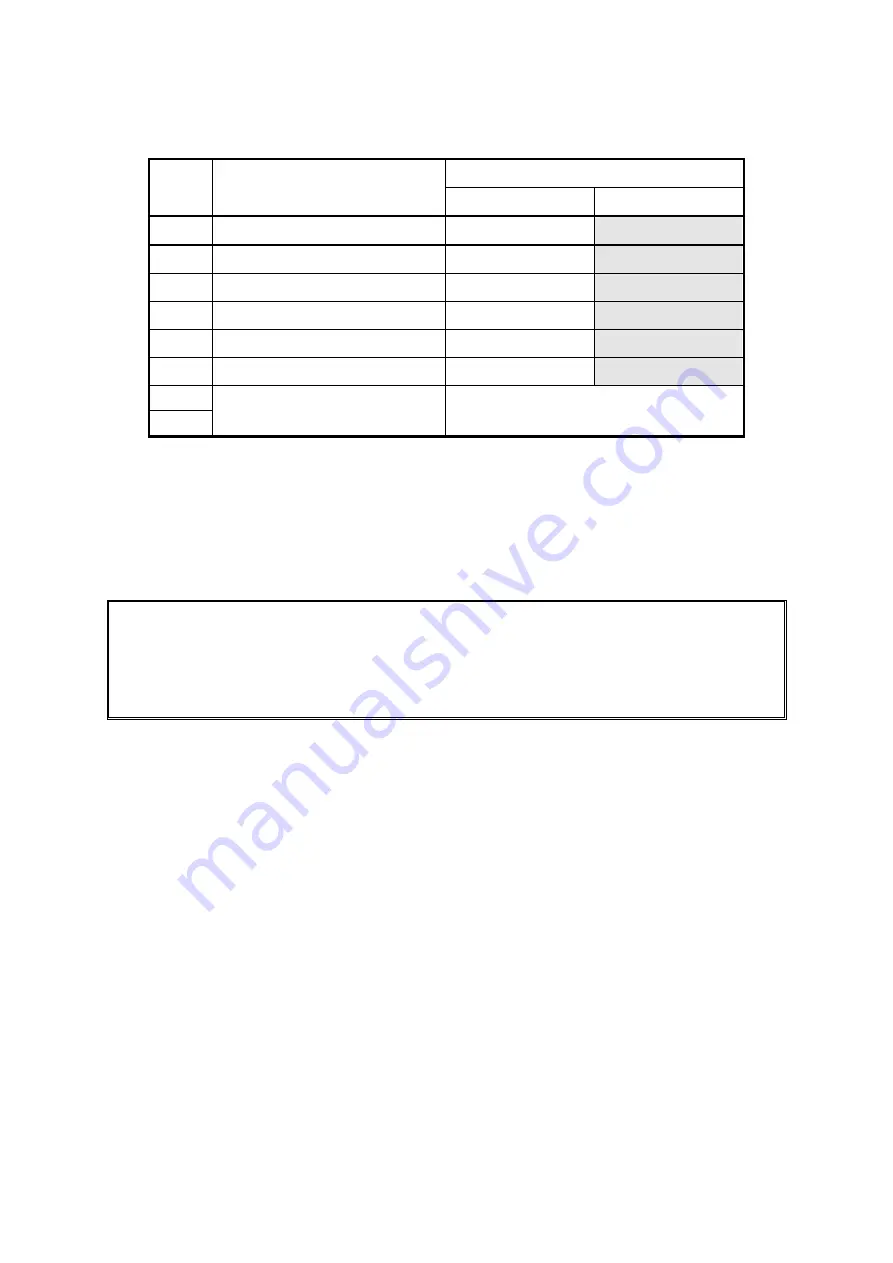
4-4
4.1.2 Function Settings(SWDIP2)
Table 4-2 Function Se
(SWDIP2)
Value
ttings
SW
Function
0 1
DIP
2
to Status Output
Ena
-8
Au
ble
Disable
2
ode
Shift-JIS
-7
Kanji C
Code
JIS Code
2
ize
16 do
-6
Font S
ts
24 dots
2-5
Auto Power Off
Enable
Disable
2-4
atible
Character Set
IBM Comp
ANK
2-3 Auto
Loading
Disable
Enable
2-2
2-1
Data Input Mode
See below
Auto Status Output selection
s printer status to the host
r the code to be sent.
for more details.
(N
into the
When Auto Status Output selection sets to Enable, the printer send
device every one second.
Refer to the descriptions of Automatic Status Response (DC2 'e') command fo
Moreover, refer to 6.7 INITIAL AUTOMATIC STATUS TRANSMISSION
OTE) When this function set to Enable, the printer keeps on storing data
transmission buffer if the printer status is not received.
The condition of the transmission buffer as buffer full may not work because
status data can not be created. Note that the printer does not perform printing
processing until the transmission buffer full is cleared.
Kanji Code selection
Select Kanji Code in default as JIS Code or Shift-JIS Code. This setting
Kanji Code System (FS 'C') command (6.5.11 Kan
can be changed by Select
ji Character Set Selection commands).
ged by Select Character Font
mand (6.5.24 Character Set Command).
When Auto Power Off selection sets to Enable, the printer turns itself off after passing a set time.
This setting can be changed by Set default/Set test print header (DC2 'i') command (6.5.25
Auxiliary Function Commands). The default value is 30 minutes.
Character Set selection
Select Character Set as IBM compatible or ANK. This setting can be changed by Select character
code table (ESC 't') command. See Appendix A CHARACTER CODE for character code.
Auto Loading selection
When Auto Loading selection sets to Enable, the printer detects the thermal paper inserted from
the paper slot and loads that automatically.
Font Size selection
Select Font Size in default as 16 or 24 dots. This setting can be chan
Size (DC2 'F') com
Auto Power Off selection
Summary of Contents for DPU-S445 SERIES
Page 1: ...DPU S445 SERIES THERMAL PRINTER TECHNICAL REFERENCE U00110811309 ...
Page 90: ...6 43 Figure 6 10 Print Sample 5 ...
Page 100: ...6 53 Figure 6 12 Print Sample 6 ...
Page 126: ...6 79 Figure 6 24 Print Sample 12 ...
Page 128: ...6 81 Figure 6 26 Print Sample 13 ...
Page 130: ...6 83 Figure 6 28 Print Sample 14 ...















































