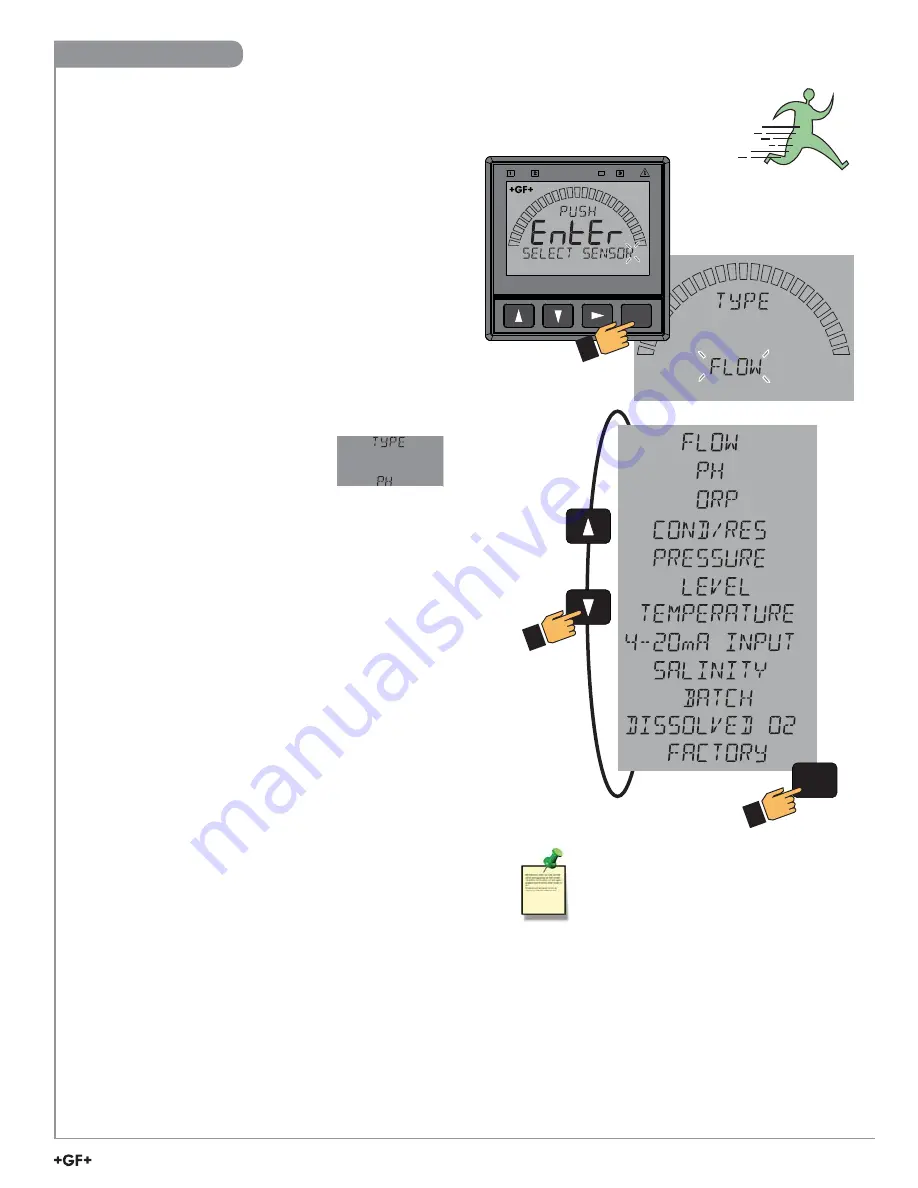
25
9900 Transmitter
ENTER
ENTER
Sensor Choices
System Setup Menu
All of the basic system setup functions are automated in the
9900 for many sensors and sensor electronics. This includes
identifying the sensor connected to the 9900, and con
fi
guring
the display for the sensor. After installation and wiring is
completed, apply power to the 9900.
When the 9900 is
fi
rst powered on, it will attempt to determine
the sensor type connected when ENTER is pressed (unit will
display LOOKING FOR).
If no sensor is attached to the 9900, the words “TYPE” and
“FLOW” are displayed.
If the 9900 does not identify your sensor type correctly,
use the
▲
and
▼
keys to select your sensor type.
As you scroll through the available sensor types, press
►
to
select the desired sensor and then press ENTER.
You may change sensor type after initial
power-on (if the sensor type is changed
after your 9900 is already in service).
Enter the INPUT menu, scroll to TYPE,
press
►
, and scroll to select the desired sensor type
(you may be prompted for your password).
Press ENTER. The bottom line will display ALL SETTINGS
WILL BE RESET. ARE YOU SURE? The top line of the
display will blink NO (unless switching from Factory mode).
Press
▼
or
▲
to select YES.
Press
ENTER
again to finalize your selection.
NOTE:
User is
strongly
discouraged from changing the
sensor type away from the correct sensor.
NOTE:
The 9900 displays the BATCH instrument type
ONLY if the Batch Module is installed.
Menu System






























