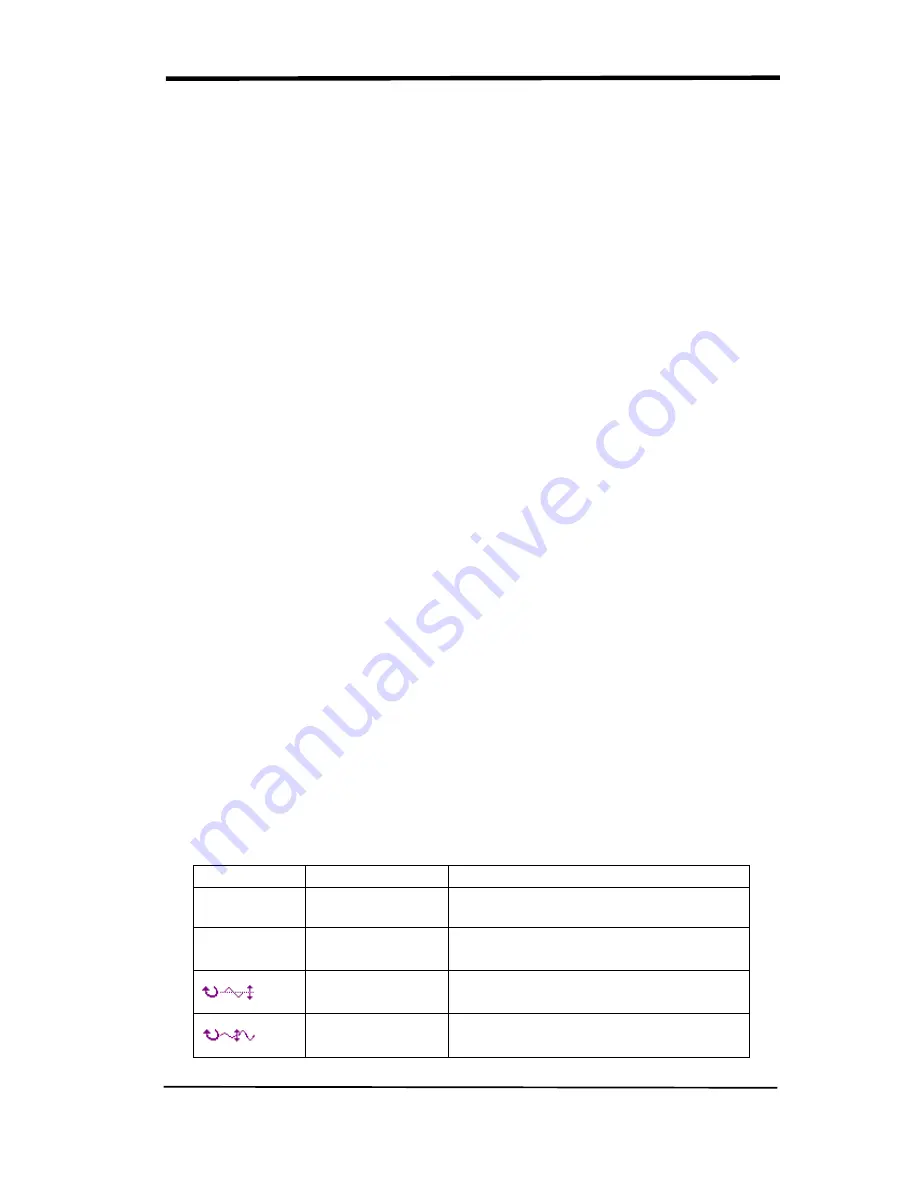
SIGLENT
SDS/SD User Manual
21
2.6.2 Using Vertical “Position” Knob and “Volt/div” Knob
■
Vertical “POSITION” Knob
1. Use the Vertical “POSITION” knobs to move the channel waveforms up or down
on the screen. This button’s resolution is variety as per the vertical scale.
2. When you adjust the vertical position of channels waveforms, the vertical
position information will display on the left bottom of screen. For example
“Volts Pos=24.6mV”.
3. Press the vertical “POSITION” knob to set the vertical position to zero.
■
“Volts/div” Knob
1. Use the “Volts/div” knobs to control how the oscilloscope amplifies or
attenuates the source signal of channel waveforms. When you turn the “volts/div”
knob, the oscilloscope increases or decreases the vertical size of the waveform on
the screen with respect to the ground level;
2. When you press the “Volt/div” Knob, you can switch “Volt/div” option between
“Coarse” and “Fine”. The vertical scale is made sure by the 1-2-5 step in the
Coarse. Increase in the clockwise, reduce in the anticlockwise. In the fine mode,
the knob changes the Volts/Div
scale in small steps between the coarse settings.
Increase in the clockwise, reduce in the anticlockwise.
2.6.3 Math Functions
Math shows the results after +,-,*, / and FFT operations of the CH1 and CH2.
Press the
MATH
button to display the waveform math operations. Press the
MATH button again to remove the math waveform display.
Table 2-6 MATH function menu:
Function
Setting
Introduction
Operation
+
、
-
、
*
、
/
、
FFT
Math operates between signal source
CH1 and CH2.
Invert
on
off
Invert the MATH waveform.
Turn off MATH Invert function.
Adjust the vertical position of the math
waveform by using universal knob.
Adjust the range of the math
waveform by using universal knob.
Summary of Contents for SDS1000CML+
Page 1: ...User Manual SDS1000CML SDS1000DL Digital Oscilloscope UM0101A E01A SIGLENT TECHNOLOGIES CO LTD...
Page 2: ......
Page 10: ......
Page 113: ...SIGLENT SDS1000CML SDS1000DL User Manual 103...
Page 114: ...SIGLENT 104 SDS1000CML SDS1000DL User Manual...
Page 115: ...SIGLENT SDS1000CML SDS1000DL User Manual 105...
Page 128: ......
Page 134: ......






























