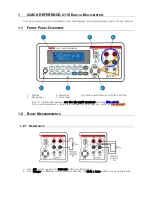SIG
L
ENT
SDM3055 Digital Multimeter 13
Measurement Connections
SDM3065X is designed with many measurement functions. After selecting
the desired measurement function, please connect the signal (device) under
test to the multimeter according to the method below. Do not discretionarily
switch the measurement function when measuring as it may cause damage
to the multimeter. For example, when the test leads are connected to the
related current terminals, AC voltage measurement should not be taken.
DCV Measurement
ACV Measurement
DCI Measurement
ACI Measurement
Summary of Contents for SDM3065X
Page 1: ...User Manual SDM3065X Digital Multimeter UM06036 E01B 2017 SIGLENT TECHNOLOGIES CO LTD ...
Page 2: ......
Page 27: ...SIGLENT SDM3055 Digital Multimeter 15 Temperature Measurement For RTD and thermcouple sensors ...
Page 78: ...SIGLENT 66 SDM3055 Digital Multimeter Diagram 2 39 System Information ...