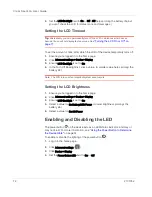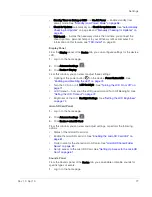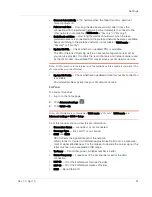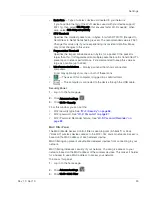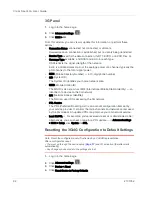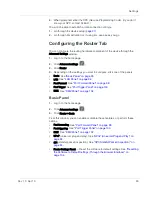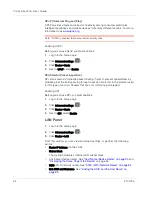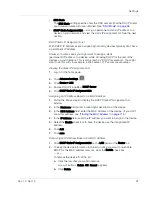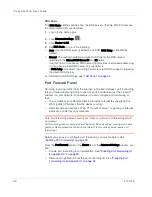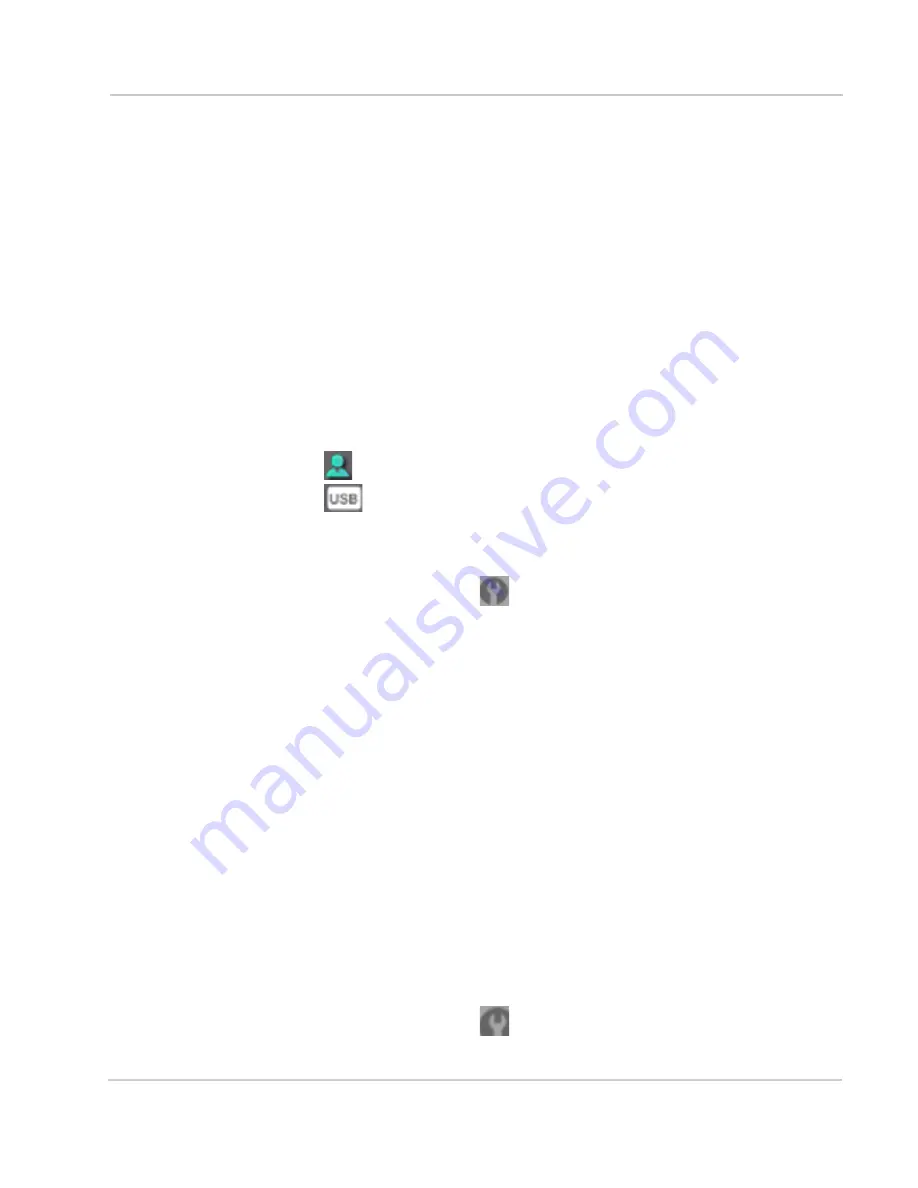
Settings
Rev 1.0 Apr.10
83
•
Basic Rate
— Type of wireless devices connected to your network.
If you're certain that all of the Wi-Fi devices used with your device support
802.11g, then select
802.11g only
(this ensures faster Wi-Fi speeds); other-
wise, select
802.11b/g compatibility
.
•
RTS Threshold
Specifies the smallest packet size, in bytes, for which RTS/CTS (Request to
Send/Clear to Send) handshaking is used. The recommended value is 2347.
Change this value only if you're experiencing inconsistent data flow. Make
only minor changes to this value.
•
Fragmentation Threshold
Specifies the largest allowable size, in bytes, for a packet. If the packet is
larger than this, it is fragmented into multiple packet before it is transmitted. To
prevent poor network performance, it's recommended to keep this value as
large as possible (up to 2346).
•
List of connected devices
— Display a window that shows connected
computers.
A row may optionally show one or both of these icons:
•
— The user of this computer is logged in as administrator.
•
— This computer is connected to the device through the USB cable.
Security Panel
1.
Log in to the home page.
2.
Click
Advanced settings
(
).
3.
Click
Wi-Fi > Security
.
From this window, you can set the:
•
Wi-Fi security type. See
"Wi-Fi Security" on page 86
.
•
Wi-Fi password. See
"Wi-Fi Password" on page 87
.
•
Wi-Fi Password Reminder feature. See
"Wi-Fi Password Reminder" on
page 88
.
MAC Filter Panel
The MAC (Media Access Control) filter is used to grant ("whitelist") or block
("blacklist") wireless devices access to the Wi-Fi, 3G, and 4G networks. Access is
based on the MAC address of each wireless device.
MAC filtering can prevent unauthorized wireless devices from connecting to your
network.
MAC filtering increases security of your network. You can give access to your
network, based on the MAC address of the wireless devices. This makes it harder
for a hacker to use a MAC address to access your network.
To access this panel:
1.
Log in to the home page.
2.
Click
Advanced settings
(
).
3.
Click
Wi-Fi > MAC Filter
.
Summary of Contents for Clear Spot 4G+
Page 1: ...Clear Spot 4G Personal Hotspot User Guide 2131352 Rev 1 0 ...
Page 2: ......
Page 42: ...Clear Spot 4G User Guide 42 2131352 ...
Page 70: ...Clear Spot 4G User Guide 70 2131352 ...
Page 135: ......
Page 136: ......