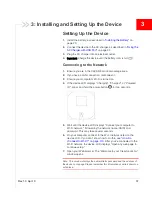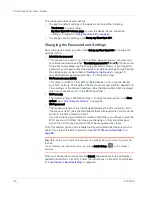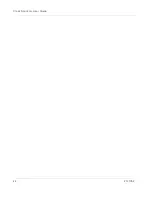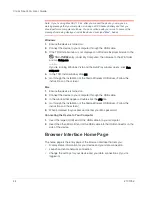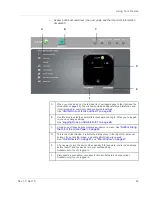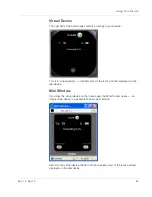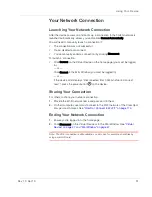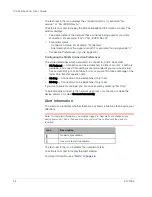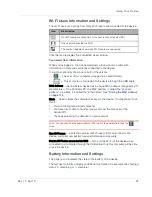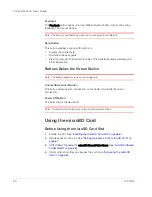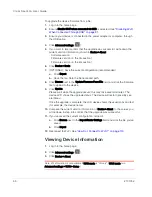Using Your Device
Rev 1.0 Apr.10
51
Your Network Connection
Launching Your Network Connection
After the device powers on and boots up, a connection to the 3G/4G network is
launched automatically, unless you've disabled
Connect Automatically
.
You will need to manually launch a connection if:
•
The connection was not successful.
•
You’ve disabled auto-connect.
•
You’ve manually ended a connection (by clicking
Disconnect
).
To launch a connection:
•
Click
Connect
on the Virtual Device on the home page (you must be logged
in).
— or —
Click
Connect
in the Mini Window (you must be logged in).
— or —
If the device LCD displays "Disconnected from 3G/4G network. Connect
now?", press the power button
on the device.
Sharing Your Connection
For others to share your network connection:
1.
Provide the Wi-Fi network name and password to them.
2.
On their computer, users must connect to the Wi-Fi network of the Clear Spot
4G+ personal hotspot. See
"How Do I Connect to Wi-Fi?" on page 110
.
Ending Your Network Connection
1.
Ensure you're logged in to the home page.
2.
Click
Disconnect
on the Virtual Device or in the Mini Window. See
"Virtual
Device" on page 47
and
"Mini Window" on page 47
.
Note: The Wi-Fi connection is still available, so users can, for example, share files by
using a microSD card.
Summary of Contents for Clear Spot 4G+
Page 1: ...Clear Spot 4G Personal Hotspot User Guide 2131352 Rev 1 0 ...
Page 2: ......
Page 42: ...Clear Spot 4G User Guide 42 2131352 ...
Page 70: ...Clear Spot 4G User Guide 70 2131352 ...
Page 135: ......
Page 136: ......