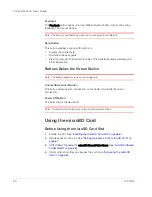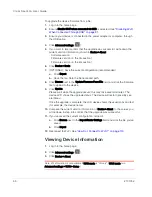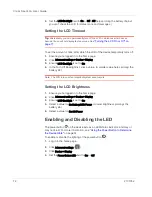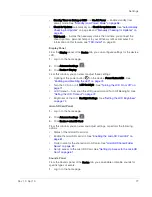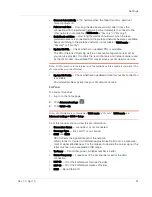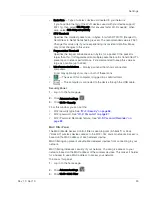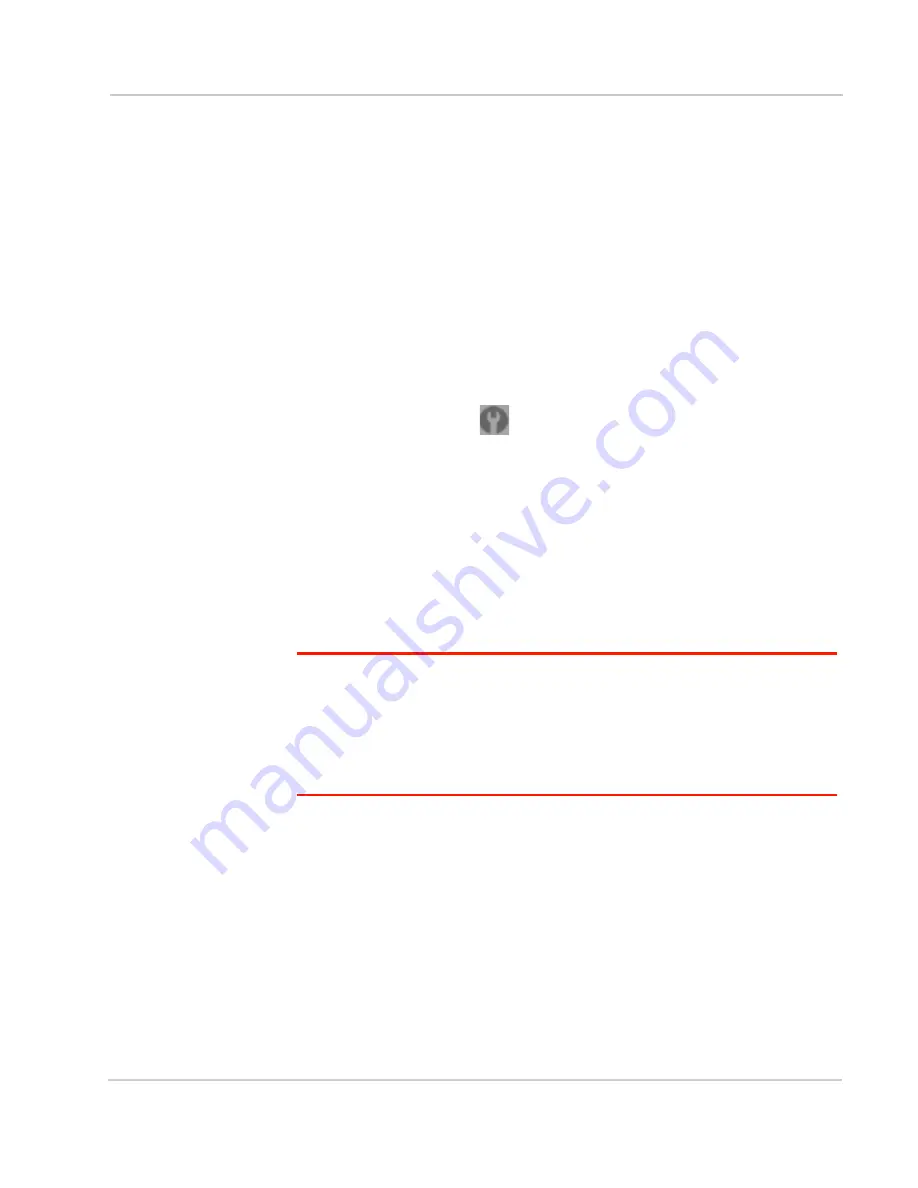
Settings
Rev 1.0 Apr.10
73
Sounds
Enabling and Disabling Sounds
You can enable or disable sounds of the device through:
•
The mute switch on the device (disables all sounds). See
"Mute Switch"
on
page 36.
•
The browser interface (selectively disables sounds). See
"Sounds Information
and Settings" on page 58
and
"Enabling and Disabling Sounds for Specific
Events" on page 73
.
Enabling and Disabling Sounds for Specific Events
1.
Log in to the home page.
2.
Click
Advanced settings
(
).
3.
Click
Device > Sounds
.
4.
Next to each of the event types, select
Enable
or
Disable
.
Sounds for the following events can be individually enabled or disabled:
•
Low Battery
Useful as a reminder to charge the device. In the
Alert When
list, you can
select a battery level to trigger the alert.
•
System Alerts
When you hear the device beep, use the device LCD or the Alerts window to
get information about the alert. See
"Alert Information" on page 54
.
Note: System alerts include several types of events, for example:
• Critical battery
• Critical temperature
• Software update available
• Network update available
• Routing hardware settings reset
• Device startup failure
•
Internet Connected
•
Internet Disconnected
•
Wi-Fi User Has Joined
Useful, for example, if you're the only one using the device, to detect an
intruder.
•
Wi-Fi User Has Left
•
Last User Has Left
You can turn off the device if nobody will be using it for a while.
Summary of Contents for Clear Spot 4G+
Page 1: ...Clear Spot 4G Personal Hotspot User Guide 2131352 Rev 1 0 ...
Page 2: ......
Page 42: ...Clear Spot 4G User Guide 42 2131352 ...
Page 70: ...Clear Spot 4G User Guide 70 2131352 ...
Page 135: ......
Page 136: ......