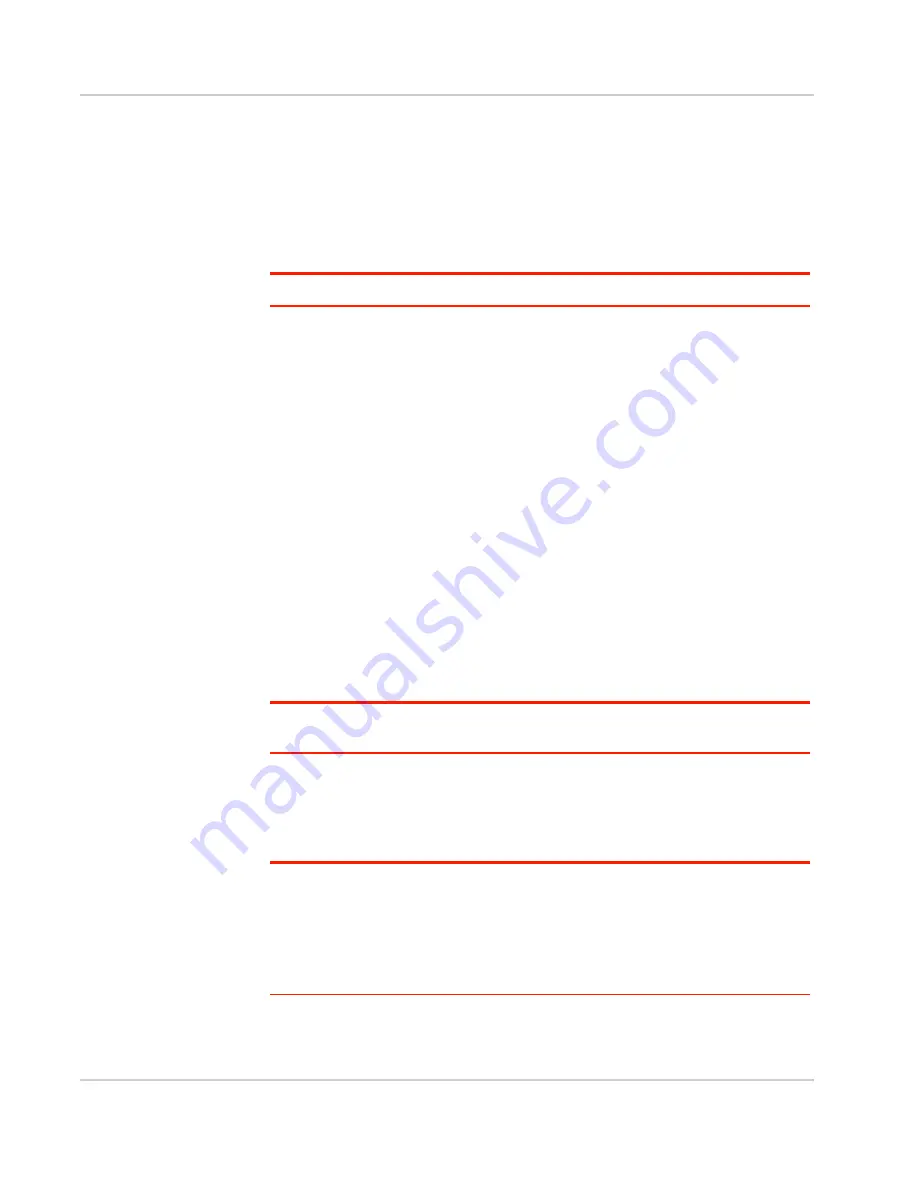
Regulatory and Safety Information
Rev 1 Aug.11
58
•
While operating a vehicle
The driver or operator of any vehicle should not use a wireless data device
while in control of a vehicle. Doing so detracts from the driver or operator's
ability to control and operate the vehicle. In some countries, using such com-
munications devices while in control of a vehicle is an offence.
Proper Battery Use and Disposal
Note: Improper battery use may result in a fire, explosion, or other hazard.
To ensure safe and responsible battery use:
•
Do not open, disassemble, puncture, crush, bend, or shred.
•
Do not expose to water or other liquids, fire, explosion, or other hazards.
•
Use the battery only in the mobile hotspot.
•
If using with a charger, use only the charger supplied with the mobile hotspot.
•
Do not short circuit the battery.
•
When replacing a battery, use the same model of battery that was supplied
with the mobile hotspot.
•
Follow local regulations when disposing of a used battery.
•
Avoid dropping the mobile hotspot or the battery. If dropped and you suspect
damage, take it to a service center for inspection.
Regulatory Information for North America
CAUTION:
Unauthorized modifications or changes not expressly approved by
Sierra Wireless, Inc. could void compliance with regulatory rules, and thereby
your authority to use this equipment.
Caution:
The
AT&T Mobile Hotspot Elevate 4G
must be 1 cm or more from users
during operation, to satisfy FCC / IC RF exposure requirements.
This device complies with Part 15 of the FCC Rules. Operation is subject to the
condition that these devices do not cause harmful interference.
Where appropriate, the use of the equipment is subject to the following condi-
tions:
Warning:
(EMI)
– United States FCC Information – This equipment has been tested and
found to comply with the limits pursuant to Part 15 of the FCC Rules. These limits are
designed to provide reasonable protection against harmful interference in an appropriate
installation. This equipment generates, uses, and can radiate radio frequency energy and,
if not installed and used in accordance with the instructions, may cause harmful inter-
ference to radio communication. However, there is no guarantee that interference will not
occur in a particular installation.
Summary of Contents for AT&T Elevate 4G
Page 1: ...AT T Mobile Hotspot Elevate 4G User Guide 2400154 Rev 1 ...
Page 2: ......
Page 7: ...Contents Rev 1 Aug 11 7 Index 60 ...
Page 62: ......
Page 63: ......






































