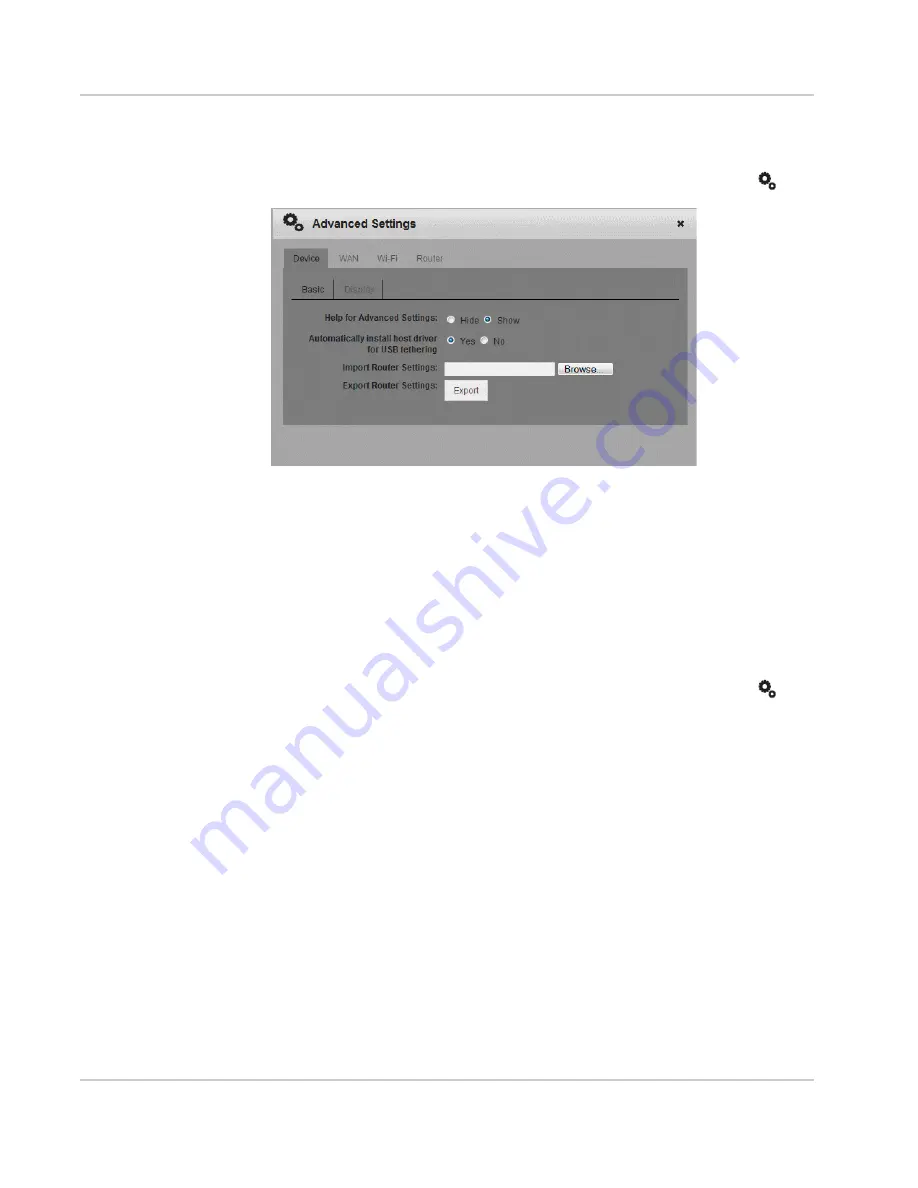
Advanced Settings
Rev 1 Aug.11
34
2.
Click Save. (Save button appears once you make a selection.)
To import router settings:
3.
On the Mobile Hotspot Homepage, click the Advanced Settings icon (
).
4.
On the Device > Basic tab, beside Import Router Settings, type the path or
use the Browse button to navigate to the file you want to import.
5.
Click Open, and then click OK to confirm restart.
Set Display Options
You can use the display options to customize the mobile hotspot display and to
conserve battery power.
To set the display options:
1.
On the Mobile Hotspot Homepage, click the Advanced Settings icon (
).
2.
On the Device > Display tab, select the desired options:
·
Power LED
The Power LED blinks to confirm that the mobile hotspot is powered on.
Turning it off can extend battery life.
·
LCD Backlight
You can control how long the LCD backlight is on before going into sleep
mode. You can set the LCD backlight to turn off after 10, 30 or 60 seconds,
or to never turn off. (Default is 60 seconds.) To wake up the LCD, press and
release the power button.
·
Backlight brightness settings
You can control the brightness of the backlight settings when the mobile
hotspot is powered by battery, USB port, or AC power. The options are off,
dim, or bright.
Summary of Contents for AT&T Elevate 4G
Page 1: ...AT T Mobile Hotspot Elevate 4G User Guide 2400154 Rev 1 ...
Page 2: ......
Page 7: ...Contents Rev 1 Aug 11 7 Index 60 ...
Page 62: ......
Page 63: ......






























