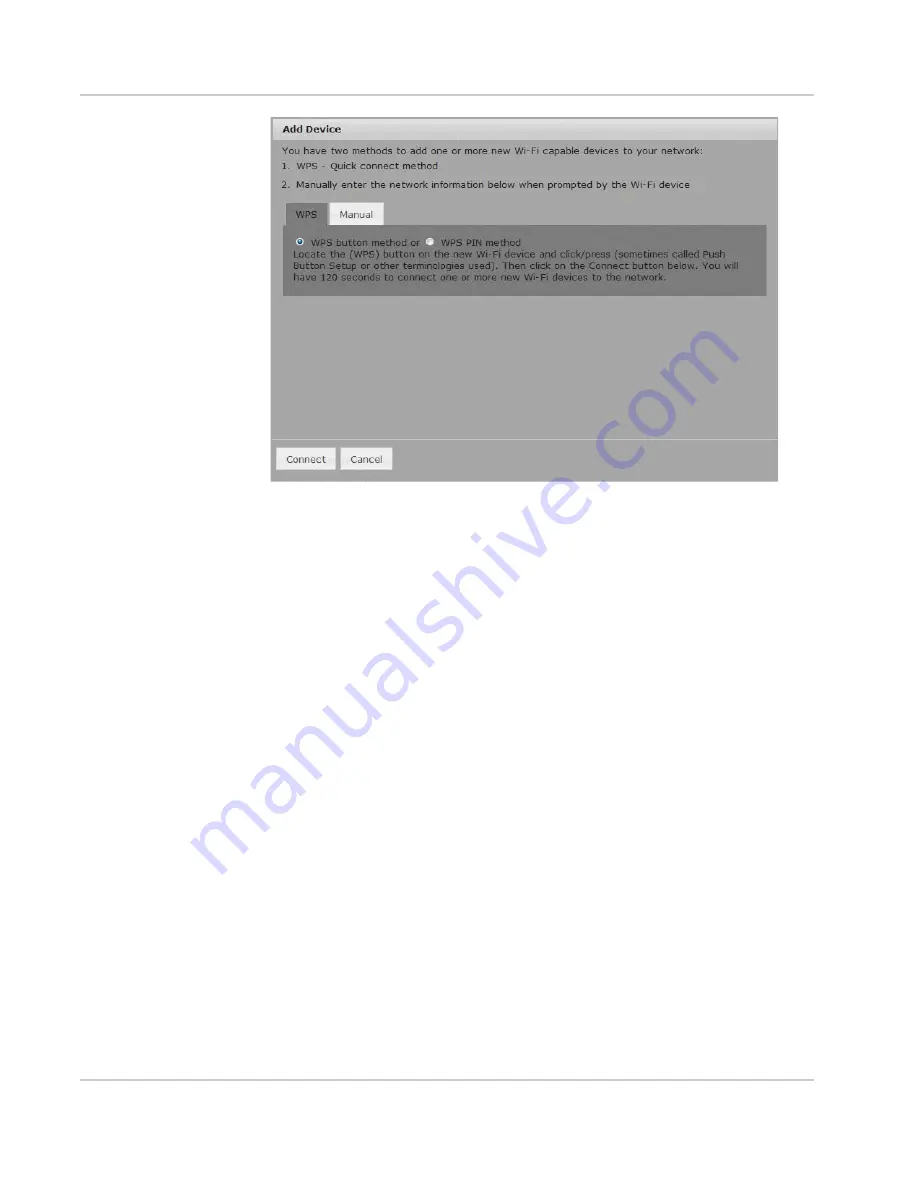
Use Your Mobile Hotspot
Rev 1 Aug.11
21
4.
Select WPS — For WPS-enabled Wi-Fi devices or
Manual — For any Wi-Fi device
If you choose the WPS button method:
a.
Click the Connect button.
b.
Within 2 minutes, press the WPS button on the wireless device you want
to connect.
Your mobile hotspot and the wireless device will communicate and establish
the connection.
If you choose WPS PIN method, you’ll be asked to enter a PIN to connect to
your Wi-Fi network.
If you choose the Manual option:
a.
Open the Wi-Fi menu on the device you want to connect and view the list
of available networks.
b.
Select the mobile hotspot SSID (Wi-Fi network name) displayed on the
LCD screen (e.g. Elevate-xxx).
c.
Select Connect and enter the Wi-Fi Key displayed on the LCD screen.
From the Mobile Hotspot LCD
You can also connect using the LCD screen without going to the homepage.
To connect a wireless device using the device LCD:
WPS Method
1.
On your mobile hotspot, double-press the power button to view the WPS
Setup screen.
2.
When the WPS Setup screen appears, press the power button to enable
WPS.
Summary of Contents for AT&T Elevate 4G
Page 1: ...AT T Mobile Hotspot Elevate 4G User Guide 2400154 Rev 1 ...
Page 2: ......
Page 7: ...Contents Rev 1 Aug 11 7 Index 60 ...
Page 62: ......
Page 63: ......






























