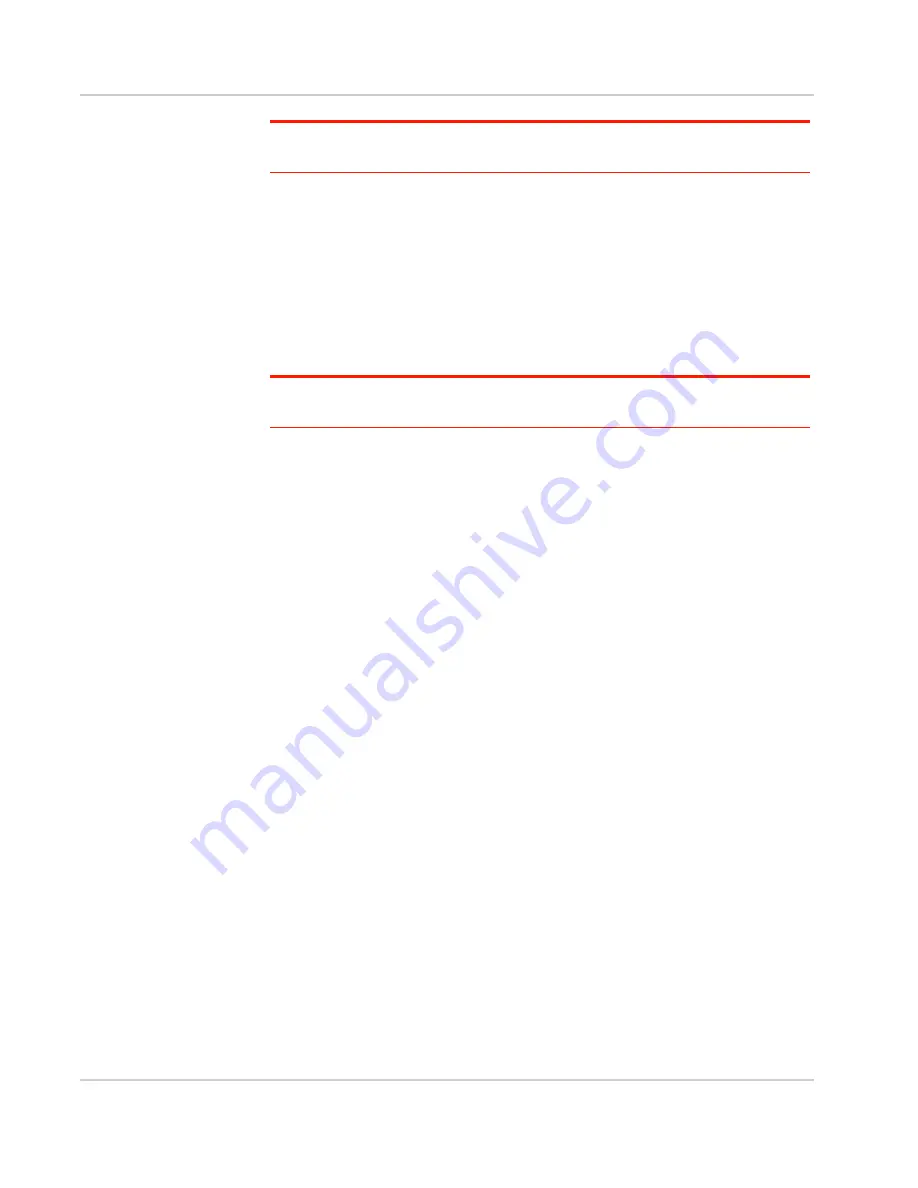
Get Started
Rev 1 Aug.11
14
Note: The LCD screen may go into sleep mode to save power. To wake up the LCD
screen, press and quickly release the power button.
2.
Connect your computer or other device to your Wi-Fi network.
a.
On your computer, view the list of available Wi-Fi networks.
b.
Select the Wi-Fi SSID (Network Name) displayed on the mobile hotspot
LCD screen, and connect to it.
c.
When prompted, enter your Wi-Fi Key, as it appears on the mobile
hotspot LCD screen.
3.
Launch your browser to surf the Internet.
Optional: To personalize your mobile hotspot go to
http://att.elevate
.
Note: To make changes to the mobile hotspot settings on the homepage, you must first log
in as Administrator. Type
attadmin
in the Admin Login box.
Homepage
Your mobile hotspot comes configured, perfectly secure and ready to use, but if
you want to change the security settings, the Wi-Fi SSID (Network Name) and
other settings, go to your mobile hotspot’s homepage.
The homepage URL (
http://att.elevate
) is shown on the LCD during setup. You
can also find it in the Quick Start Guide that came with your mobile hotspot.
To make changes to the settings on the homepage, you must be logged in as
Administrator (default Admin Login is
attadmin
).
Summary of Contents for AT&T Elevate 4G
Page 1: ...AT T Mobile Hotspot Elevate 4G User Guide 2400154 Rev 1 ...
Page 2: ......
Page 7: ...Contents Rev 1 Aug 11 7 Index 60 ...
Page 62: ......
Page 63: ......





























