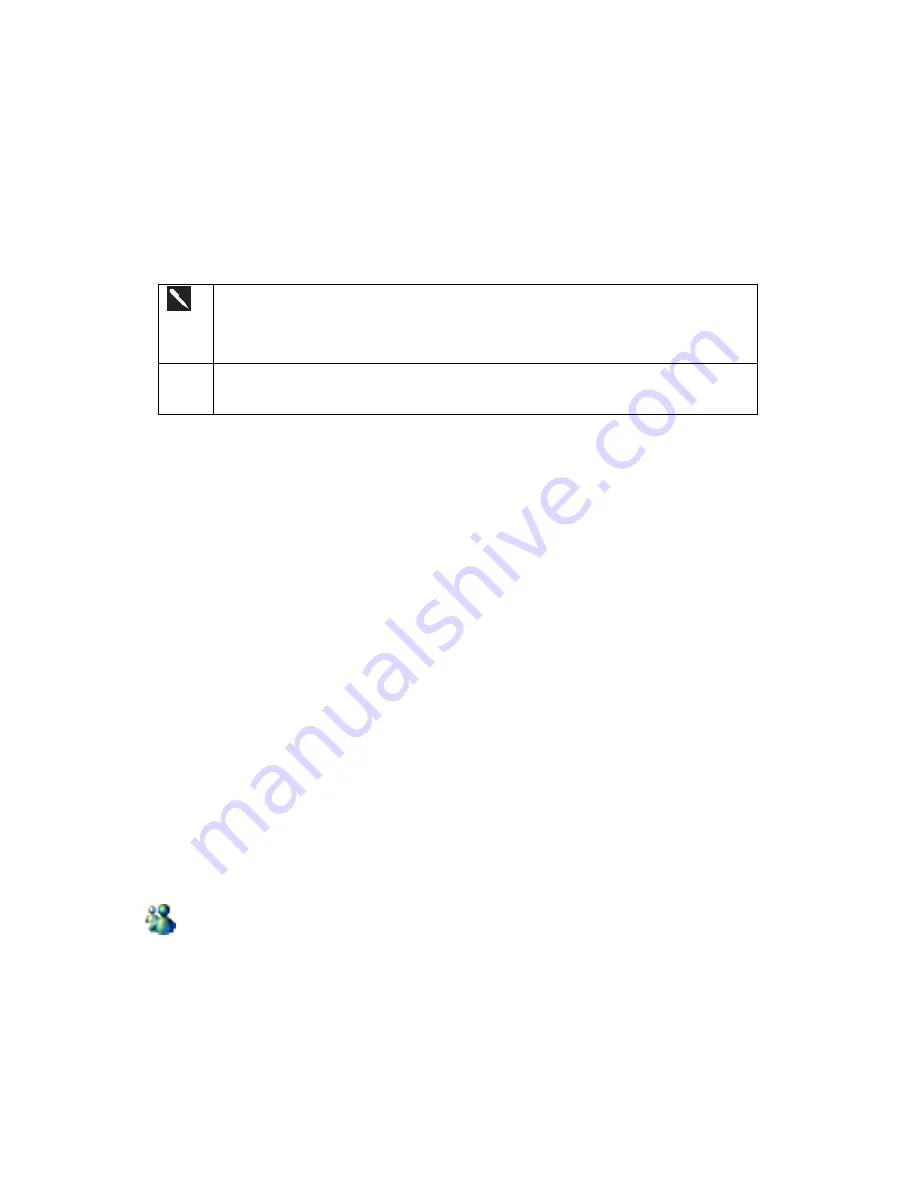
71
4. Click
OK
. Internet Explorer downloads the latest version of the page to your desktop computer.
5. Limit the number of downloaded linked pages. In Internet Explorer on the desktop computer, click
Favorites
; then move
your mouse through
Mobile Favorites
to the mobile favorite you want to change. Finally, right-click the mobile favorite and
then
Properties;
in the
Download
tab, specify 0 or 1 for the number of linked pages you want to download.
6. Synchronize your device and desktop computer. Mobile favorites that are stored in the Mobile Favorites folder in Internet
Explorer are downloaded to your device.
If you did not specify an update schedule in step 3, you will need to manually download content to
keep the information updated on your desktop computer and device. Before synchronizing with
your device, in Internet Explorer on your desktop computer, click
Tools
and then
Synchronize
.
You will see the last time content was downloaded to the desktop computer, and you can manually
download content if needed.
You can add a button to the Internet Explorer toolbar for creating mobile favorites. In Internet
Explorer on your desktop computer, click
View
,
Toolbars
, and then
Customize
.
6.1.6 Optimizing Internet-Related Memory Usage on Your Device
Mobile favorites take up storage memory on your device. To minimize the amount of memory used:
x
In
ActiveSync
on your desktop, click
Options
, select
Favorites/Internet Explorer,
tap
Settings
and then
Customize
. You
can then deselect
Synchronize Images
,
Synchronize Sound
and/or
Synchronize offline content pages
, to stop pictures
and sounds, or some mobile favorites from being downloaded to the device. For more information, see ActiveSync Help.
x
Limit the number of downloaded linked pages. In Internet Explorer on the desktop computer, click
Favorites
; then move
your mouse through
Mobile Favorites
to the mobile favorite you want to change. Finally, right-click the mobile favorite and
then
Properties
. In the
Download
tab, specify 0 or 1 for the number of linked pages you want to download.
6.1.7 Using AvantGo Channels
AvantGo is a free interactive service that gives you access to personalized content and thousands of popular Web sites. You
subscribe to AvantGo channels directly from your device. Then, you synchronize your device and PC, or connect to the Internet
to download the content. For more information, visit the AvantGo Web site.
To sign up for AvantGo:
1. In ActiveSync options on the desktop computer, turn on synchronization for the AvantGo information type.
2. In Pocket Internet Explorer on your device, tap the Favorites button to display your list of favorites.
3. Tap the AvantGo Channels link.
4. Follow the directions on the screen. You will need to synchronize your device with your desktop computer and then tap the
My Channels button to complete the AvantGo setup.
When synchronization is complete, tap the AvantGo Channels link in your list of favorites to see a few of the most popular
channels. To add or remove channels, tap the
Add
or
Remove
link.
6.2
MSN Messenger: Instant Messaging
MSN
Messenger on your mobile device is an instant messaging program that lets you:
x
See who is online.
x
Send and receive instant messages.
x
Have instant message conversations with groups of contacts.
Summary of Contents for SX56
Page 1: ......
Page 18: ...6 Appendix D Hardware Specifications 111 Appendix E Icons 112 Phone Icons 112 PDA Icons 112 ...
Page 137: ......
Page 138: ......
















































