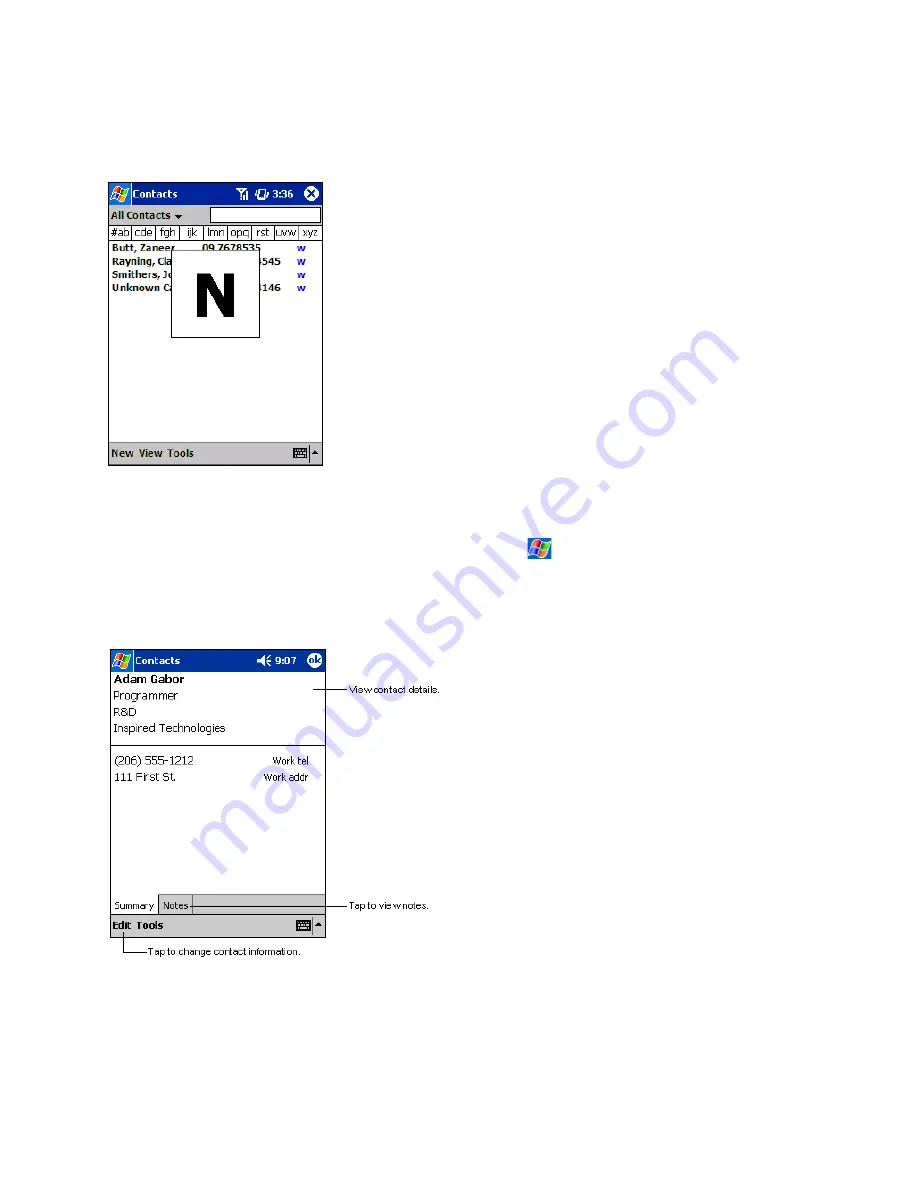
84
8.2.2 Finding a Contact in Your Device
There are six ways to find a contact:
1. Press and hold the top directional button on the
navigation pad until alphabetical letters appear on the
screen in large type. Then use the navigation pad to
scroll through the alphabet and select a letter.
2. Tap one of the groups of letters displayed across the top
of the screen.
3. In the contact list, enter a contact name in the box under
the navigation bar. To show all contacts again, clear text
from the box or tap the button to the right of the box.
4. In the contact list, tap the category list (labeled
All
Contacts
by default) and select the type of contact that
you want displayed. To show all contacts again, select
All Contacts
. To view a contact not assigned to a
category, select
None
.
5. To view the names of companies your contacts work
for, in the contact list, tap
View
>
By Company
. The
number of contacts that work for that company will be
displayed to the right of the company name.
6. Tap ,
Find
, enter the contact name, select
Contacts
for the type, and then tap
Go
.
8.2.3 Using the Summary Screen
x
When you tap a contact in the contact list, a summary
screen is displayed. To change the contact information,
tap
Edit
.
Summary of Contents for SX56
Page 1: ......
Page 18: ...6 Appendix D Hardware Specifications 111 Appendix E Icons 112 Phone Icons 112 PDA Icons 112 ...
Page 137: ......
Page 138: ......






























