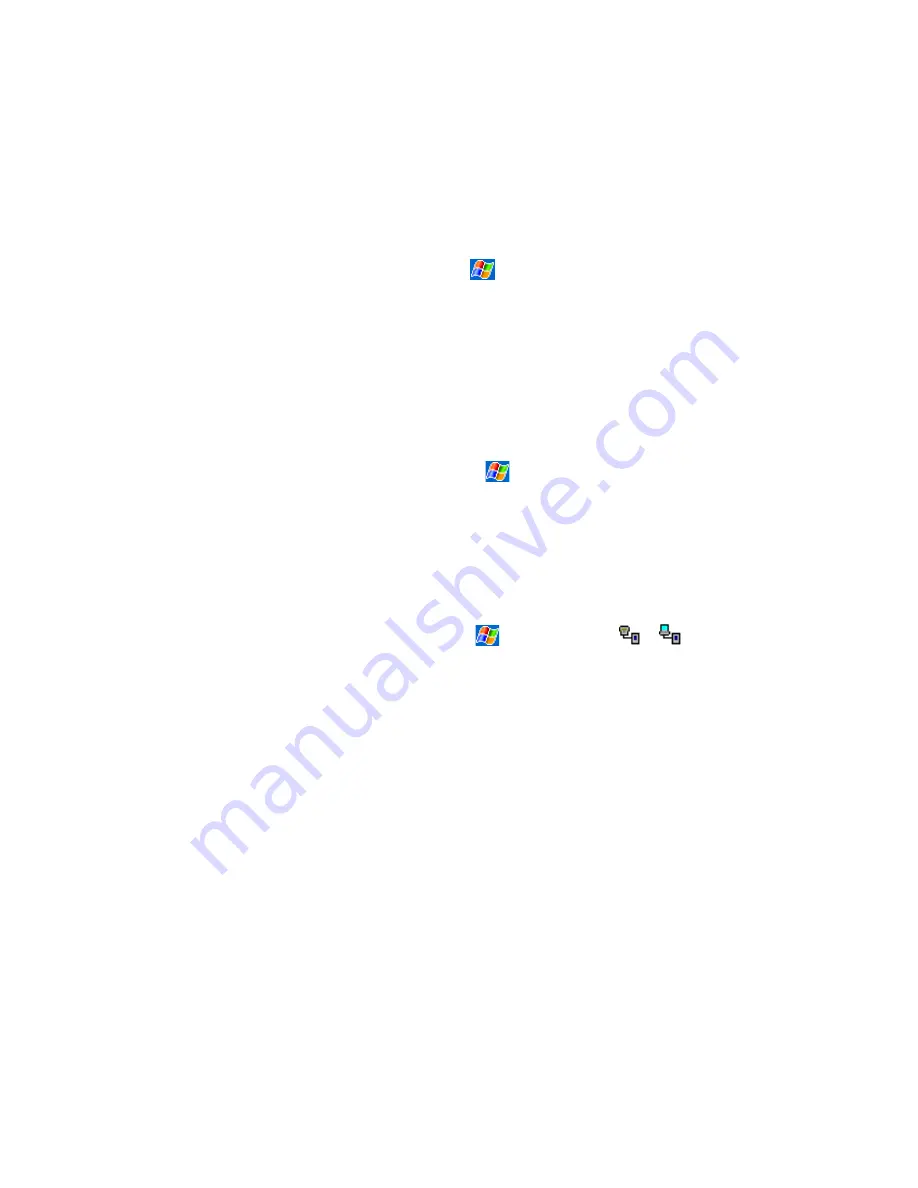
108
If You Have Trouble Connecting to a Particular Network
The following connection problems may occur. Additional troubleshooting information is available in
Connections
Help on the
SX56 and ActiveSync Help on the PC.
x
Check your wireless connection to your mobile service provider is switched on and the signal unobstructed (For more
information, see Chapter 3 “Checking you are Connected”).
x
Verify that you have added necessary server information. Tap
and then
Settings
. On the
Connections
tab, tap
Network.
Most networks use DHCP, so you should not have to change these settings unless your network administrator instructs you
to do so.
x
If
Network Connection
is not listed as a connection method in the
ActiveSync
dialog box when starting synchronization,
wait a few minutes and try again. Also, if synchronization does not start right away, the network is probably busy, and it may
take a minute for your SX56 to connect to the network.
x
Verify with your network administrator that your user name and password are correct.
x
Verify with your network administrator that the network you are trying to connect is available, or try to connect to it from
another PC.
x
You may need to change the device name if you are trying to connect to a network and cannot because another SX56 with the
same name is already connected. To change the SX56 name, tap
and then
Settings
. On the
System
tab, tap
About
, and
then the
Device ID
tab.
If You Have Trouble With A Cable or Cradle Connection to Your PC
The following solutions may help if you encounter problems when connecting to your PC. Additional troubleshooting
information is available in
Connections
Help on the SX56 and ActiveSync Help on the PC.
x
Ensure the device is turned on.
x
Ensure that you do not have any other active connections. Tap
and then
Today
. Tap
or
at the bottom of the
screen and then
Disconnect
.
x
Ensure the cable is securely plugged into the COM port on the back of your PC. Use the cable that came with the device
without any extra cables or extenders attached.
x
Plug the other end of the cable securely into the correct port on your device. If you are using a cradle, push your device
securely into the cradle.
Summary of Contents for SX56
Page 1: ......
Page 18: ...6 Appendix D Hardware Specifications 111 Appendix E Icons 112 Phone Icons 112 PDA Icons 112 ...
Page 137: ......
Page 138: ......






























