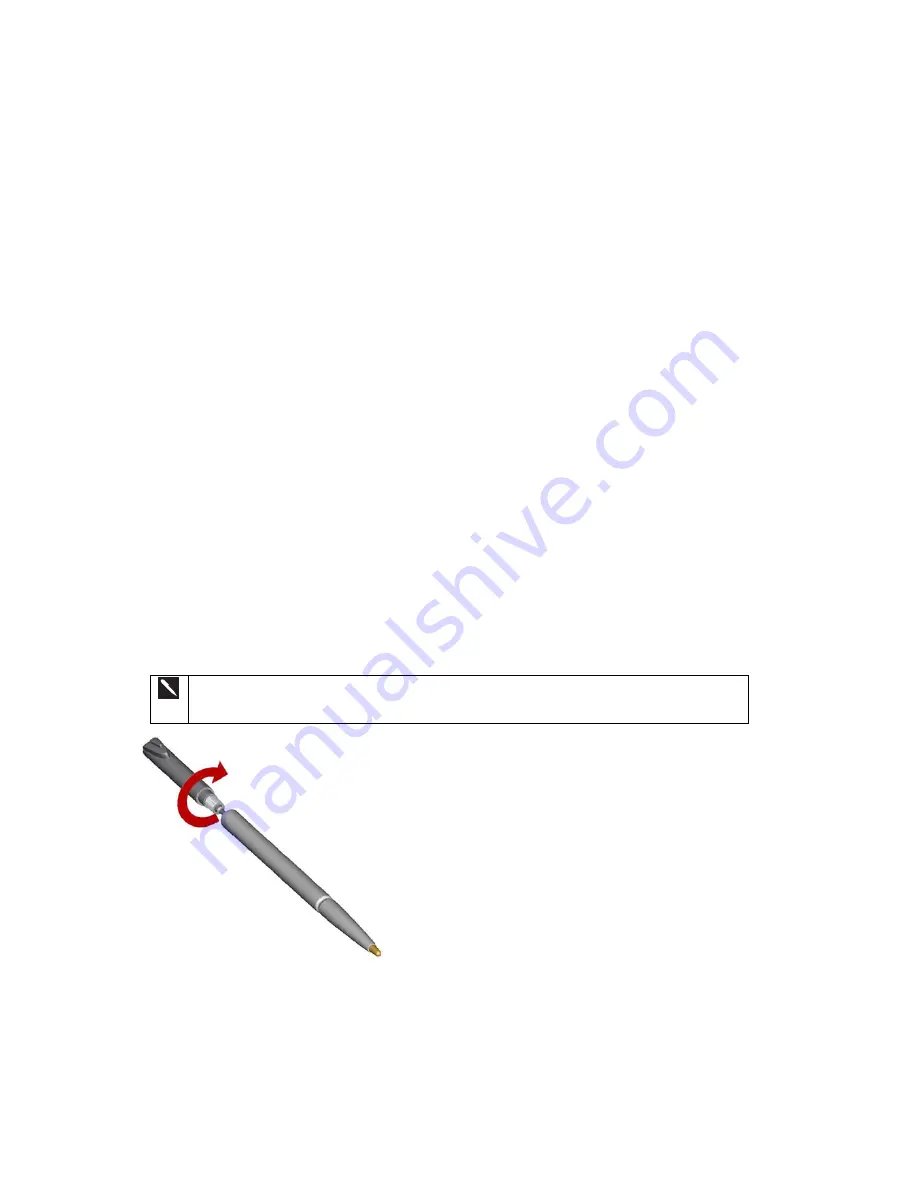
15
protect your data for about 72 hours, even though the device will not switch on without being recharged. You must recharge your
device within this time period to avoid losing your data completely.
3. Understanding Your Device
3.1 How to Reset the Device and Clear Its Memory
There are two options available to you if you need to reset your device. We recommend, in either case, the complete backup of all
data on your device to your PC by using ActiveSync or to a Secure Digital (SD) memory expansion card. More information
about the use of SD cards can be found in the user manual on your companion product CD.
A soft reset is similar to pressing CTRL+ATL+DEL on your PC – some data in open programs may be lost, but most memory is
left intact. A soft reset can be performed by gently pressing the button referenced with the number 1 in Section 2.3 “Bottom Panel
Feature Map” above.
A hard reset erases all memory on the device. Follow the picture instructions below to perform a hard reset.
3.1.1 To perform a soft reset
If your SX56 responds slowly, stops responding, or freezes, try a soft reset. A soft reset causes the device to restart and re-adjust
memory allocation. Unsaved data in open windows may be lost.
x
Use the stylus to press and hold the Reset button. (For details on finding soft reset, see, “Chapter 2, Bottom Edge
Features
.
”)
3.1.2 To perform a full reset
A full device reset clears memory, deletes all data and restores your device to its default settings.
Programs installed at the factory remain, while data you have created and programs you have
installed are erased.
1.
Unscrew the stylus and use the smaller point of the top-half.
Summary of Contents for SX56
Page 1: ......
Page 18: ...6 Appendix D Hardware Specifications 111 Appendix E Icons 112 Phone Icons 112 PDA Icons 112 ...
Page 137: ......
Page 138: ......






























