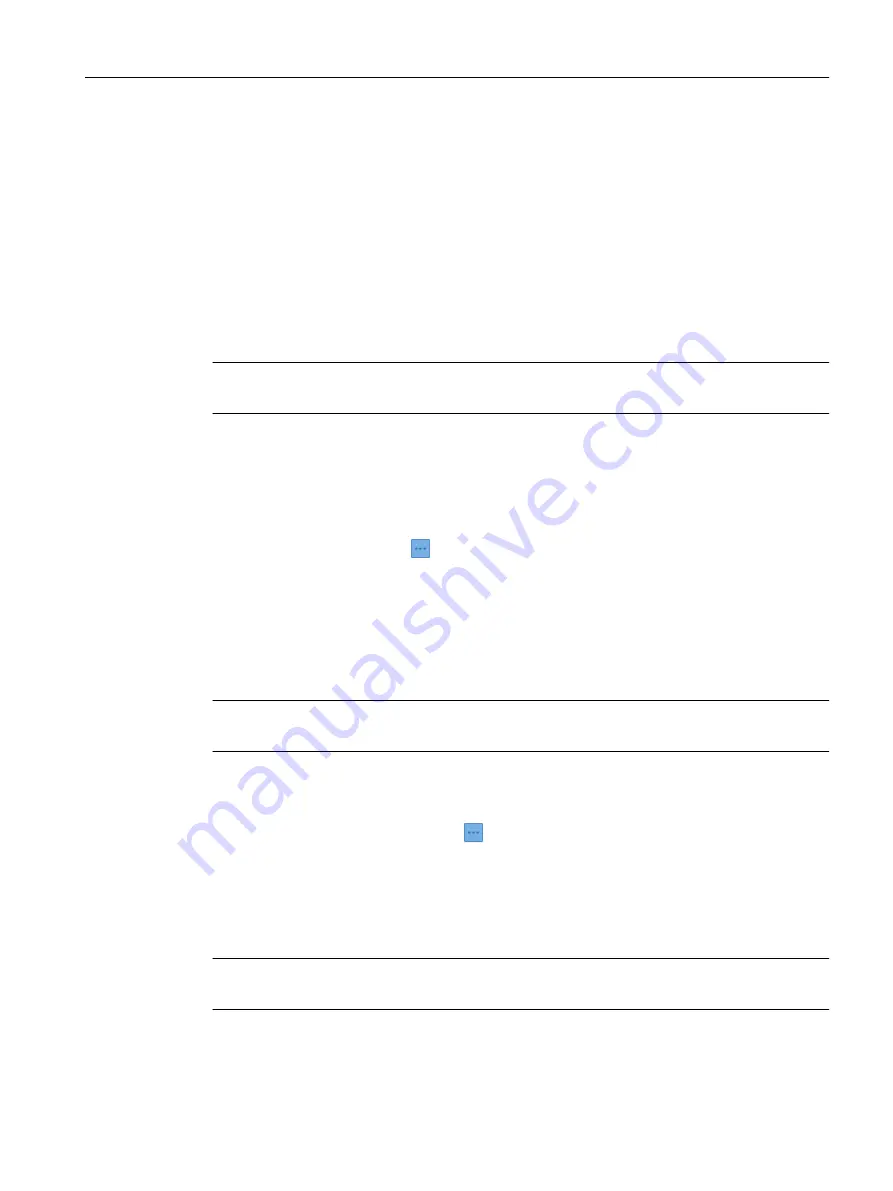
1. Stop anomaly detection models of the respective SITRANS MS200.
2. Reposition SITRANS MS200.
3. Make sure SITRANS MS200 is powered up.
4. Delete machine learning models based on old data from asset (if existing) by clicking on
"Sensor data modelling" > click on your sensor > "See details".
5. Train new anomaly detection model only based on new data.
Moving SITRANS MS200 to another machine or repositioning on the same machine (different
MindSphere asset)
Note
In this scenario SITRANS CC220 remains the same and MindSphere changes.
1. Stop anomaly detection models of the respective SITRANS MS200.
2. Reposition SITRANS MS200.
3. Make sure SITRANS MS200 is powered up.
4. Change assignment to MindSphere asset of SITRANS MS200 in SITRANS SCM IQ by clicking
on "Device configuration >
> Configure sensor".
5. Delete anomaly detection models based on old data from asset (if existing) by clicking on
"Sensor data modelling" > click on your sensor > "See details".
6. Train new anomaly detection model model only based on new data.
Connecting SITRANS MS200 to another SITRANS CC220 (no repositioning)
Note
In this scenario the physical asset and the MindSphere asset remain the same.
1. Make sure that selected SITRANS CC220 is connected in SITRANS SCM IQ.
2. Change assignment of SITRANS MS200 in SITRANS SCM IQ to another SITRANS CC220 by
clicking on "Device configuration >
> Configure sensor".
3. Reset SITRANS MS200.
Resetting SITRANS MS200 (Page 51)
Connecting SITRANS MS200 to another MindSphere asset (no repositioning)
Note
In this scenario the physical asset and the SITRANS CC220 remain the same.
Service and maintenance
9.2 Maintenance and repair work for SITRANS MS200
Smart Condition Monitoring with IIoT Sensors
Operating Instructions, 08/2021, A5E50573389-AA
63






























