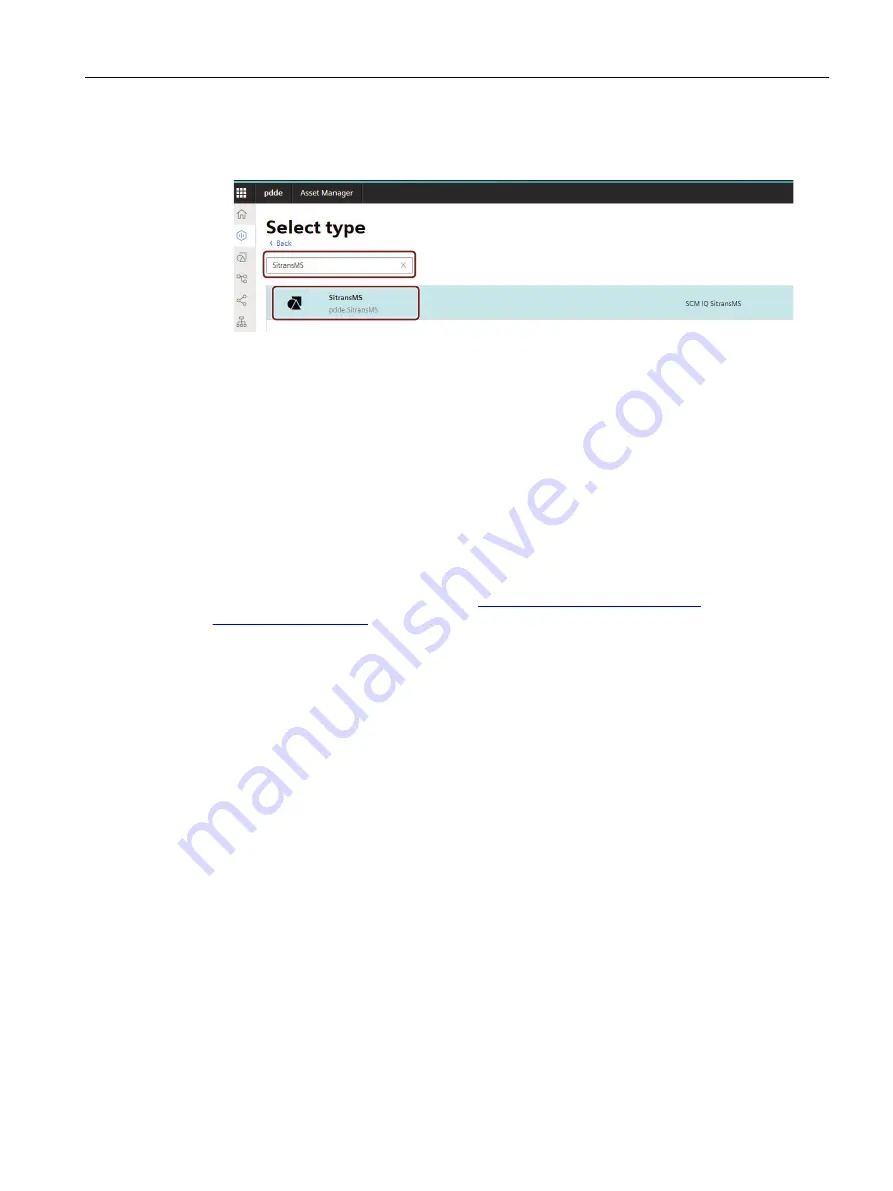
3. Click "Create asset".
4. Enter "SitransMS" in the Filter search and select the entry "SitransMS".
5. Click "Create".
6. Enter a name for the new asset.
7. Save the new asset.
Repeat this procedure for each SITRANS MS200.
7.6
Commissioning SITRANS CC220 with SITRANS SCM IQ
The following procedure describes how to connect SITRANS CC220 Bluetooth© gateways with
SITRANS SCM IQ. The SITRANS CC220 needs to be operational in your infrastructure and requires
a working internet connection.
For more information, watch this video (
https://www.youtube.com/watch?
).
Before connecting SITRANS CC220 Bluetooth® gateway
• You have connected SITRANS CC220 to the power supply. (Page 34)
• Required user roles without MindSphere Subtenants:
– MindSphere user role: TenantAdmin or StandardUser
– SITRANS SCM IQ user role: sitransscmiq:admin
• Required user roles with MindSphere Subtenants:
– MindSphere user role: SubtenantUser
Note: Do not use TenantAdmin when using Subtenants. Subtenant can not see devices
and assets of other subtenants.
– SITRANS SCM IQ user role: sitransscmiq:admin
Procedure
1. While SITRANS CC220 is booting, wait 4 to 5 minutes till the USER LED flashes red.
2. Plug in an empty and fat32 formatted USB stick into into SITRANS CC220.
Commissioning
7.6 Commissioning SITRANS CC220 with SITRANS SCM IQ
Smart Condition Monitoring with IIoT Sensors
Operating Instructions, 08/2021, A5E50573389-AA
41






























