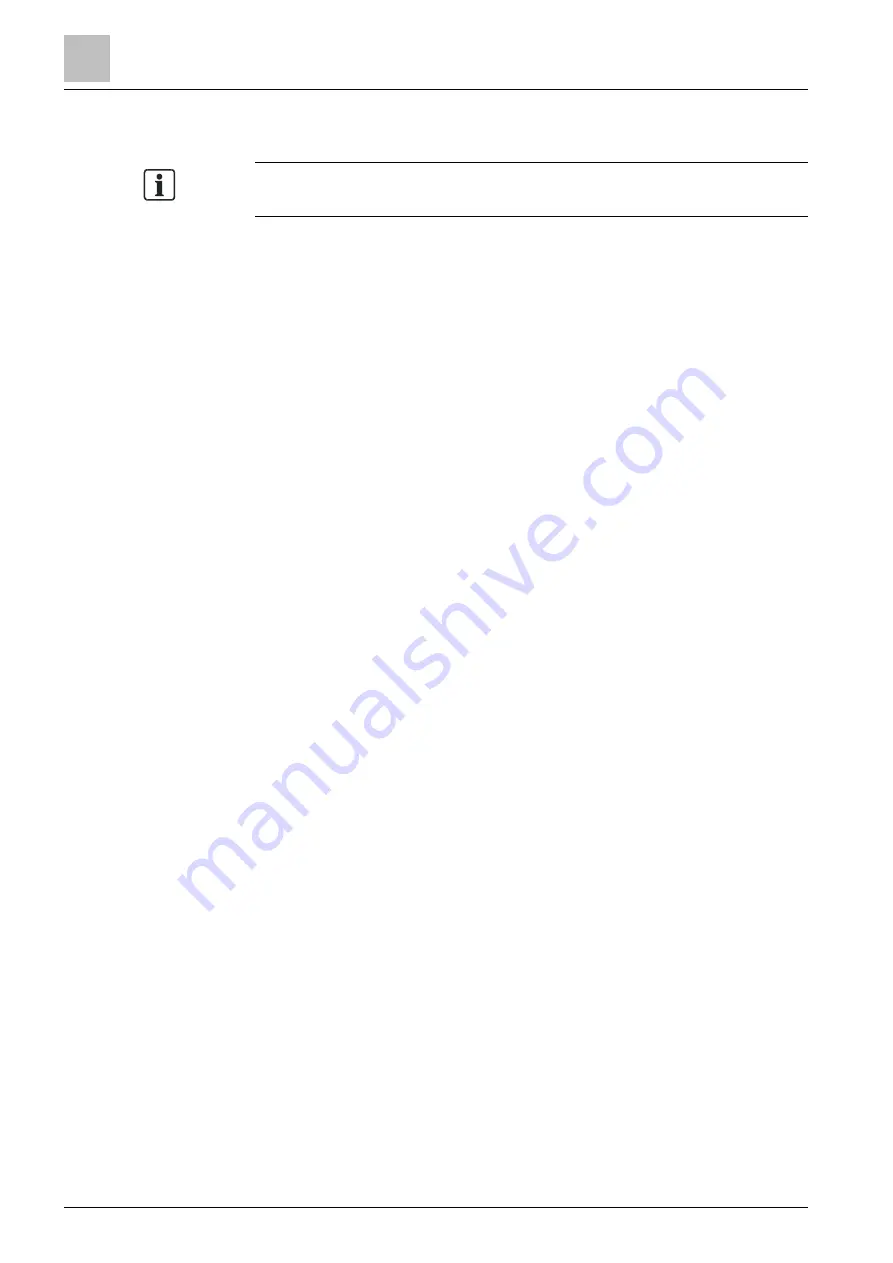
Access Controllers
Common Firmware Update Procedure
2
12 | 38
A6V11164550
2.1.2
Updating Controller Platform via Firmware Download
Note: Current ver
sion of the controller’s platform and application are shown in the
Initialize System
dialog of SiPass integrated.
●
In case it is required to control the timing of the downtime caused by the
platform installation process, automatic platform update can be disabled by
sending the following command via the ACC console:
platform autoUpgrade 0
–
An audit trail message will be displayed to indicate that Auto-Upgrade has
been disabled.
Note: If the ACC is reset before platform image has been completely
downloaded to the ACC, the Auto-Upgrade feature will be enabled again.
–
To re-enable automatic update, use the command:
platform autoUpgrade 1
●
Make a note of current platform major version.
–
For example, 2.17.5 means that the major version is 2.
●
In the Firmware Release, locate the folder named
<Controller
Type>\System_Update\From_Platform_v<Major Version>
.
–
For example,
ACC-G2\System_Update\From_Platform_v2
●
Download images one by one by following the order of
StepX
sub-folders. If the
StepX
sub-folders do not exist, it means only single image must be
downloaded.
Note: Multiple download steps are required to ensure that the controller is
running the latest application capable of receiving and installing the platform
update image.
–
Use the Image Download option in the
Initialize System
dialog of SiPass
integrated to download firmware image(s).
●
In case automatic platform update was disabled:
–
When platform image download is completed, the Audit Trail will display the
message -
“Manually initiate ACC
-
Platform upgrade”
.
●
Installation of the downloaded platform should be launched manually by
sending the following command via the ACC console:
platform initUpgrade



























