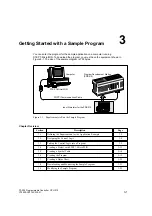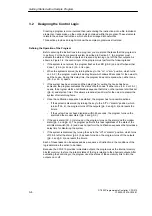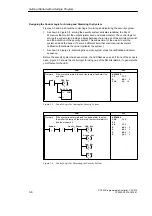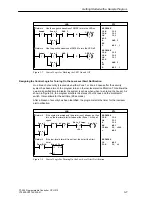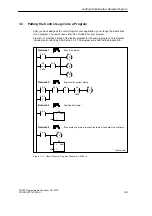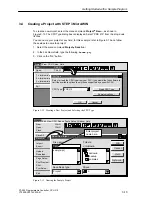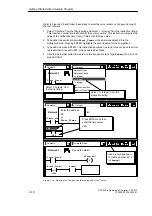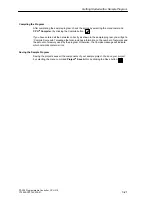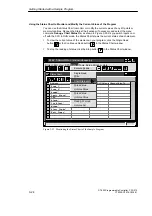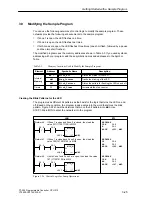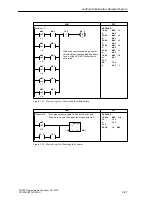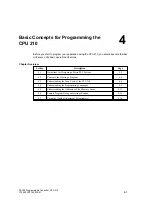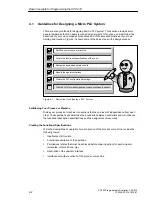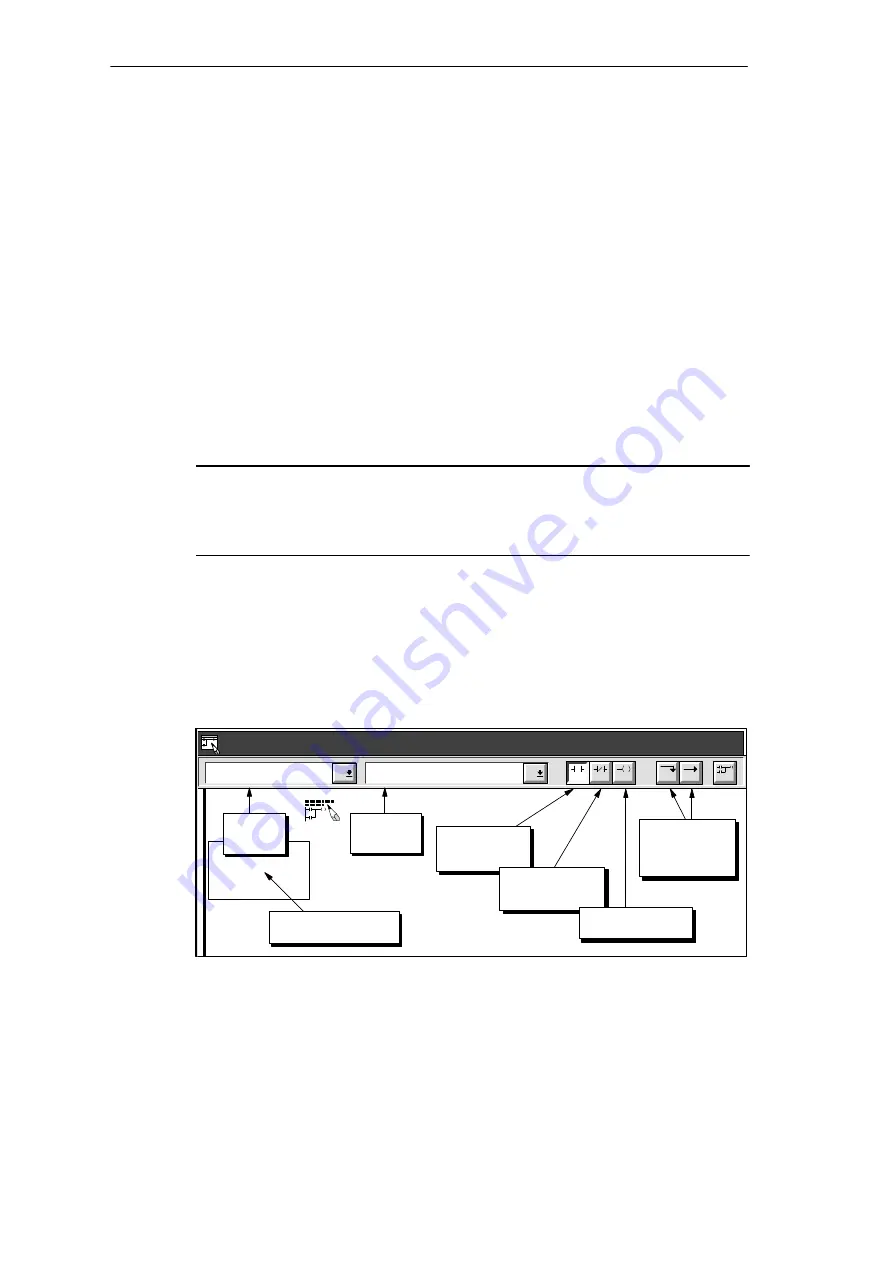
3-15
S7-200 Programmable Controller, CPU 210
C79000-G7076-C235-01
3.6
Entering the Program
You can enter the program in either statement list (STL) or ladder. You can also use either
absolute addressing or symbolic addressing.
To enter the program in STL, you open the STL Editor window and start typing the
instructions. (You use the View
"
STL menu command to change the editor from ladder to
STL.) Remember to put double slashes (//) before any comments and to end each line by
pressing ENTER.
To enter the program in STL, type the commands (with or without the comments) listed in
Table 3-2. You can cut, copy, and paste in the STL Editor. STEP 7-Micro/WIN also includes
search-and-replace functions.
Programming with Symbolic Addresses
Before you start entering your program, make sure the ladder view is set for symbolic
addressing. Use the menu command View
"
Symbolic Addressing and look for a check
mark next to the menu item, which indicates that symbolic addressing is enabled.
Note
Symbol names are case-sensitive. The name you enter must match exactly the uppercase
and lowercase characters entered in the symbol table. If there is any mismatch, the cursor
stays on the element and displays the “Add Symbol” dialog. You can then add the new
symbol to the Symbol Table, or cancel and correct the entry.
Using the Ladder Editor to Enter the Program
To access the Ladder Editor, double-click the icon at the bottom of the main window. (You
use the View
"
Ladder menu command to change the editor from STL to ladder.)
Figure 3-15 shows some of the basic tools you will use in the Ladder Editor.
Refer to Figure 3-11 for the program listing in ladder. Entering the comments is optional.
Contacts
Normally Open
NETWORK TITLE (single line)
Network 1
F4
F5
F8
F7
F6
F10
F3
F2
Ladder Editor - c:\microwin\house.ob1
Normally open
contact button
Ladder Editor cursor
Normally closed
contact button
Output coil button
Vertical and
horizontal line
buttons
Family
listing
Instruction
listing
Figure 3-15 Some of the Basic Ladder Editor Tools
Getting Started with a Sample Program
Summary of Contents for Simatic S7-200 CPU 210
Page 10: ...x S7 200 Programmable Controller CPU 210 C79000 G7076 C235 01 Contents ...
Page 116: ...A 16 S7 200 Programmable Controller CPU 210 C79000 G7076 C235 01 CPU 210 Data Sheets ...
Page 126: ...F 2 S7 200 Programmable Controller CPU 210 C79000 G7076 C235 01 CPU 210 Order Numbers ...
Page 138: ...Index 12 S7 200 Programmable Controller CPU 210 C79000 G7076 C235 01 Index ...