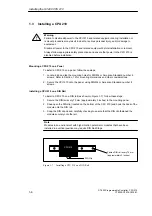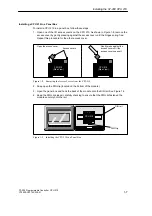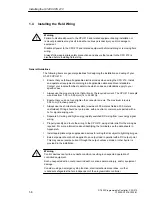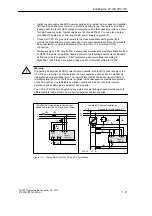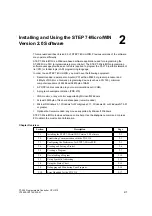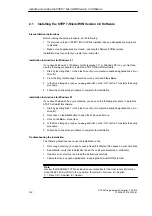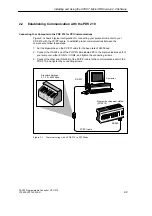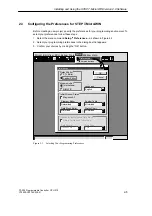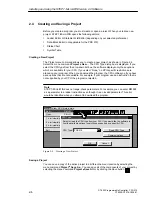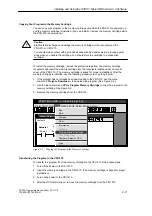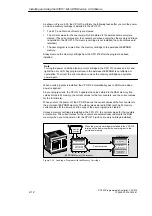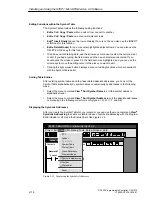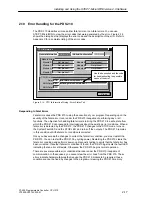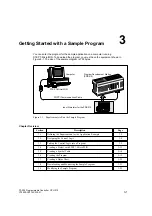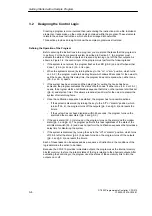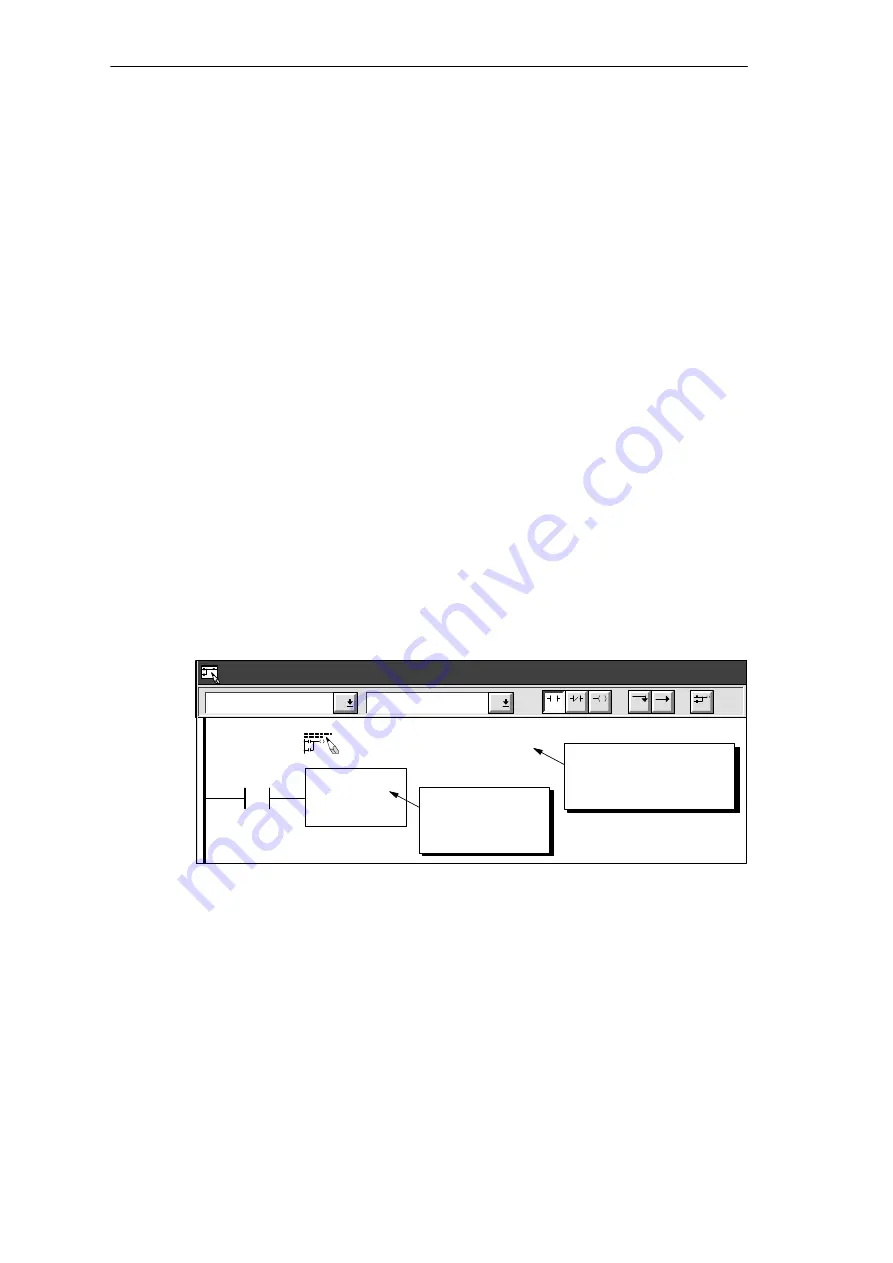
2-7
S7-200 Programmable Controller, CPU 210
C79000-G7076-C235-01
2.5
Creating a Program
STEP 7-Micro/WIN allows you to create the user program (OB1) with either the Ladder Editor
or the Statement List Editor.
Entering Your Program in Ladder
The Ladder Editor window allows you to write a program using graphical symbols. See
Figure 2-5. The toolbar includes some of the more common ladder elements used to enter
your program. The first (left) drop-down list box contains instruction categories. You can
access these categories by clicking or pressing F2. After a category is selected, the second
drop-down list contains the instructions specific to that category. To display a list of all
instructions in alphabetic order, press F9 or select the All Instructions category.
Each network allows two types of comments:
S
Single-line network title comments are always visible in the ladder display. You can
access the network editor by double-clicking anywhere in the network title region.
S
Multi-line network comments are only visible through a dialog box, but can be printed (if
that option has been selected through the Page Setup dialog). You can access the
network comment editor by double-clicking anywhere in the network title region.
To start entering your program, follow these steps:
1. To enter a program title, select the menu command Edit
"
Program Title.
2. To enter ladder elements, select the type of element you want by clicking the
corresponding icon button or selecting from the instruction list.
3. Type the address or parameter in each text field and press ENTER.
To change or replace one of the elements, move the cursor to that element and select the
new element. You can also cut, copy, or paste elements at the cursor location.
Ladder Editor - project1.ob1
Contacts
Normally Open
NETWORK TITLE (single line)
Press ENTER or
double-click to
place element.
I0.0
Network 1
F4
F5
F8
F7
F6
F10
F3
F2
Double click here to
access the network title
and comment editor.
Figure 2-5
Ladder Editor Window
Installing and Using the STEP 7-Micro/WIN Version 2.0 Software
Summary of Contents for Simatic S7-200 CPU 210
Page 10: ...x S7 200 Programmable Controller CPU 210 C79000 G7076 C235 01 Contents ...
Page 116: ...A 16 S7 200 Programmable Controller CPU 210 C79000 G7076 C235 01 CPU 210 Data Sheets ...
Page 126: ...F 2 S7 200 Programmable Controller CPU 210 C79000 G7076 C235 01 CPU 210 Order Numbers ...
Page 138: ...Index 12 S7 200 Programmable Controller CPU 210 C79000 G7076 C235 01 Index ...