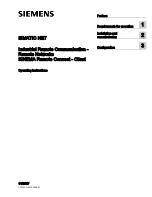Installation and commissioning
2.3 Licensing
SINEMA Remote Connect - Client
Operating Instructions, 11/2017, C79000-G8976-C395-04
15
2.3
Licensing
Automation License Manager
To manage your license, you use the Automation License Manager (ALM) program. This
program is used to manage the license keys. Software products that require license keys
automatically indicate this requirement to the Automation License Manager. If the ALM finds
a valid license key for the software, this can be used according to the end user license
agreement.
After installing the SINEMA RC Client, you can call up the documentation for the Automation
License Manager. To do this, select "Start > All Programs > Siemens Automation >
Documentation in the Windows menu.
Storage location for license keys
You can store license keys on memory media such as license key data media or removable
disk drives (however not on CDs or CDRWs) and on USB memory sticks.
For productive operation of the SINEMA RC client, the license key must be saved locally on
your PC or must be located on a connected PC.
Note
Prior to installing/uninstalling a license key, check that your PC is free of viruses. It is
possible that viruses are exchanged between the hard disks and storage data media.
To transfer the license keys, write protection of the storage data medium must be disabled.
Non-existent license key
SINEMA RC Client checks at regular intervals whether a valid license key exists. If this is not
the case, you will receive a system message.