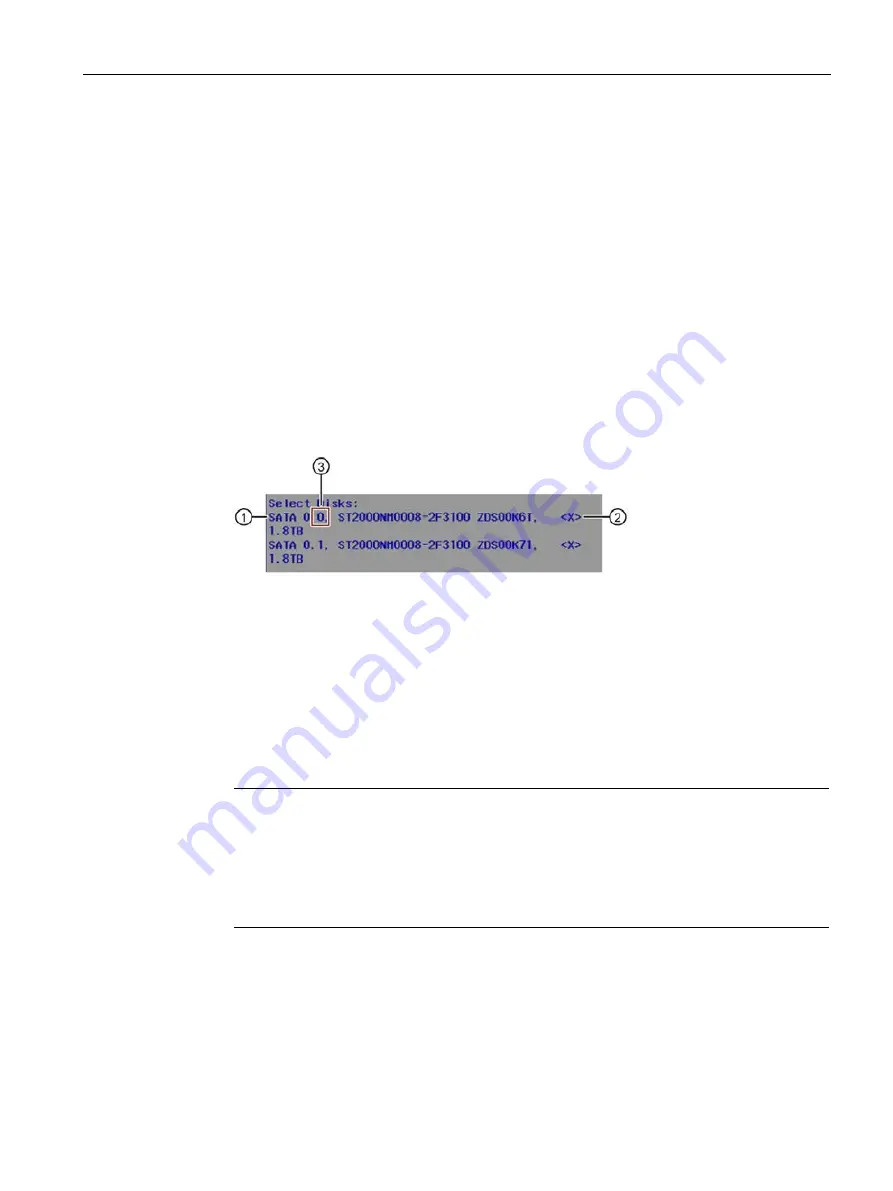
Operating the device
5.3 Operating RAID systems
SIMATIC IPC627E
Operating Instructions, 12/2018, A5E44297201-AA
61
Set up the onboard RAID system (Create Volume)
1.
Switch on the device or restart it.
2.
Immediately after turning on the device, as soon as the message "
Press ESC for boot
options
" appears, press and hold the <Esc> button.
3.
From the firmware selection menu, using the arrow keys, select the entry "Device
Management" and confirm your selection.
4.
From the "Devices List", select the entry "Intel <R> Rapid Storage Technology".
5.
Select "Create RAID Volume".
6.
On the next screen, assign a name for the RAID system.
7.
Select "RAID Level" and select the entry "RAID1" in the following selection window.
A list of the available drives is displayed.
8.
Under "Select Disks" select the drives
①
that you want to integrate into your RAID
system and confirm your selection.
–
The mounted drive is provided with a check mark in the list
②
.
–
You will find the assignment of the drive to the installation location in the drive cage
after the drive name, see
③
.
9.
Select "Create Volume".
The following screen shows the details on the RAID system just set up (RAID Volume).
The onboard RAID system is set up.
10.
Press the <Esc> multiple times in succession until you reach the "Main Page" of the
firmware/BIOS menu.
Note
Confirm "Exit Discarding Changes" message with "YES"
If when exiting the firmware/BIOS menu with the <Esc> button, the warning message
"Exit Discarding Changes" is displayed, confirm this message with "Yes".
The prenumbered settings are saved nonetheless and you can leave the firmware/BIOS
menu.






























