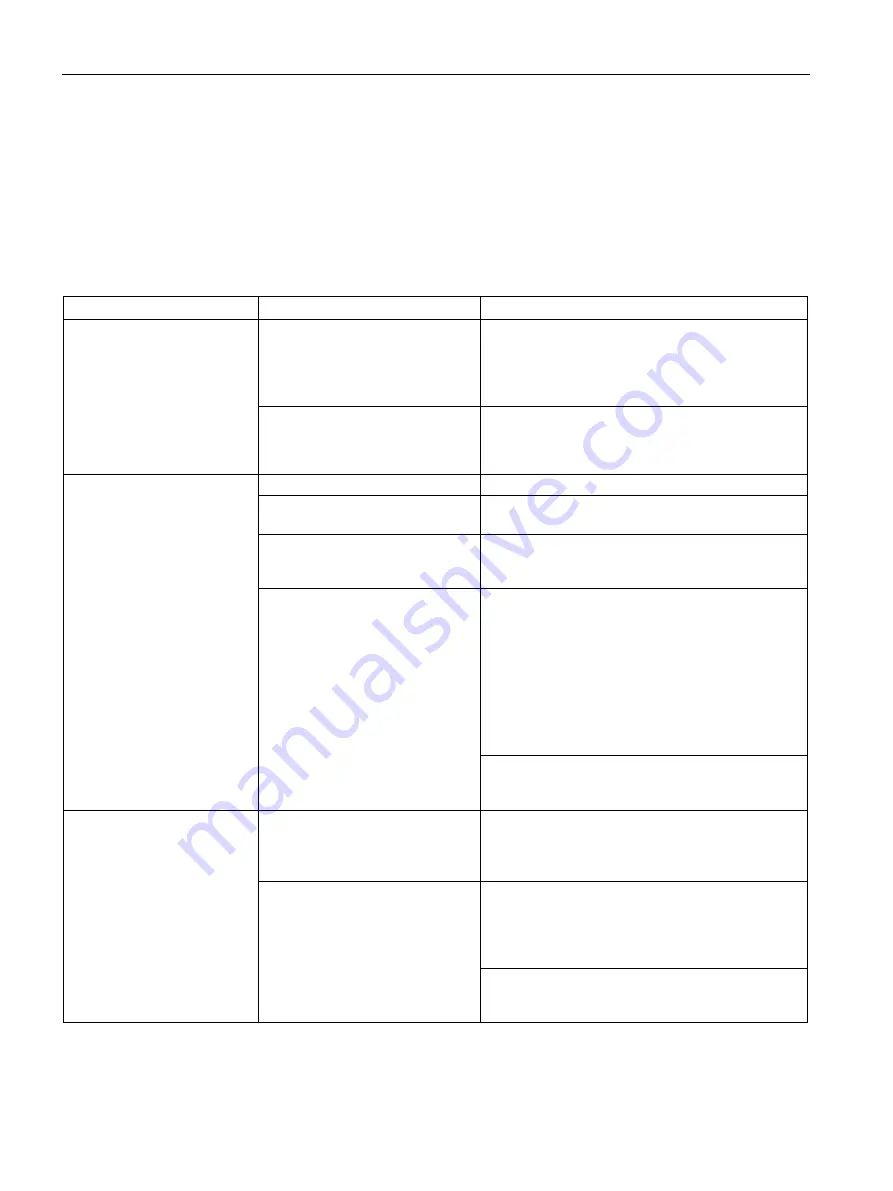
Appendix Technical support
D.2 Problem solving
SIMATIC IPC347E
124
Operating Instructions, 09/2018, A5E41134132-AE
D.2
Problem solving
D.2.1
General information
This chapter provides you with tips on how to locate and/or troubleshoot problems which
occur.
Problem
Possible cause
Possible remedy
The device is not operational No power supply
•
Check the power supply, the power cord and the
power plug.
•
Check if the On/Off switch is in the correct posi-
tion.
Device is being operated outside
the specified ambient conditions
•
Check the ambient conditions.
•
After transport in cold weather, wait approximate-
ly 12 hours before switching on the device.
The monitor remains dark
The monitor is switched off
Switch on the monitor.
The monitor is in "power save"
mode
Press any key on the keyboard.
The brightness button has been set
to dark
Increase brightness using the brightness button. For
detailed information, refer to the monitor operating
instructions.
The power cord or the monitor
cable is not connected.
•
Check whether the power cord is properly con-
nected to
–
the monitor
–
the system unit
–
the grounded shockproof outlet.
•
Check whether the monitor cable has been
properly connected to the system unit and to the
monitor.
If the monitor screen still remains dark after you
have performed these checks and measures, con-
tact your technical support team.
The mouse pointer does not
appear on the screen
The mouse driver is not loaded
Check whether the mouse driver is properly installed
and available when you start the user program. You
can ask for detailed information about the mouse
driver from the mouse manufacture.
Mouse not connected
•
Check whether the mouse cord is properly con-
nected to the system unit.
•
If you use an adapter or extension for the mouse
cable, also check these connectors.
If the mouse pointer still does not appear on the
screen after you have performed these checks and
actions, contact your technical support team.
















































