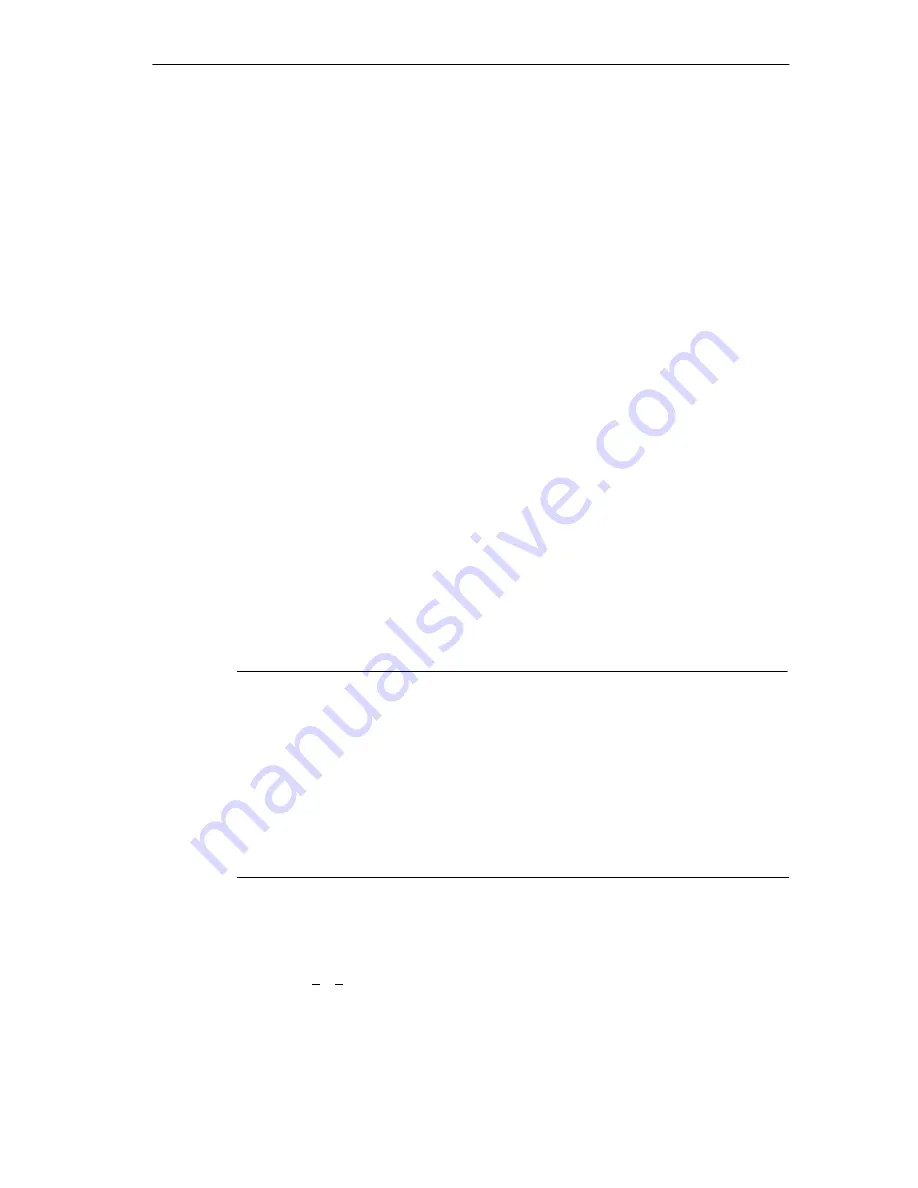
Configuring And Operating The SIMATIC Field PG P4
3-9
SIMATIC Field PG P4 Manual
A5E00180080-04
Startup under Windows
Once you have entered the requisite information and configured the operating
system the PG is rebooted. The Welcome screen helps you to get familiar with
the Desktop - user interface.
Now the user interface is displayed following system startup every time you power
up or reset the PG.
Default country code of the Windows XP menus, dialogs and keyboard layout is
English. You can set another language and keyboard via the control panel with the
dialog Start > Control Panel > Date, Time, Language, and Regional Options >
Add other languages.
Authorization/ License Key
To use the STEP 5 or STEP 7 programming software, you require a
product-specific authorization or a License Key. Software protected thus may only
be used with the corresponding activation. The authorizations and license keys for
the SIMATIC software can be found on the License Key Disk supplied with your
PG.
To perform the software activation:
•
Insert the License Key Disk in drive A:
•
Click on the Windows Start button and
•
select the menu command Simatic > License Management> Automation
License Manager to open the Automation License Manager. It will guide you
through the installation routine of the authorizations or License Keys onto your
hard disk.
Notice
The License Key Disk supplied with the PG contains only authorizations or
License Keys for the SIMATIC software you ordered only. The SIMATIC software
you receive will correspond to your order form.
The License Key Disk of the supplied version ”Upgrade Installation” contains only
the software for upgrading already existing authorizations or License Key.
Software without authorizations or a License Key in the scope of supply cannot be
used when installed on the PG.
Keep the License Key Disk in a safe place so that you can save the authorizations
or License Keys to diskette.
Additional software
You can now install the the supplied operating software for the DVD-ROM/CD-RW
or the DVD
+
R/
+
RW drive. Place the CD in the drive and follow the instructions on
the screen.
Summary of Contents for SIMATIC Field PG P4
Page 8: ...Preface viii SIMATIC Field PG P4 Manual A5E00180080 04 ...
Page 12: ...Contents xii SIMATIC Field PG P4 Manual A5E00180080 04 ...
Page 18: ...Important Notes 1 6 SIMATIC Field PG P4 Manual A5E00180080 04 ...
Page 92: ...Error Diagnostics 6 2 SIMATIC Field PG P4 Manual A5E00180080 04 ...
Page 126: ...Technical Specifications B 6 SIMATIC Field PG P4 Manual A5E00180080 04 ...






























