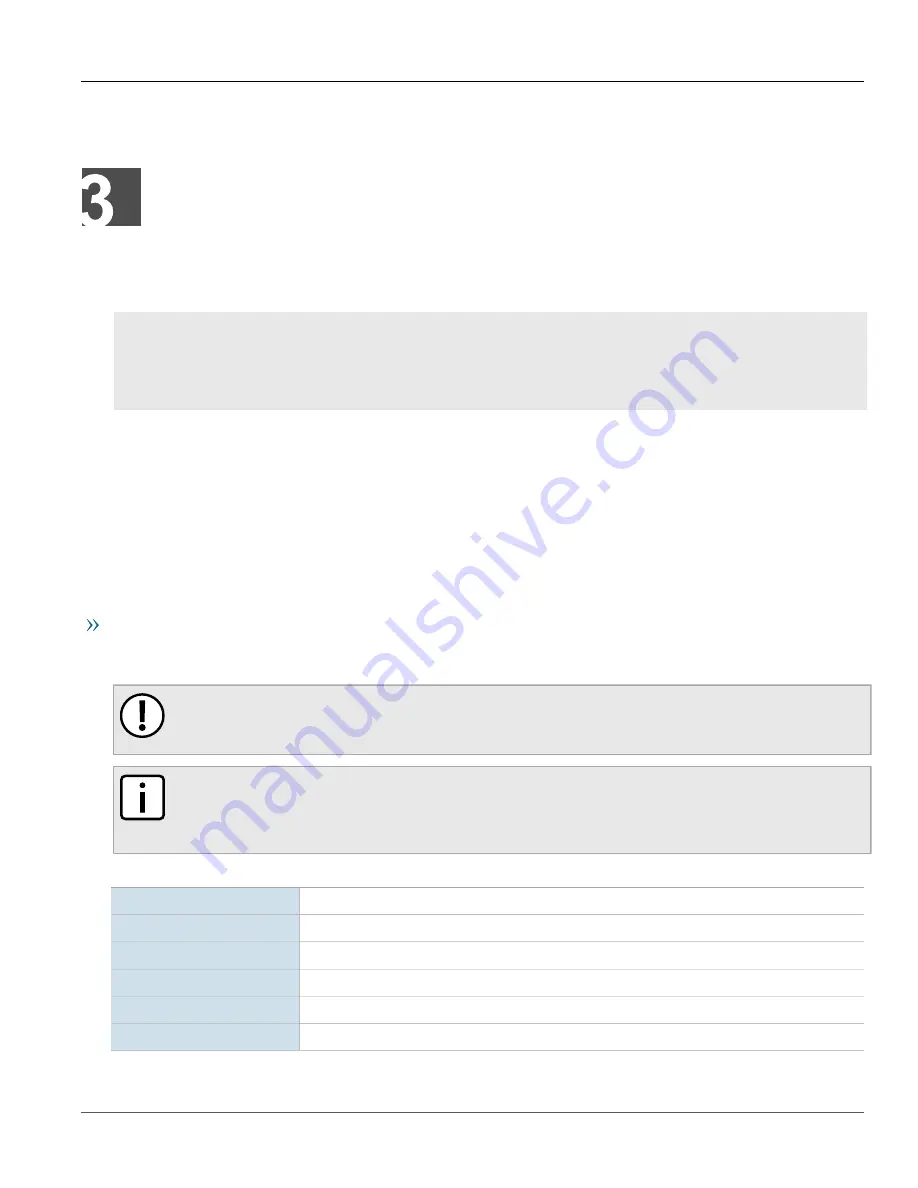
RUGGEDCOM RST2228
Installation Guide
Chapter 3
Device Management
Connecting to the Device
21
Device Management
This section describes how to connect to and manage the device.
CONTENTS
•
Section 3.1, “Connecting to the Device”
•
Section 3.2, “Configuring the Device”
•
Section 3.3, “Inserting/Removing the CLP”
Section 3.1
Connecting to the Device
The following describes the various methods for accessing the RUGGEDCOM ROS console and Web interfaces
on the device. For more detailed instructions, refer to the
RUGGEDCOM ROS User Guide
for the RUGGEDCOM
RST2228.
USB Console Port
Connect a workstation directly to the USB Type-B console port to access the boot-time control and RUGGEDCOM
ROS interfaces. The console port provides access to RUGGEDCOM ROS's console and Web interfaces.
IMPORTANT!
Console ports are intended to be used only as a temporary connection during initial configuration or
troubleshooting.
NOTE
For Microsoft Windows users, the RUGGEDCOM USB Serial Console driver must be installed on the users
workstation before connecting via the USB Type-B console port. For more information, refer to the
RUGGEDCOM ROS User Guide for the RUGGEDCOM RST2228.
Use the following settings to connect to the port:
Speed
57600 baud
Data Bits
8
Stop Bit
1
Parity
None
Flow Control
Off
Terminal ID
VT100
















































