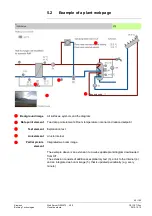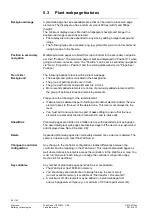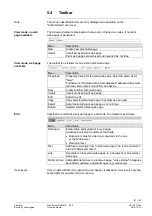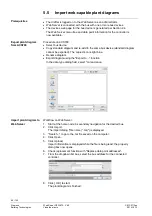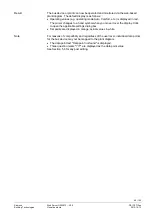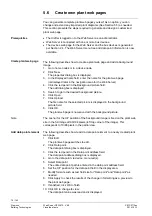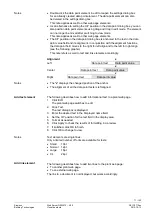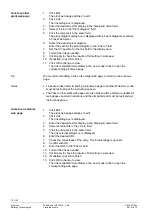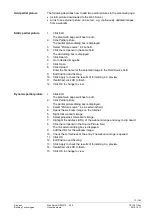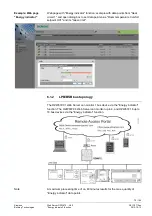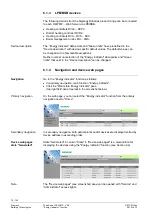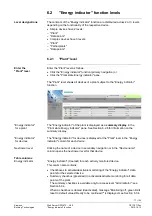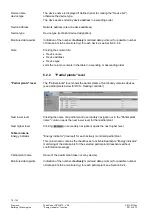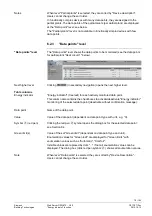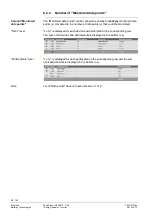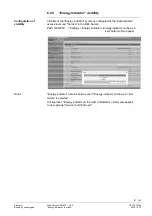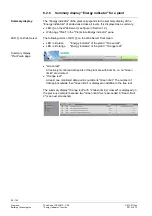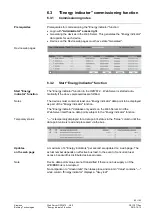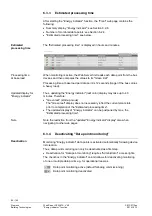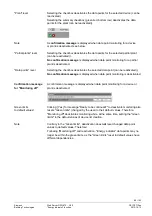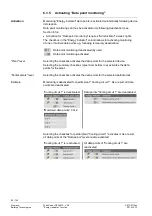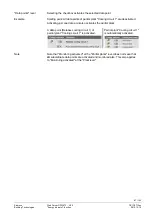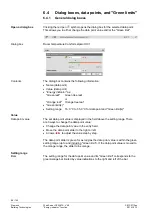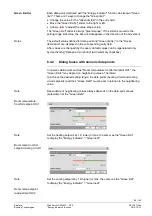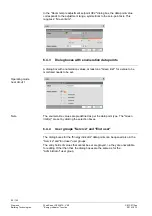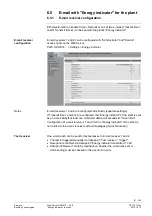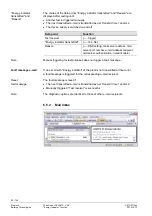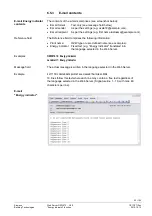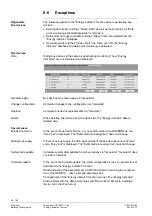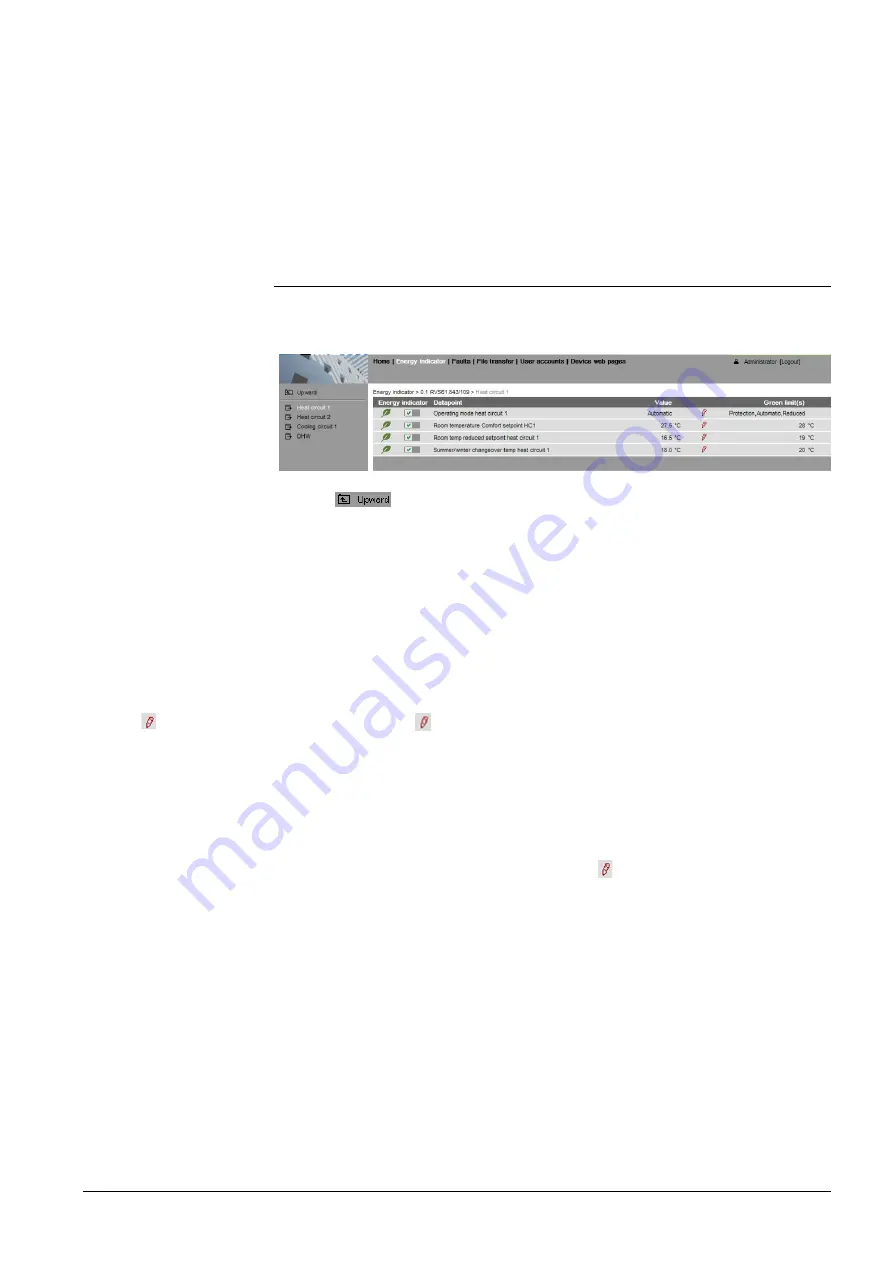
79 / 143
Siemens
Web Server OZW672... V6.0
CE1C5712en
Building Technologies
"Energy indicator" function
2015-10-13
When level "Partial plants" is selected, they are sorted by "Device description".
Users cannot change the sort order.
In functionally complex devices with many data points, they are assigned to the
partial plants. The data points of the partial plants (per partial plant) are displayed
at the "Data point" level; see below.
The "Partial plants" level is not available in functionally simple devices with few
data points.
6.2.3 "Data points" level
The "Data points" level shows the data points to be monitored (see the data points
for partial plant "Heat circuit 1" below).
Clicking
(in secondary navigation) opens the next higher level.
"Energy indicator" (tree leaf) for each actively monitored data point.
This column also contains the checkboxes to activate/deactivate "Energy indicator"
monitoring of the selected data point (deactivate without confirmation message).
Name of the data point.
Value of the data point (dependent on data point type with unit, e.g. °C).
Clicking the red pen symbol opens the dialog box for the selected data point;
see Section 6.4.
Value of the set "Green limit" (dependent on data point type and unit).
Enumeration values for "Green leaf" are displayed for "Green limits" with
enumeration values such as "Automatic", "Comfort".
Invisible values are replaced by dots "…" if not all enumeration values can be
displayed. The dialog box (click red pen symbol ) shows all enumeration values.
When level "Data points" is selected, they are sorted by "Device Description".
Users cannot change the sort order.
Notes
"Data points" level
Next higher level
Table columns
Energy indicator
Data point
Value
Symbol (red pen)
Green limit(s)
Note