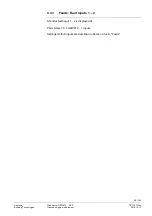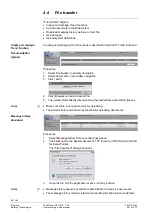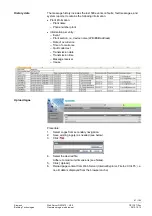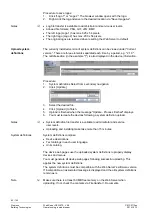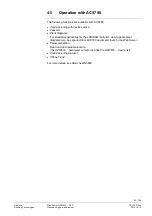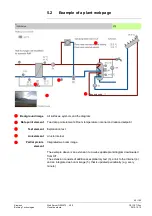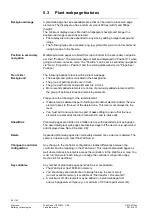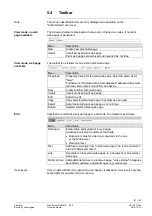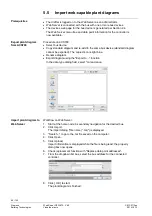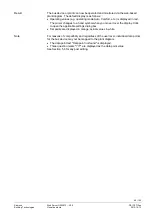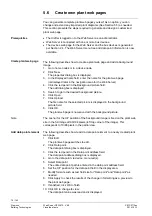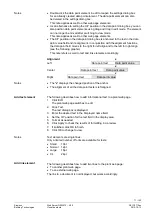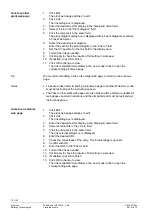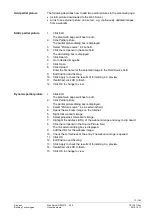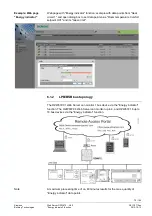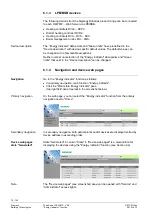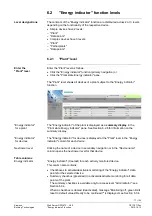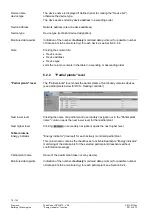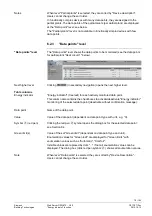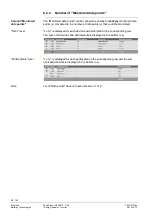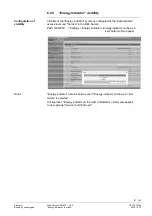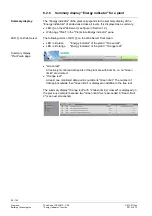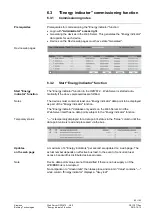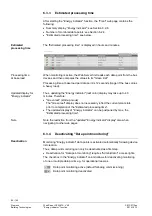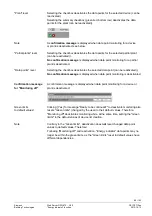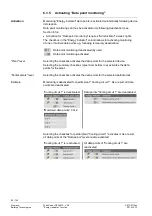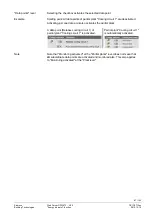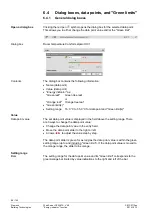73 / 143
Siemens
Web Server OZW672... V6.0
CE1C5712en
Building Technologies
Visualize plants
2015-10-13
The following describes how to add two partial pictures to the plant web page:
·
A static picture downloaded to the Web Server.
·
A link to an external picture on a server, e.g. continuously updated images
from a webcam.
1. Click
Edit.
The plant web page switches to edit.
2. Click Partial picture.
The partial picture dialog box is displayed.
3. Select "Picture source" in File field.
4. Click the red pencil in the same field.
The add dialog box is displayed.
5. Click
Search.
6. Go to desired image file.
7. Click
Open.
8. Click
Upload.
Enter the file name for the selected image in the Field Source field.
9. Edit Position and Scaling.
10. Click Apply to check the results of formatting in a preview.
11. If satisfied, click OK to finish.
12. Click OK to change to view.
1. Click
Edit.
The plant web page switches to edit.
2. Click Partial picture.
The partial picture dialog box is displayed.
3. Select "Picture source" in Link external field.
4. Opens the web cam image on the Internet.
5. Right-click webcam image.
6. Select properties for webcam image.
7. Highlight the address (URL) of the webcam image and copy to clip board.
8. Click the red pencil in the Source Picture field.
The link external dialog box is displayed.
9. Add the URL for the webcam image.
10. Check the correctness of the entry: The webcam image is opened.
11. Click OK.
12. Edit Position and Scaling.
13. Click Apply to check the results of formatting in a preview.
14. If satisfied, click OK to finish.
15. Click OK to change to view.
Add partial picture
Static partial picture
Dynamic partial picture