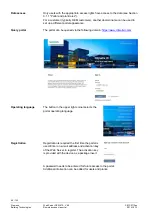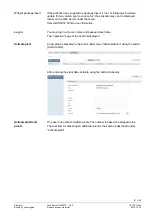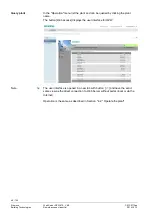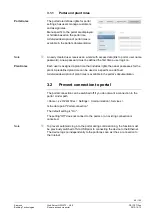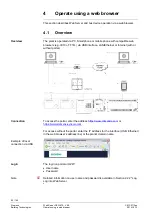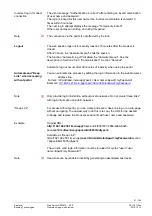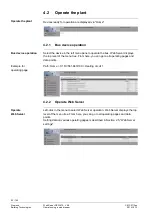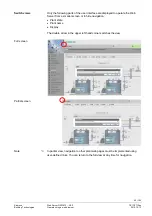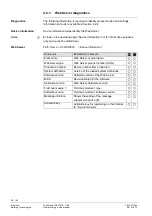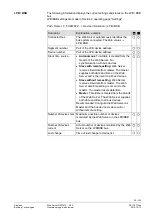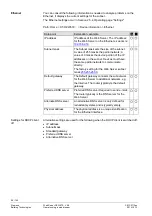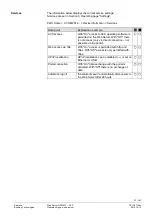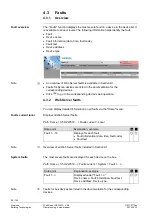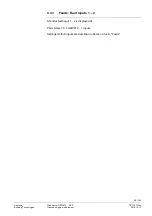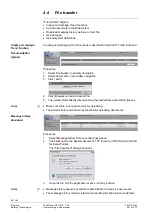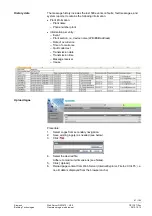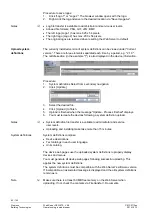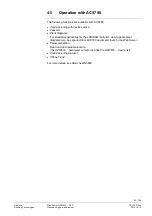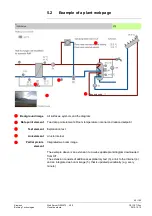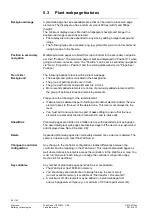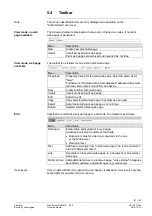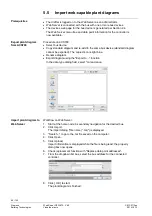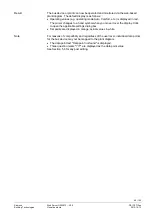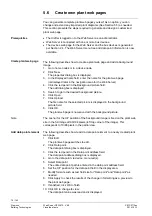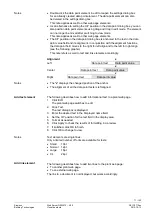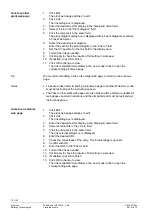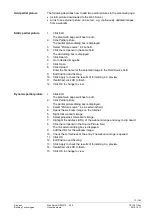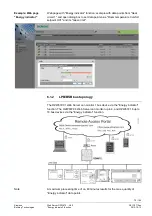60 / 143
Siemens
Web Server OZW672... V6.0
CE1C5712en
Building Technologies
Operate using a web browser
2015-10-13
4.4 File
transfer
"File transfer" helps to
·
Create and manage Trend functions
·
Upload documents to the Web Server.
·
Download message history as Excel or text file.
·
Upload logos.
·
Upload system definitions.
Creating and managing Trend functions is described in Section 8 "Trend functions".
Procedure:
1. Select File transfer in primary navigation.
2. Select documents in secondary navigation
3. Click [ Add ]
4. Click [Browse] and select desired file.
5. The upload starts directly after selecting the desired files and clicking [Open].
·
Make sure there is enough memory for uploading.
·
The Administrator and Service levels allow for uploading documents.
Procedure:
1. Select Message history from secondary navigation.
2. Click
next to the desired document. TXT for text or ASCII format and XLS
for Excel-Format.
The "File download" dialog box opens.
3. Open the file with the application or save it to any location.
·
Message history export is available to administrator and service user levels.
·
The message history remains intact when resetting the Web Server to default.
Create and manage
Trend function
Documentation
Upload
Notes
Message history
download
Notes