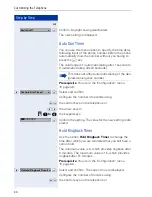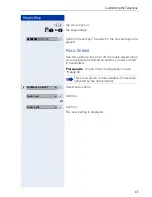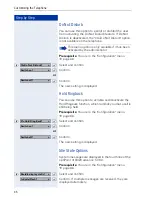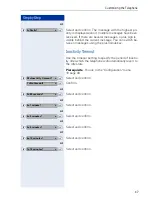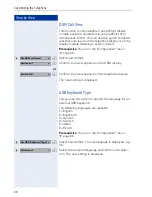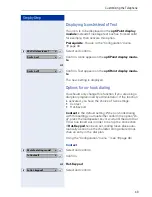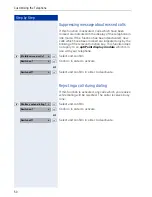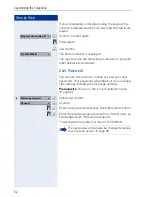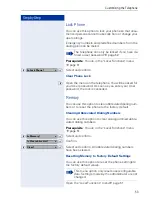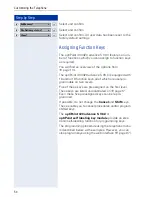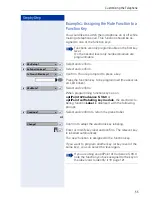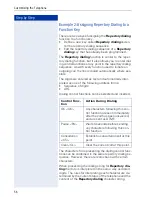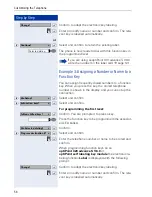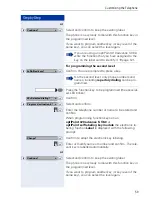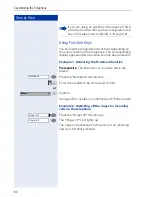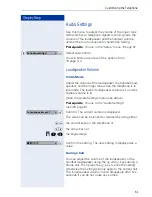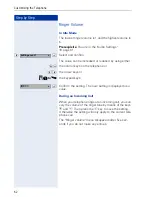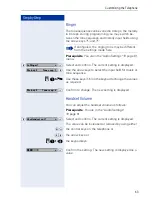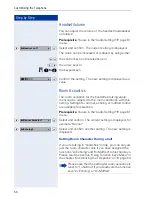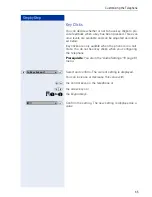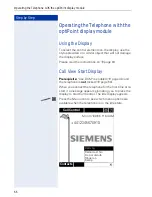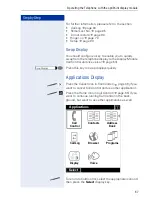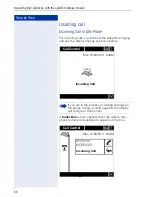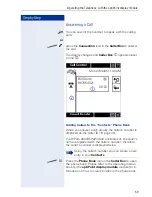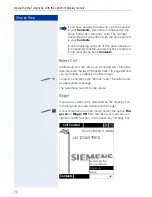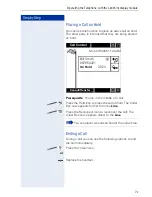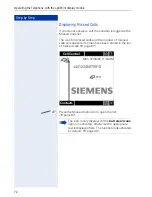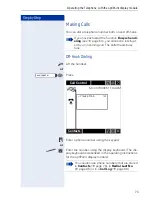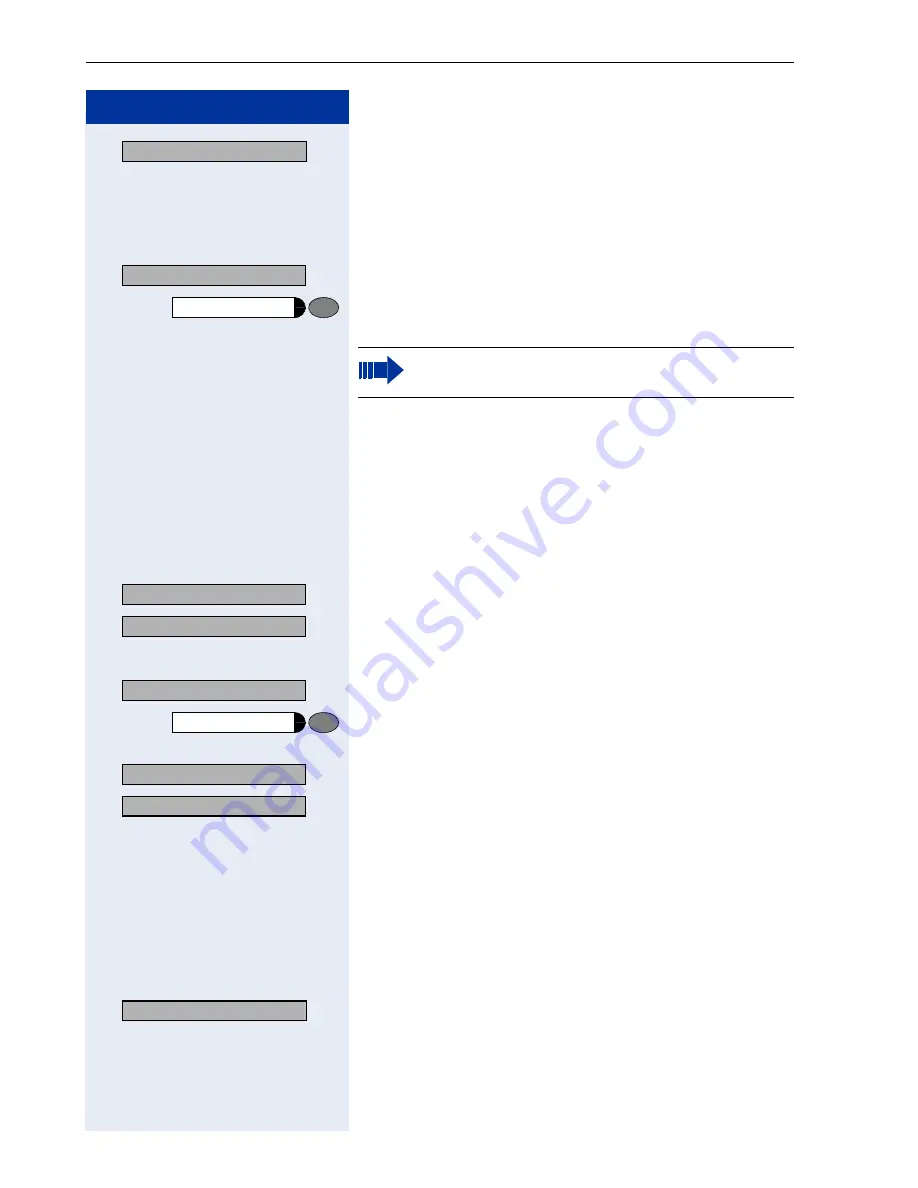
Step by Step
Customizing the Telephone
58
:
Confirm to adapt the electronic key labeling.
o
:
Enter or modify name or number and confirm. The rele-
vant key is labelled automatically.
or
>
:
Select and confirm to retain the existing label.
The phone is now ready to dial with this function key in
the programmed level.
Example 3: Assigning a Number or Name to a
Function Key
You can assign frequently dialed numbers to a function
key. When you press the key, the stored telephone
number is shown in the display, and you can set up the
connection.
>
:
Select and confirm.
>
:
Select and confirm.
For programming the first level:
:
Confirm. You are prompted to press a key.
Press the function key to be programmed (the associat-
ed LED blinks).
:
Confirm.
>
:
Select and confirm.
o
:
Enter the telephone number or name to be stored and
confirm.
When programming function keys on an
optiPoint 420 advance S V6.0
or
optiPoint self labeling key module
the electronic la-
beling function
Label
is displayed with the following
prompt:
:
Confirm to adapt the electronic key labeling.
o
:
Enter or modify name or number and confirm. The rele-
vant key is labelled automatically.
Change?
Continue?
>
Selected dialing
If you are using anoptiPoint 410 advance S V6.0
write the number on the label card
page 121.
05=Setup?
>
4=Function keys?
>
1=Non shifted keys?
>
02=Selected dialing?
>
Program destination #? >
Change?