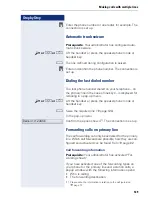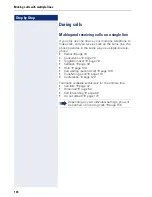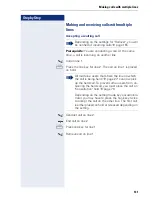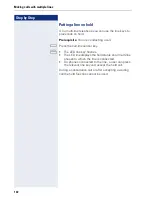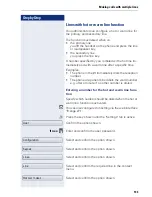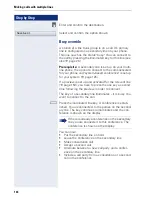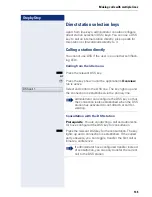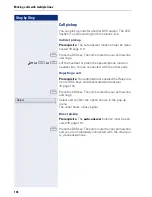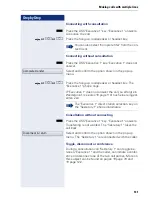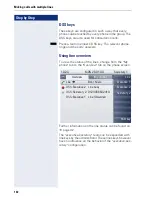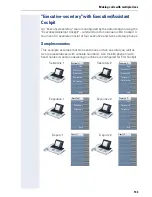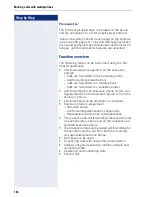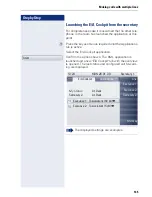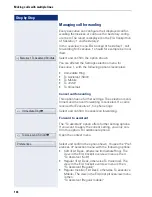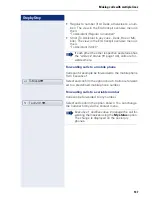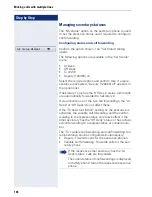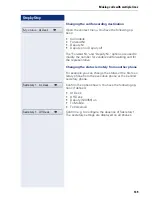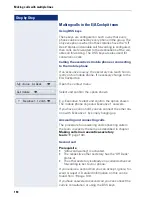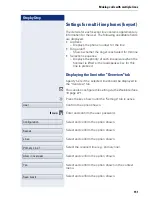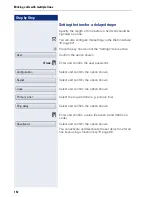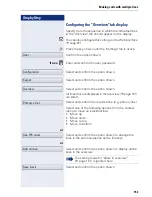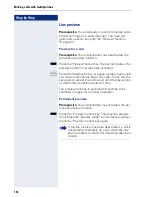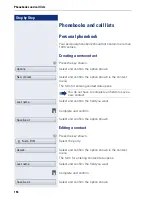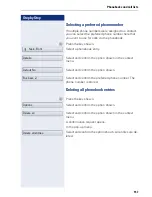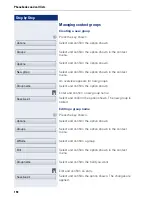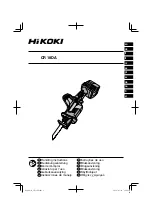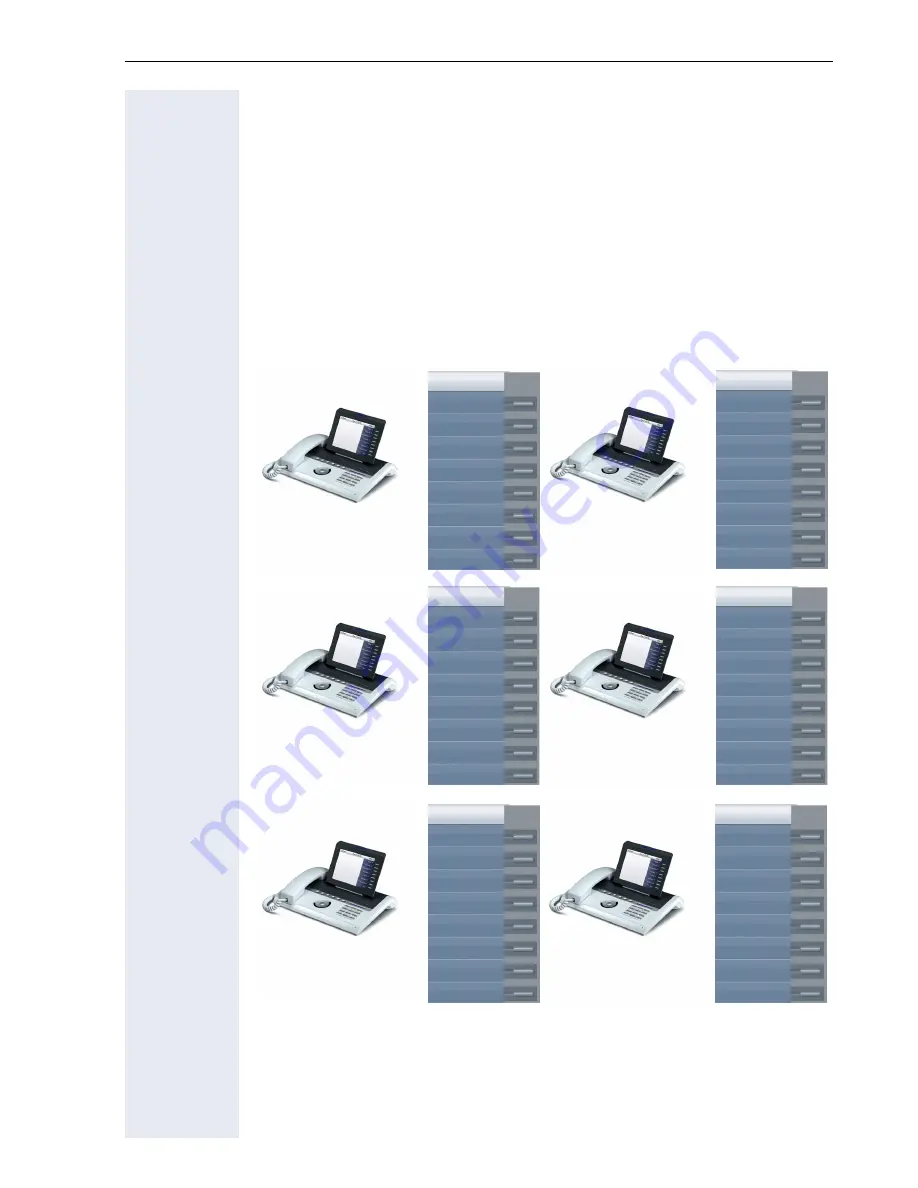
Making calls with multiple lines
143
"Executive-secretary" with Executive/Assistant
Cockpit
An "Executive/secretary" team is configured by the administrator using the
"Executive/Assistant Cockpit" – referred to in this manual as E/A Cockpit. A
team can for example consist of four executive and two secretary phones.
Sample scenarios
This example assumes that two executive and two secretary as well as
two representatives (with variable numbers), two mobile phones (with
fixed numbers) and an answering machine are configured for E/A Cockpit.
Sekretary 1
Sekretary 2
Executive 1
Executive 2
Line
Executive 1
Executive 2
Sekretary 2
Shift
Line
Executive 1
Executive 2
Sekretary 1
Shift
Line
Sekretary 1
Sekretary 2
Shift
Line
Sekretary 2
Sekretary 1
Shift
Sekretary 1
Sekretary 2
Executive 1
Executive 2
Call waiting
Call waiting
Deputy 1
Deputy 2
Deputy 1
Deputy 2