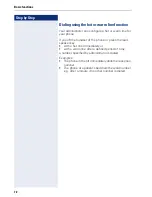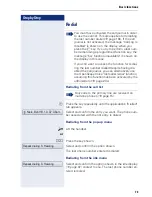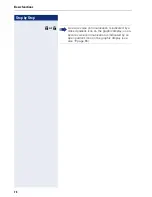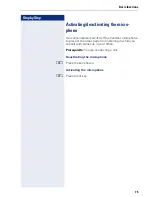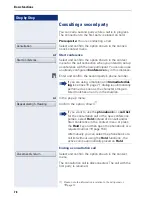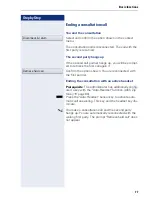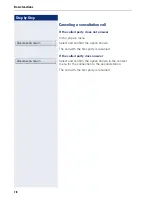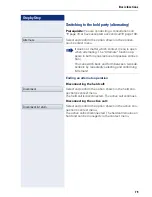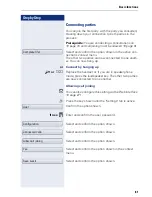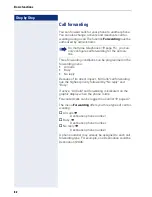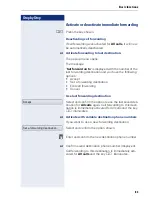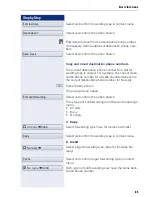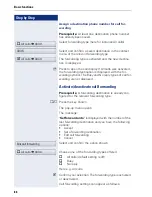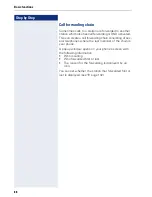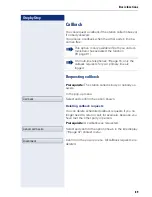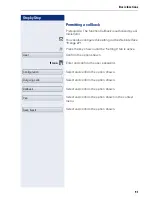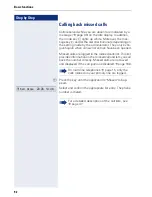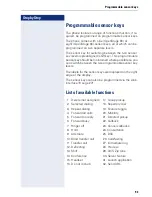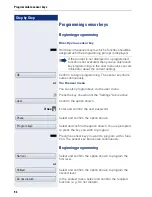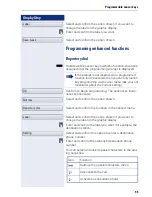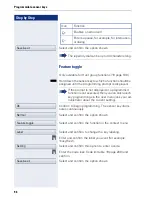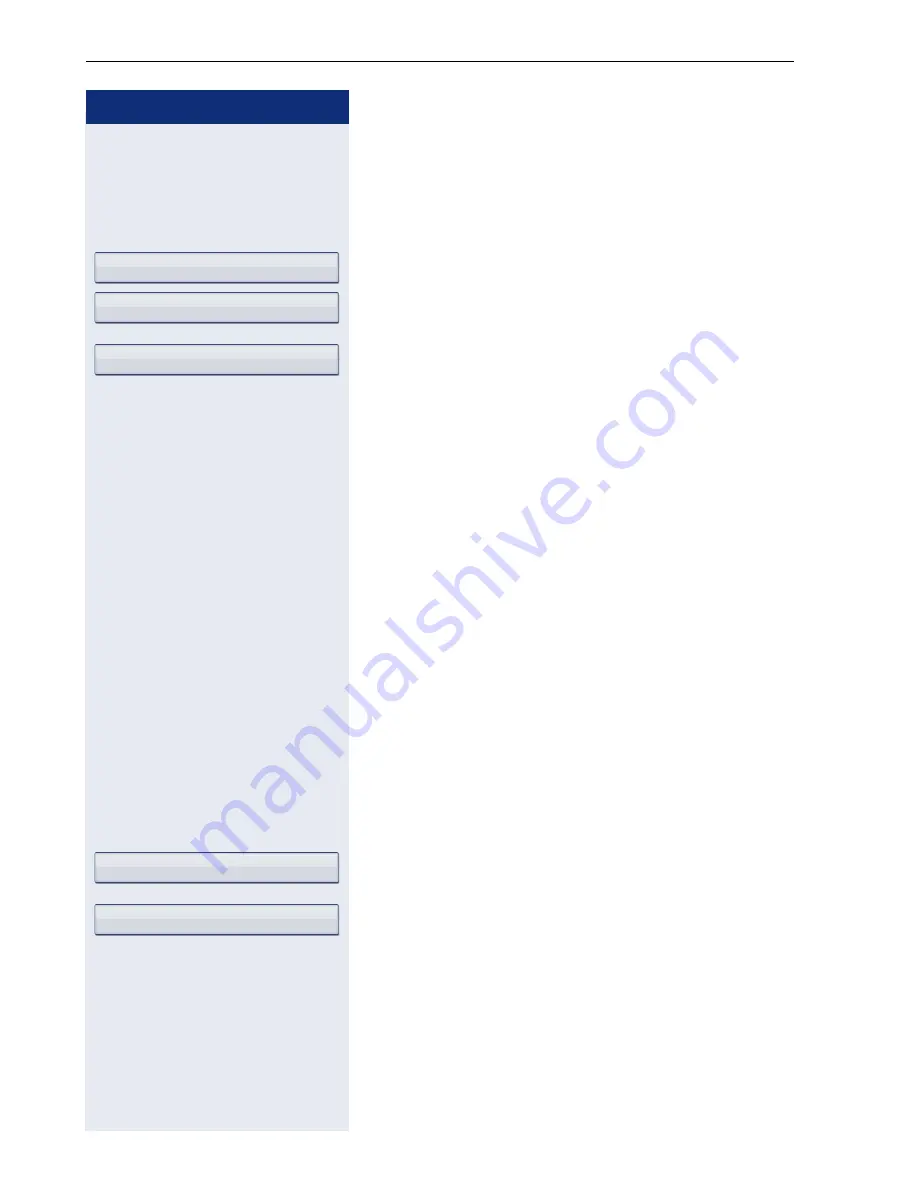
Step by Step
Basic functions
86
Assign a destination phone number for call for-
warding
Prerequisite
: At least one destination phone number
has already been saved.
Select forwarding type (here for instance All calls
)
Select and confirm a saved destination in the context
menu of the relevant forwarding type.
The forwarding type is activated and the new destina-
tion is displayed.
t
Press to open the call display If All calls was activated,
the forwarding destination is displayed with the for-
warding symbol. The Busy and No reply types of call for-
warding are not displayed.
Activate/deactivate call forwarding
Prerequisite
: A forwarding destination is already con-
figured for the relevant forwarding type.
r
Press the key shown.
The pop-up menu opens:
The message:
"
Set forward on to
" is displayed with the number of the
last forwarding destination and you have the following
options:
•
Accept
•
Set a forwarding destination
•
Edit call forwarding
•
Cancel
Select and confirm the option shown.
Choose one of the forwarding types offered
All calls (default setting is off)
Busy
No reply
Here e.g. All calls.
I
Confirm your selection. The forwarding type is activated
or deactivated.
Call forwarding settings can appear as follows:
All calls
g
3339
3336
All calls
g
3336
Edit call forwarding
All calls
g
3338