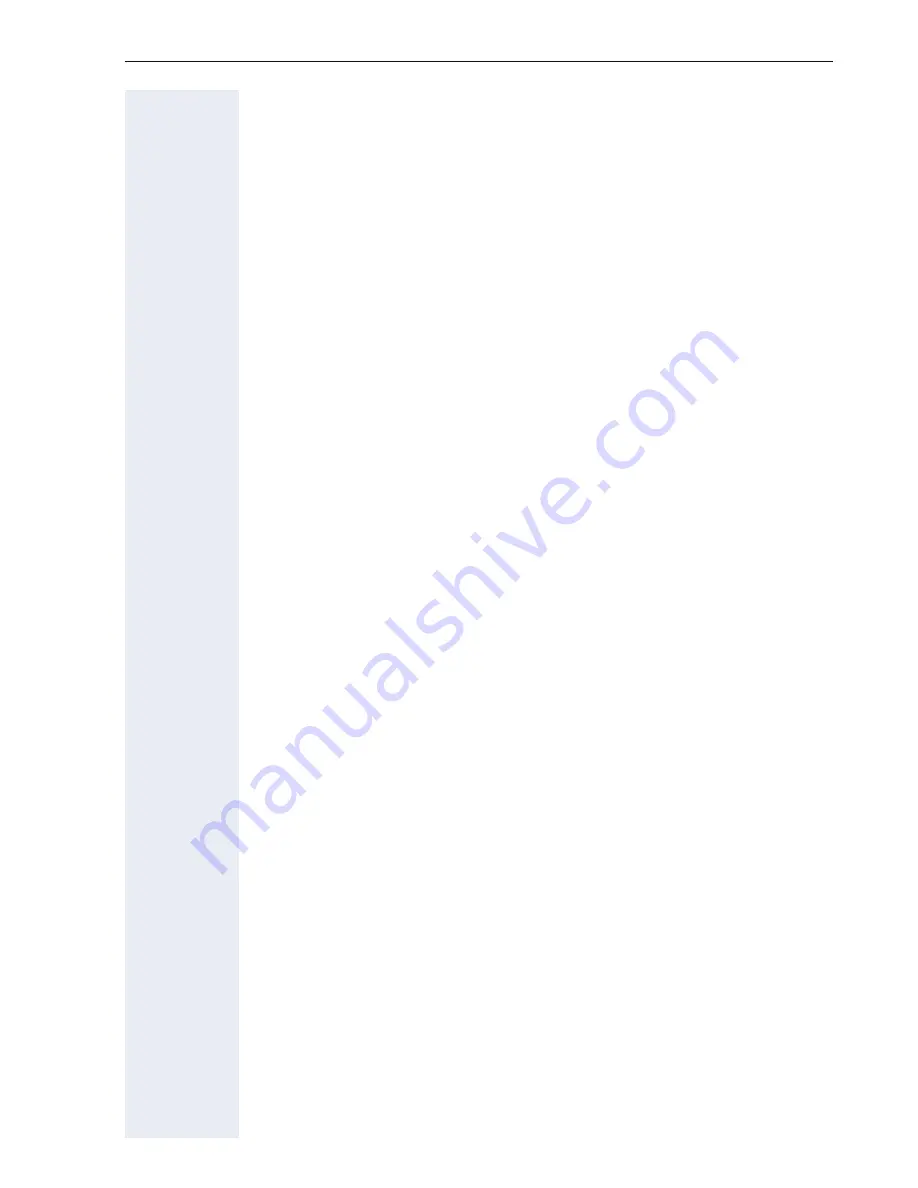
Contents
7
LDAP database . . . . . . . . . . . . . . . . . . . . . . . . . . . . . . . . . . . . . . . . . . 105
Finding an LDAP entry . . . . . . . . . . . . . . . . . . . . . . . . . . . . . . . . . . 105
Extended LDAP editing . . . . . . . . . . . . . . . . . . . . . . . . . . . . . . . . . 106
Quick search . . . . . . . . . . . . . . . . . . . . . . . . . . . . . . . . . . . . . . . . . 107
Call lists . . . . . . . . . . . . . . . . . . . . . . . . . . . . . . . . . . . . . . . . . . . . . . . . 108
Editing entries . . . . . . . . . . . . . . . . . . . . . . . . . . . . . . . . . . . . . . . . 108
Deleting all entries . . . . . . . . . . . . . . . . . . . . . . . . . . . . . . . . . . . . . 108
Making calls with multiple lines . . . . . . . . . . . . . . 109
Incoming calls . . . . . . . . . . . . . . . . . . . . . . . . . . . . . . . . . . . . . . . . . . . 109
Accepting calls for the primary line . . . . . . . . . . . . . . . . . . . . . . . . 109
Accepting calls for secondary lines . . . . . . . . . . . . . . . . . . . . . . . . 109
Making calls. . . . . . . . . . . . . . . . . . . . . . . . . . . . . . . . . . . . . . . . . . . . . 110
Manual trunk seizure . . . . . . . . . . . . . . . . . . . . . . . . . . . . . . . . . . . 110
Automatic trunk seizure . . . . . . . . . . . . . . . . . . . . . . . . . . . . . . . . . 111
Dialing the last dialed number . . . . . . . . . . . . . . . . . . . . . . . . . . . . 111
Forwarding calls on primary line . . . . . . . . . . . . . . . . . . . . . . . . . . 111
During calls . . . . . . . . . . . . . . . . . . . . . . . . . . . . . . . . . . . . . . . . . . . . . 112
Making and receiving calls on a single line . . . . . . . . . . . . . . . . . . 112
Making and receiving calls with multiple lines . . . . . . . . . . . . . . . . 112
Putting a line on hold . . . . . . . . . . . . . . . . . . . . . . . . . . . . . . . . . . . 113
Lines with hot or warm line function . . . . . . . . . . . . . . . . . . . . . . . 114
Busy override . . . . . . . . . . . . . . . . . . . . . . . . . . . . . . . . . . . . . . . . . 115
Direct station selection keys . . . . . . . . . . . . . . . . . . . . . . . . . . . . . . . . 116
Calling a station directly . . . . . . . . . . . . . . . . . . . . . . . . . . . . . . . . . 116
Call pickup . . . . . . . . . . . . . . . . . . . . . . . . . . . . . . . . . . . . . . . . . . . 117
Deflecting a call to a DSS station . . . . . . . . . . . . . . . . . . . . . . . . . 118
LED display on DSS keys. . . . . . . . . . . . . . . . . . . . . . . . . . . . . . . . 118
Making calls in an executive-secretary team . . . . . . . . . . . . . . . . . . . . 119
Sample scenarios. . . . . . . . . . . . . . . . . . . . . . . . . . . . . . . . . . . . . . 119
Accepting a call . . . . . . . . . . . . . . . . . . . . . . . . . . . . . . . . . . . . . . . 120
Connecting a call . . . . . . . . . . . . . . . . . . . . . . . . . . . . . . . . . . . . . . 121
DSS keys can be used . . . . . . . . . . . . . . . . . . . . . . . . . . . . . . . . . . 123
Using line overview . . . . . . . . . . . . . . . . . . . . . . . . . . . . . . . . . . . . 123
Settings for multi-line phones (keyset) . . . . . . . . . . . . . . . . . . . . . . . . 124
Displaying the line in the "Overview" tab . . . . . . . . . . . . . . . . . . . . 124
Setting the time for a delayed ringer . . . . . . . . . . . . . . . . . . . . . . . 125
Configuring the "Overview" tab display . . . . . . . . . . . . . . . . . . . . . 126
Line preview . . . . . . . . . . . . . . . . . . . . . . . . . . . . . . . . . . . . . . . . . 127
Rollover for a line . . . . . . . . . . . . . . . . . . . . . . . . . . . . . . . . . . . . . . 128








































