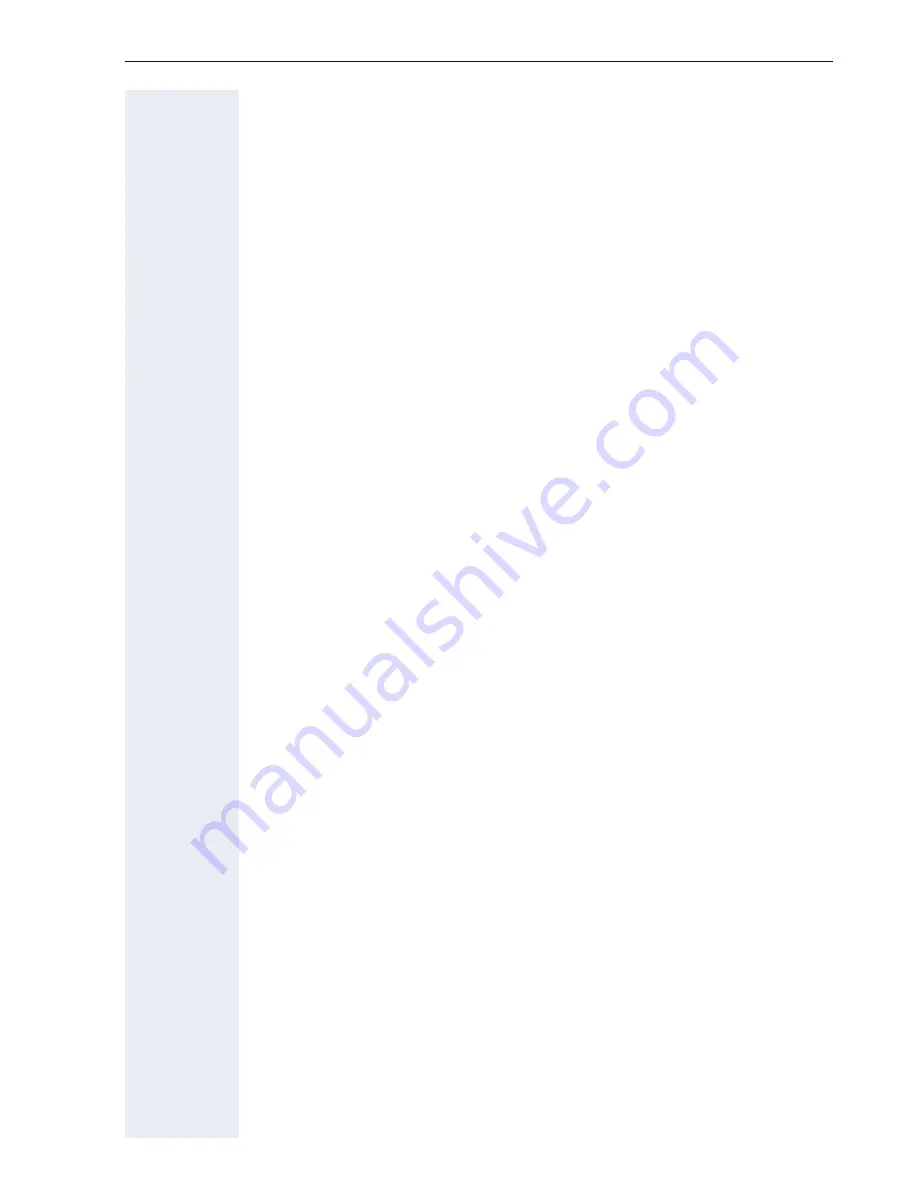
Local user menu
191
Key functions
Normal
You can program the following functions on the Normal of the function
keys:
•
Selected dialling
•
Repeat dialling
•
Forward all calls
•
Forward no reply
•
Forward busy
•
Mute
•
Ringer off
•
Hold
•
Alternate
•
Blind transfer call
•
Transfer call
•
Deflecting
•
Shift
•
Conference
•
Headset
•
Do not disturb
•
Group pickup
•
Repertory dial
•
Feature toggle
•
Mobility
•
Directed pickup
•
Callback
•
Cancel callbacks
•
Consultation
•
Call Waiting toggle
•
Immediate ring
•
PreView
•
Start application
•
Built in fwd
•
Opening the phonebook






































