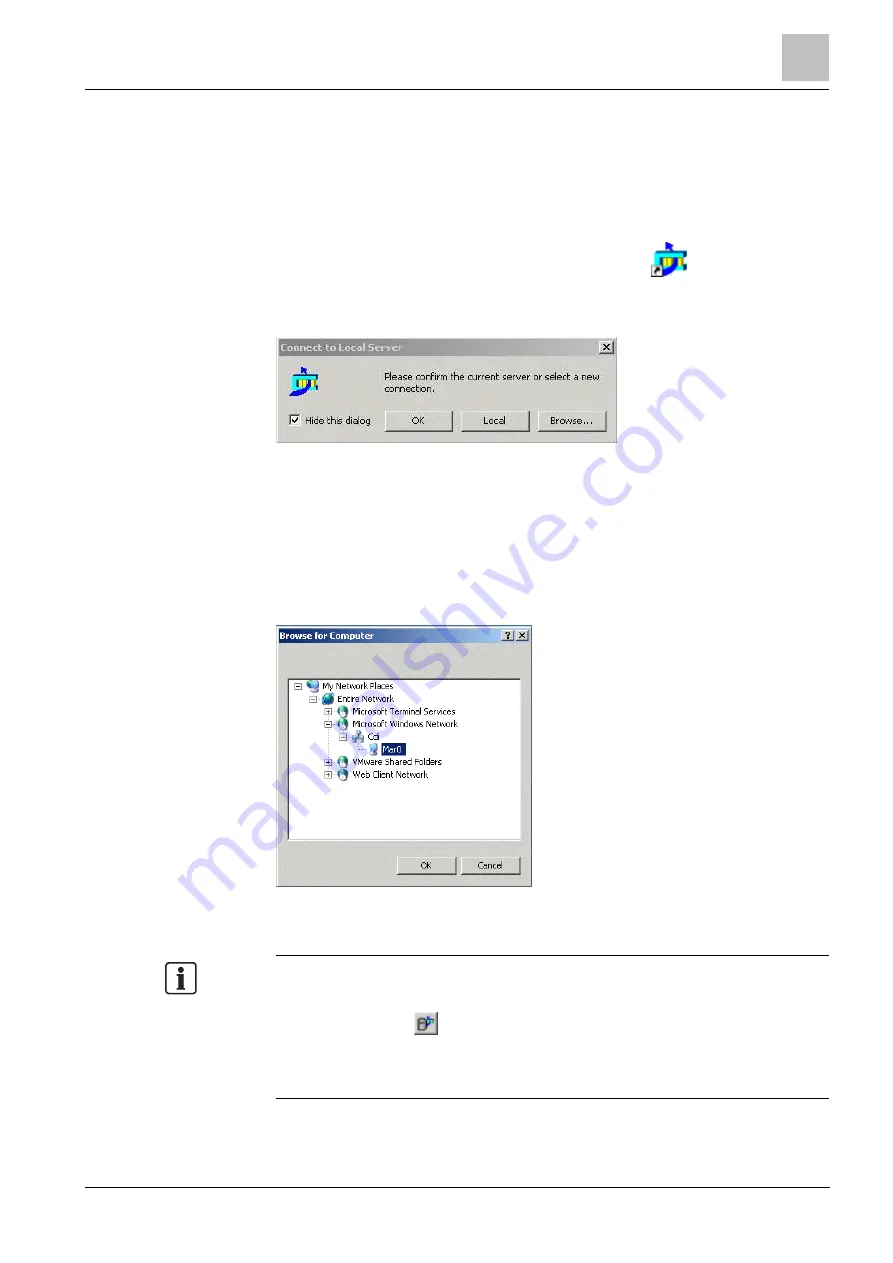
Software installation
6
Launching Composer
35
Building Technologies
A6V10854379_a_en
CPS Fire Safety
30.11.2017
8.4
Launching Composer
Do one of the following:
– Launch Composer through the Start menu: Start > Programs > DMS8000 >
Composer.
– Launch Composer by selecting the shortcut icon
on your desktop, if
available.
When you start Composer for the first time, the following window displays:
Composer server selection
Note: To see this window every time you start Composer, deselect the Hide this
dialog check box.
Do one of the following:
– Click Local then OK to confirm that you want a local server connection.
– Click Browse to connect to another server.
A Browse window displays.
Server browsing window
Note 1: To change a server connection at a later time, select the appropriate
project or root node in the Projects Management window tree and then select the
Change server icon
(see figure
Projects Management window).
Note 2: You cannot change a server connection while a project is open.
After you make your server selection, and for all subsequent times when you start
Composer, the Projects Management window displays:






























