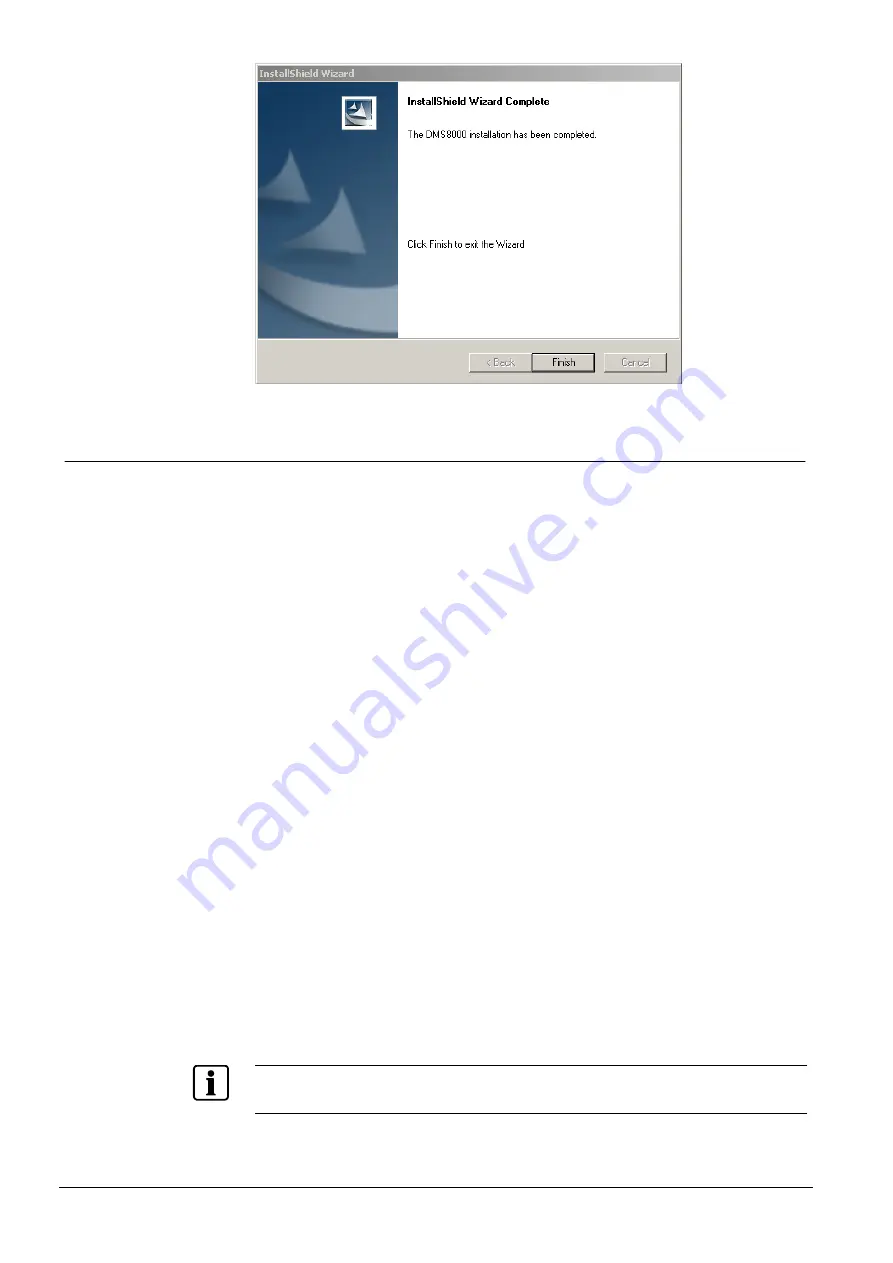
Installation
38
Building Technologies
048_DMS_MK8000_ICC_MP4.30_A6V10062407_a_en
Fire Safety & Security Products
06.2010
Fig. 37 DMS8000 setup complete
3.4.3.2 Attaching & activating the hardware key
At this point, on the main station, you need to connect and activate the hardware
key for Composer and MK8000 and restart the PC.
See DMS8000 Network, Fire and Intrusion Connectivity Guide (document
no.A6V10062425).
The software required for handling the license key is automatically installed with
the MK8000 setup.
Updating Sentinel driver (updating from MP2.30 or earlier version)
There is no additional procedure required for new installations of MK8000 software.
If you are updating from MP2.30 or earlier version, you should have removed the
Sentinel System Driver and let the setup install the new driver. If you skip this step
and then encounter troubles with the hardware key, you can fix the key driver by
performing the following steps:
1
. Remove the Sentinel System Driver:
Start
Control Panel
Add/Remove Programs
Sentinel System Driver
2
. Re-install the driver using the setup:
<installation folder>\PAK Manager\Sentinel Drivers\SSD5411-32bit.exe
In the setup procedure, select the
Complete
installation option.
Note:
The same directory contains a diagnostic tool (SuperproMedic.exe) that
may be installed and used to troubleshoot hardware key problems.
Starting MK8000
When a valid PAK code is inserted, the PC can be restarted. If the automatic start-
up has been selected during setup (see p.36), the MK8000 Server tasks will start
automatically. Otherwise, you can use the
Start Server
command available on the
desktop.
In order to check whether your Server is up or not, use the
System Monitor
(see






























