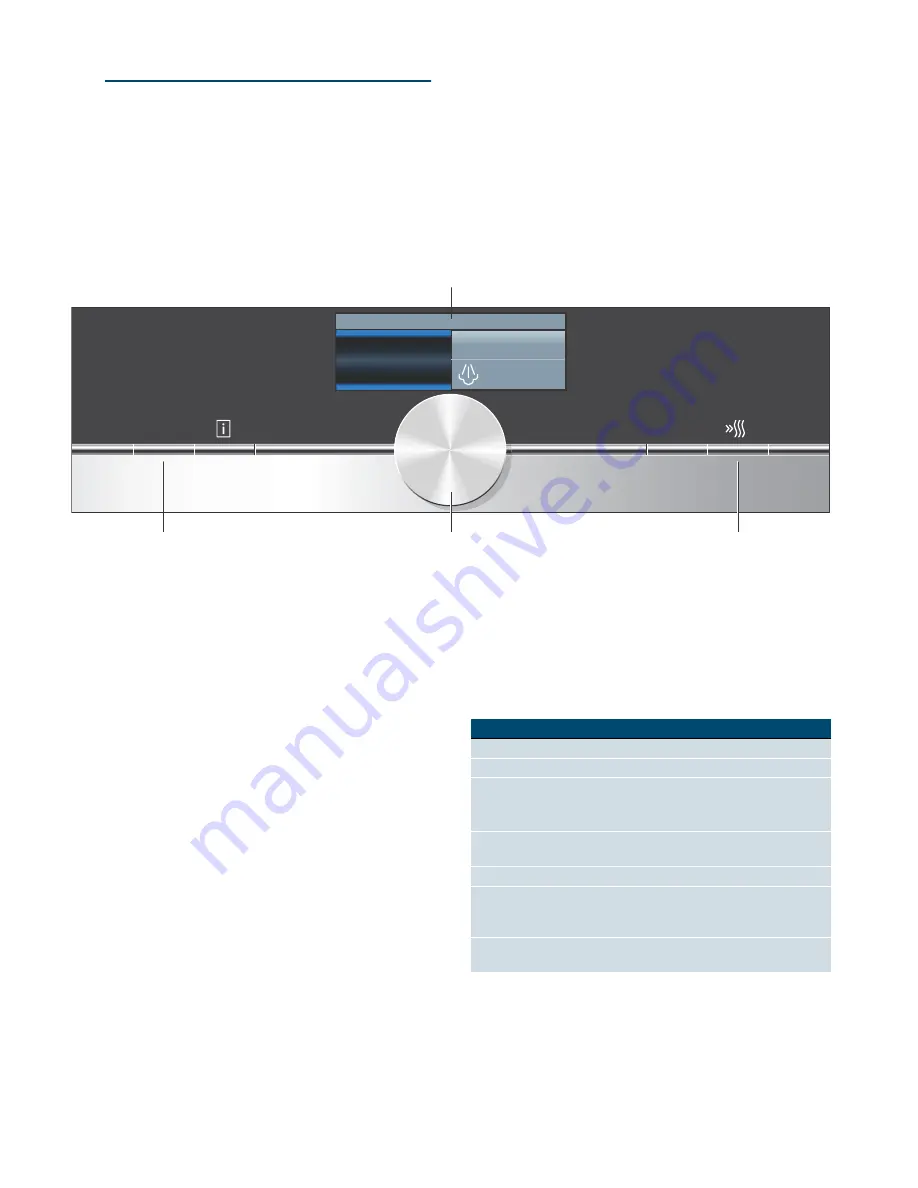
Getting to know your appliance
en
9
*
Getting to know your
appliance
Getting
to know y
our appli
ance
In this chapter, we will explain the displays and controls.
You will also find out about the various functions of your
appliance.
Note: .
Depending on the appliance model, individual
details and colours may differ.
Control panel
In the control panel, you can use the various buttons
and the rotary selector to set the required function of
the appliance. The current settings are shown on the
display.
Controls
The individual controls are adapted for the various
functions of your appliance. You can set your appliance
simply and directly.
Buttons
Here you can find a short explanation of the various
buttons.
--------
Rotary selector
Use the rotary selector to change the adjustment values
shown in the display.
In most selection lists, e.g. types of heating, the first
selection follows the last. For temperature, for example,
you must turn the rotary selector back when the
minimum or maximum temperature is reached.
PO
PGG
NFOV
TUBSUTUPQ
'KRWDLU
&
;
$GGHGVWHDP
(
Buttons
The buttons to the left and right of the rotary
selector have a pressure point. Press these
buttons to activate them.
0
Rotary selector
You can turn the rotary selector clockwise and
anti-clockwise.
8
Touch display
You can see the current adjustment values,
options or notes in the touch display. To
implement settings, touch the appropriate text
field. The text fields change depending on the
selection.
Buttons
Meaning
on/off
Switches the appliance on and off
menu
Menu
Opens the operating modes menu
l
/
Information
Childproof lock
Displays notes
Activates/deactivates the child-
proof lock
0
Time-setting
options
Opens the time-setting options
menu
c
Rapid heat up
Switches rapid heat up on and off
X
Open cover
Filling or emptying the water tank
~
"Filling the water tank"
on page 19
Start/Stop
Starts, pauses or cancels opera-
tion










































