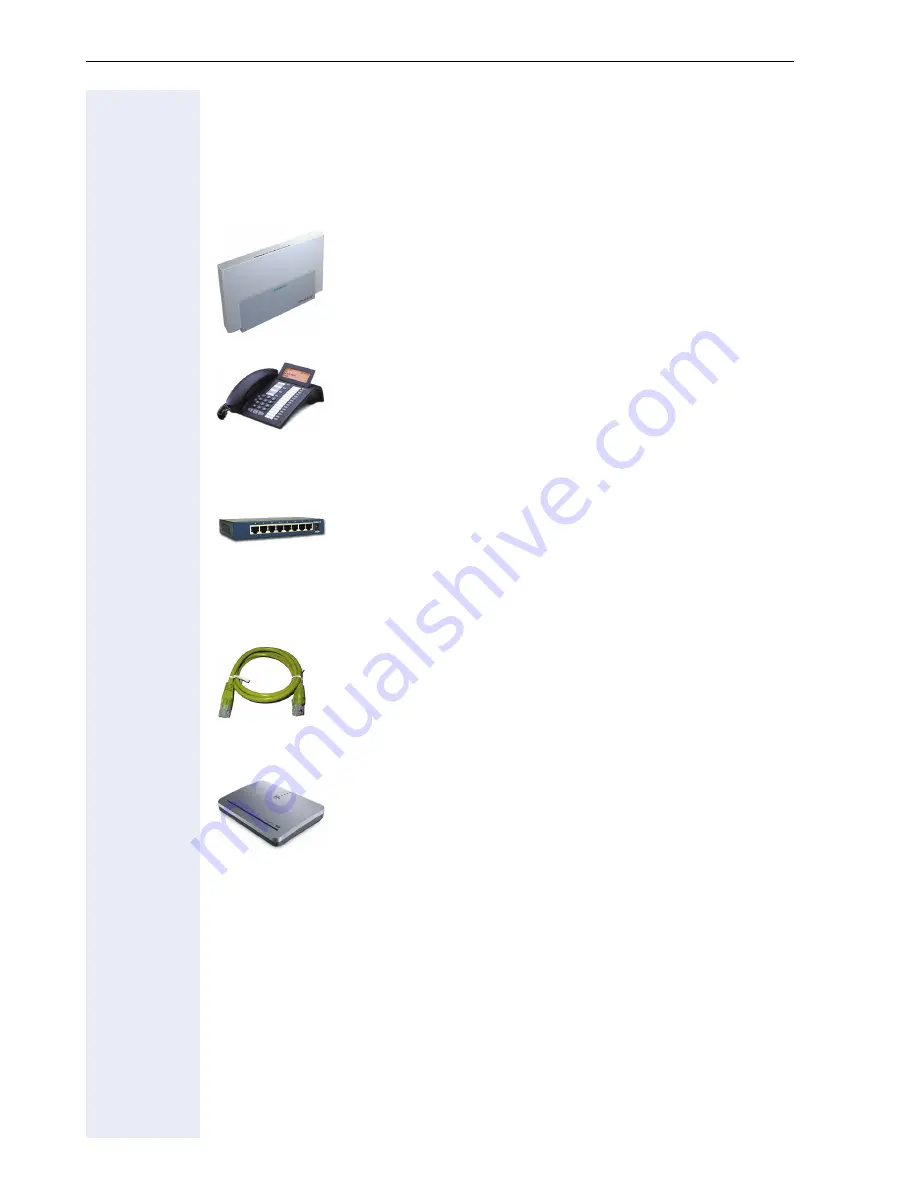
10
Installation
Prerequisites
The HiPath BizIP devices:
An Ethernet LAN with DSL access:
In order to be able to make phone calls over the public telephone network
(PSTN), you will need at least one ISDN connection and the requisite
adapter (NTBA, supplied by your ISDN provider).
The BizIP AD 20 access device. This sets up the connec-
tion to the ISDN network and - via the DSL
-
modem - to
the DSL connection, and permits the use of analog de-
vices such as a fax machine or entrance telephone. The
BizIP AD 20 comes with a plug-in power supply unit, a
LAN cable and two S
0
cables.
The telephones in your HiPath BizIP system: BizIP 410 a
and BizIP 410 e (any combination permitted). A power
supply unit must then be used with the telephone if the
switch used does not support "Power over Ethernet"
(Class 2 to 6.5W).
One or more conventional 10/100-Mbit network switch-
es. You need a LAN port for BizIP AD 20 and each
BizIP 410 phone).
Each BizIP 410 telephone has an integrated mini-switch
that can be used to connect a PC. You need additional
LAN ports if you want to use additional SIP terminals.
The wiring involves several twisted-pair network cables
(at least CAT-5) with RJ45 connector. The cable is used
for connecting the BizIP 410 telephones, SIP terminals,
PCs, and the BizIP AD 20 to the LAN switch. A different
cable is needed to connect the DSL modem to
BizIP AD 20.
A DSL modem (usually supplied by your DSL access pro-
vider) for using the Internet access for voice and data.
If you have a combined DSL/ISDN port (just one TAE
port), then a DSL splitter - also supplied by the DSL pro-
vider - is switched in front.
Summary of Contents for HiPath BizIP
Page 20: ...20 ...








































