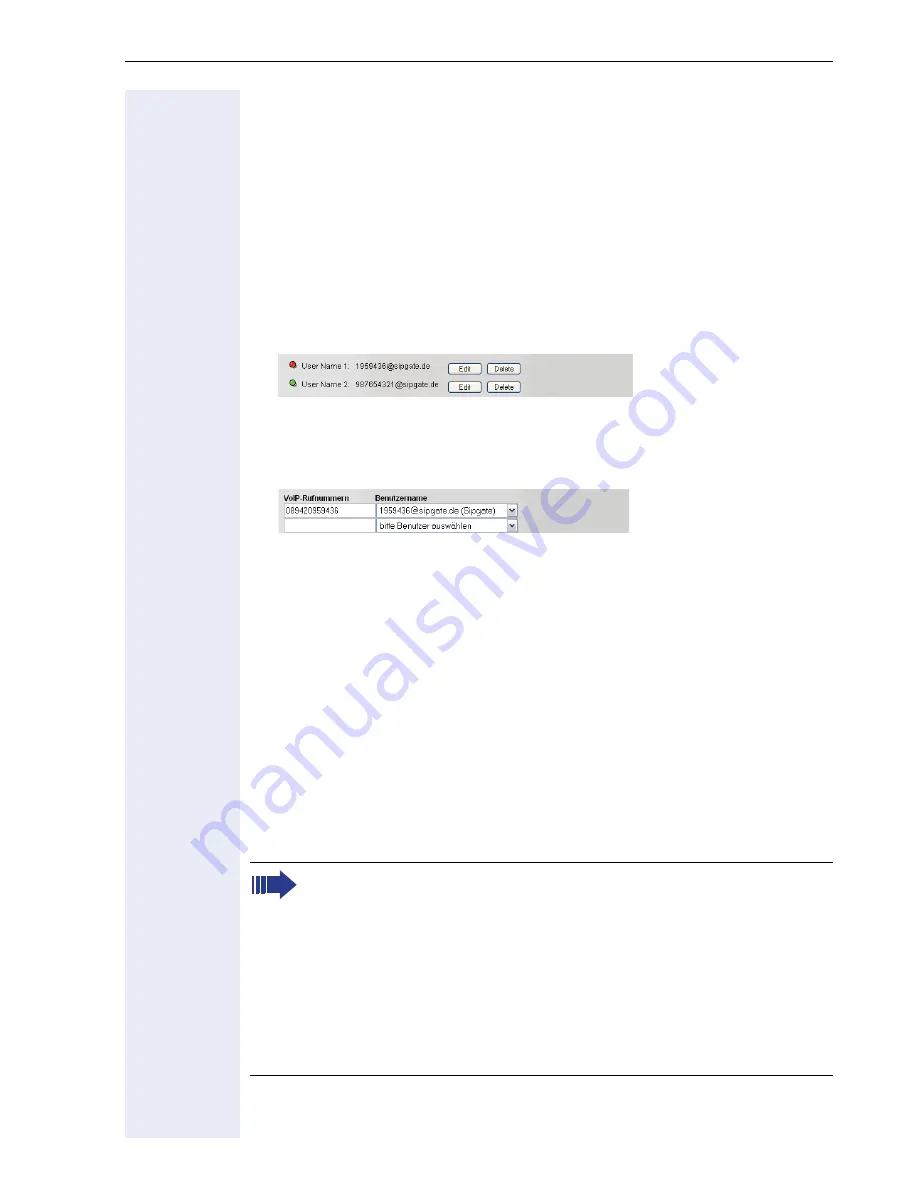
19
–
Please select a User Name for each VoIP number.
: User name of
your Internet telephony provider.
–
Password
(
Repeat Password
):
Password of your Internet telephony provider.
–
User Name
:
Name for accessing your Internet telephony provider (if specified by
your provider).
–
VoIP Provider
:
Name of your Internet telephony provider (
Sipgate
in the example).
Click
Save
to apply your changes.
All users added are displayed in a list.
Green icon: User has been registered successfully.
Red icon: User could not be registered. In this case, check that the pro-
vider and user data is correct.
– Enter the phone numbers supplied by your Internet telephony pro-
vider in the
VoIP Numbers
field for VoIP single user accounts (with-
out DID), and assign each number to a user name.
Click
Next
.
9. As in Step 2, numbers are assigned to telephones in
Step 5
; in this
step, it is the Internet telephony phone numbers that are assigned.
proceed as for
Step 2
.
Click
Next
.
10. To save the current configuration permanently, click
Save Configura-
tion
.
Hardware and software installation are now complete. You can change
these settings and others at any time. You will find more information in der
Administrationsanleitung.
Change your administration password to protect HiPath BizIP
against unauthorized access.
Save the current configuration so that you can restore it. Further in-
formation on backing up the configuration is available in der Admin-
istrationsanleitung.
Check whether up-to-date firmware is available for your BizIP 410
telephones and your BizIP AD 20 and install it. Further information
on updating HiPath BizIP is available in der Administrationsanlei-
tung.
Summary of Contents for HiPath BizIP
Page 20: ...20 ...


















