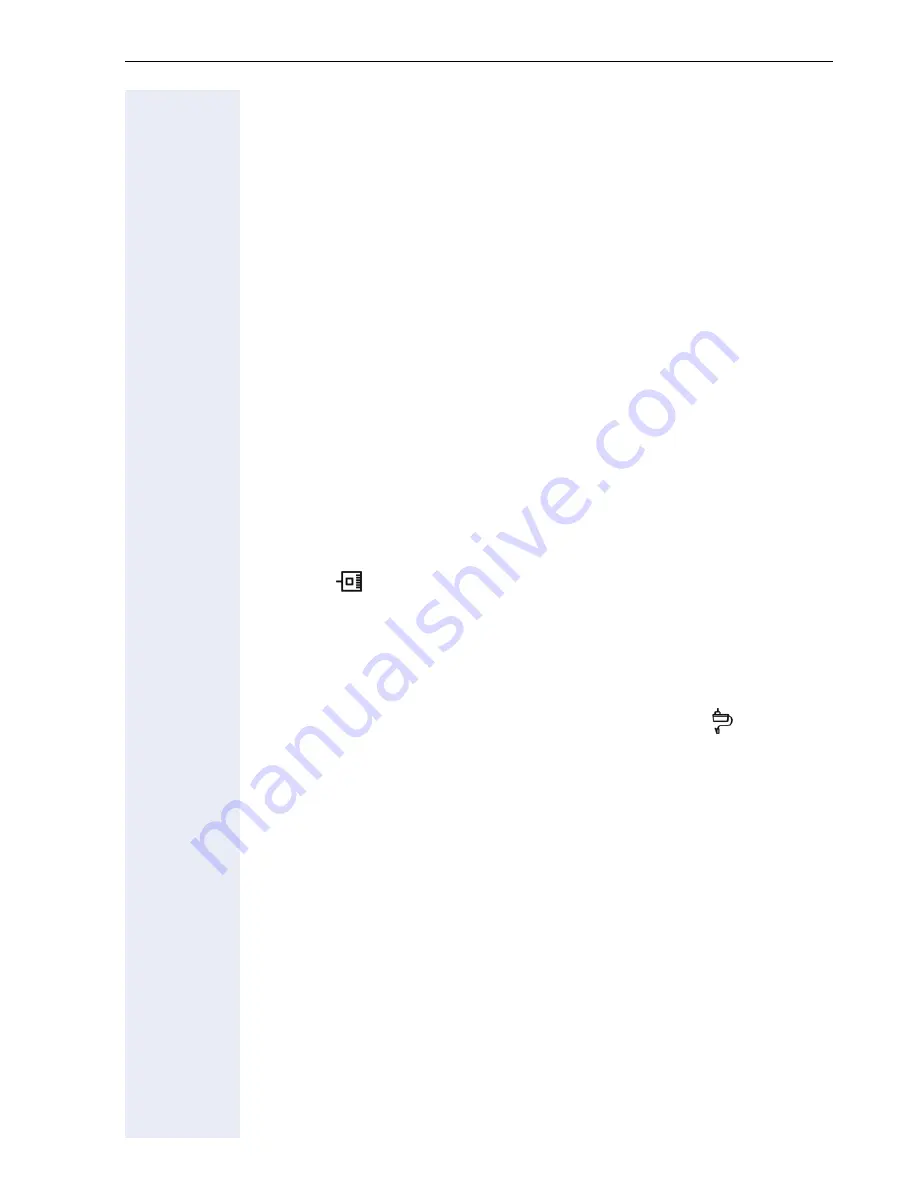
13
This is the installation sequence for a standard configuration:
1.
Connecting BizIP AD 20 to the telephone network
Use an ISDN cable to connect BizIP AD 20 ("ISDN 1" port, see
”Rear
view (detail) with ports”
Æ
6
) to the output on the NTBA. You can con-
nect another NTBA to the "ISDN 2" port to conduct up to four ISDN calls
at the same time. You can also configure optional internal S
0
ports for
ISDN terminals.
2.
Connecting BizIP AD 20 to the Internet
Use a network cable to connect BizIP AD 20 ("WAN" port, see
”Rear
view (detail) with ports”
Æ
6
) to the DSL modem.
3.
Connecting BizIP AD 20 to the LAN
Use a network cable to connect BizIP AD 20 ("LAN" port, see
”Rear
view (detail) with ports”
Æ
6
) to a free network port on the switch.
4.
Connecting BizIP AD 20 to the power supply system
Plug the BizIP AD 20 power supply into the power outlet and connect
it to the "Power" port, see
”Rear view (detail) with ports”
Æ
6
on
BizIP AD 20. Booting is not concluded until the "Power" LED stops
flashing. When this LED lights up, the BizIP AD 20 is ready for use. For
further information on the LED indicators, see Administrationsanlei-
tung.
5.
Connecting a telephone to the LAN
Use a network cable to connect the switch to a BizIP 410 telephone
(port 1
, see
”Ports on the BizIP 410 telephones”
Æ
8
).
You can also install a BizIP 410 telephone between an existing PC and
the LAN switch. For more information, refer to the Administrationsan-
leitung.
6.
Connecting a telephone to the power supply system
Plug the power supply unit into the power outlet and connect it to the
port on the underside of your BizIP 410 telephone (port
, see
”Ports
on the BizIP 410 telephones”
Æ
8
). A power supply unit must then be
used with the telephone if the switch used does not support "Power
over Ethernet" (Class 2 to 6.5W).
Enter the language, country, and user name at the telephone while the
first system phone (BizIP 410 phone) is starting up. You can also modify
the data later with Web-Based Management (under "System-wide Set-
tings"), see Administrationsanleitung.
7.
Connecting additional telephones
Repeat Step 5 and Step 6 for each BizIP 410 telephone you want to
connect (up to 16 stations).
8. Connecting additional devices
HiPath BizIP features a number of configuration options for connecting
additional devices. You can connect additional devices at any time later.
For more information, refer to the Administrationsanleitung.
Hardware installation is now complete.
The BizIP 410 telephones are configured automatically which means that
you will be able to make internal calls straight away. A few more settings
Summary of Contents for HiPath BizIP
Page 20: ...20 ...








































