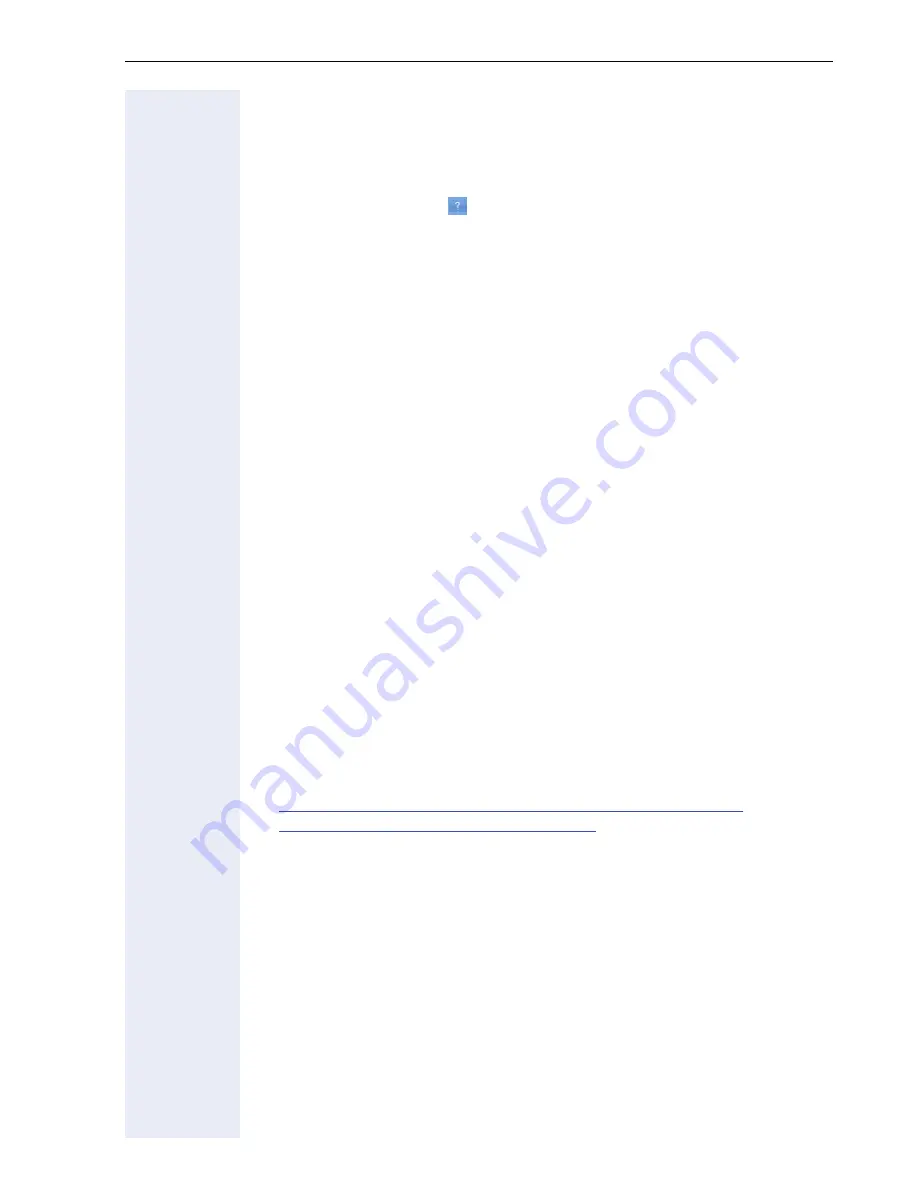
Further information
21
Further information
You will find detailed information about different tasks in the following doc-
uments:
•
Context-specific help
Click the Help button
in one of the Web interfaces to display a help
page relating to the current topic.
You can call up the help in HTML format from the following directory on
your system CD:
[CD/DVD drive]:\manual\en\edok\index.htm
•
Information about the telephone
The information about the telephone contains a brief explanation of the
most important telephone operations. Frequently asked questions are
also answered here.
The document is supplied with the telephone. There is a PDF version
of the document on your system CD in the following directory:
[CD/DVD drive]:\manual\en\pdf\InfoPhone.pdf
Part number: A31003-K1000-C101-*-6Z19
•
Operating Manual
This contains a detailed description of all HiPath BizIP functions.
There is a PDF version of the document on your system CD in the fol-
lowing directory:
[CD/DVD drive]:
\manual\en\pdf\UserGuideBizIP410_en.pdf
Part number: A31003-K1000-C102-*-7619
•
Administration Manual
This document contains detailed information about configuring
BizIP AD 20 and the BizIP 410 a and BizIP 410 e telephones.
There is a PDF version of the document on your system CD in the fol-
lowing directory:
[CD/DVD drive]:\manual\en\pdf\AdminBizIP_en.pdf
Part number: A31003-K1000-C103-*-7619
•
Internet
For the latest information, notes, new firmware versions, and addition-
al software, visit us on the Internet at:
http://wiki.siemens-enterprise.com/index.php/HiPath_BizIP
ftp://bizip.siemens.com/HiPath_BizIP1.0/
Français
Summary of Contents for HiPath BizIP
Page 20: ...20 ...


































