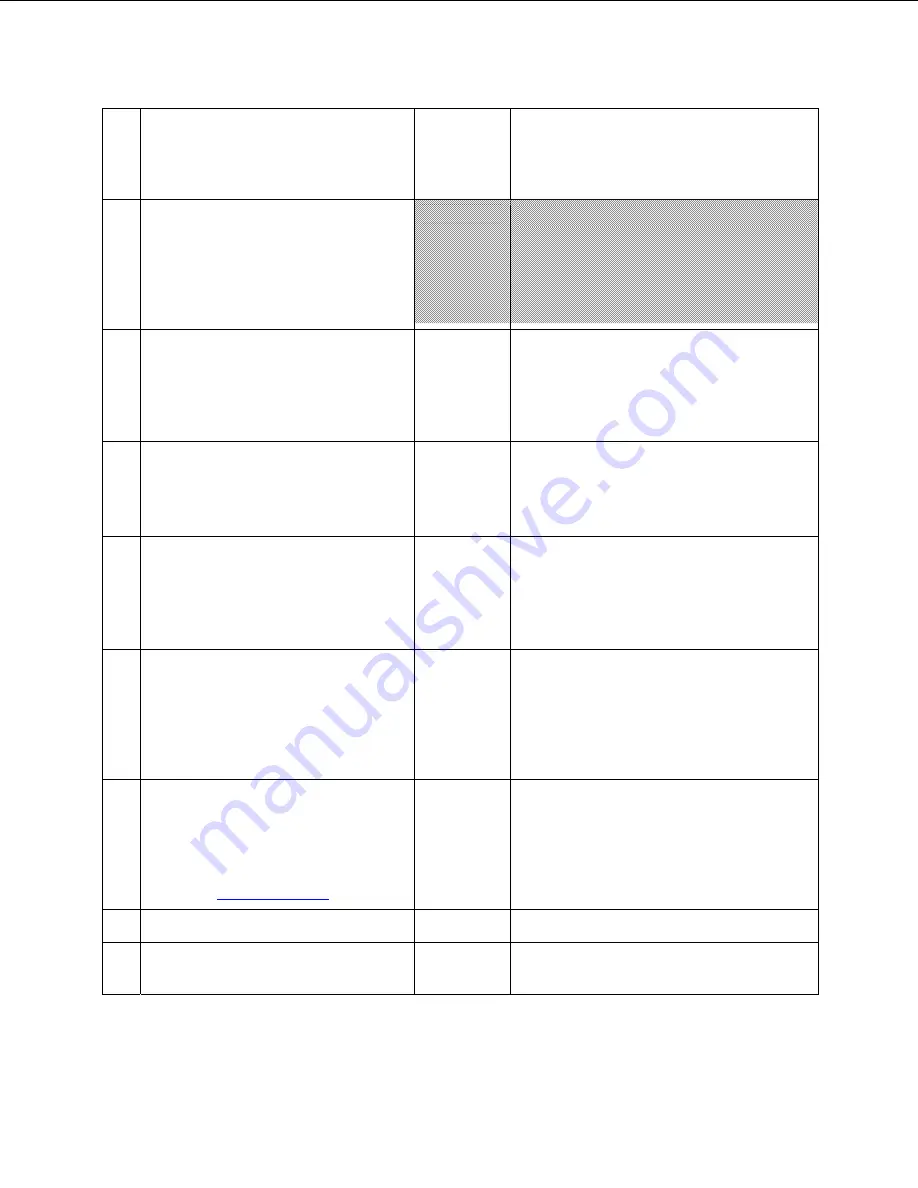
40
extension.
Confirm the FAX is received in the user’s
inbox.
10
Setup TLS between gateway/IP-PBX and
Exchange UM.
Replace this italicized text with your TLS
configuration: self-signed certificates or
Windows Certificate Authority (CA).
10a Dial the pilot number and logon to a
user’s mailbox.
Confirm UM answers the call and confirm
UM responds to DTMF input.
The gateway supports TLS. However, TLS
implementation is currently being tested.
10b Dial a user extension and leave a
voicemail.
Confirm the user receives the voicemail.
The gateway supports TLS. However, TLS
implementation is currently being tested.
10c Send a test FAX message to user
extension.
Confirm the FAX is received in the user’s
inbox.
The gateway supports TLS. However, TLS
implementation is currently being tested.
11 Setup G.723.1 on the gateway. (If
already using G.723.1, setup G.711 A Law
or G.711 Mu Law for this step).
Dial the pilot number and confirm the UM
system answers the call.
P
12
Setup Message Waiting Indicator (MWI).
Geomant offers a third party solution:
MWI 2007. Installation files and product
documentation can be found on
Geomant’s
MWI 2007 website
.
P
13 Execute
Test-UMConnectivity.
NT
14
Setup and test fail-over configuration on
the IP-PBX to work with two UM servers.
NA
Summary of Contents for HiPath 3550
Page 5: ...5 4 Gateway Setup Notes Step 1 SIP Environment Setup ...
Page 7: ...7 Step 3 SIP Environment Setup Cont ...
Page 8: ...8 Step 4 Coder Setup ...
Page 9: ...9 Step 5 Digit Collection Setup ...
Page 10: ...10 Step 6 Disconnect Supervision Setup ...
Page 11: ...11 Step 7 Message Waiting Indication Setup ...
Page 12: ...12 Step 8 Manipulation Routing Setup ...
Page 14: ...14 Step 10 Voice Mail In Band DTMF Setup ...
Page 15: ...15 Step 11 FAX Setup ...
Page 16: ...16 Step 12 FXO General Setup ...
Page 18: ...18 Step 14 Reset FXO Click the Reset button to reset and burn the gateway configuration ...
Page 22: ...22 Step 3 SIP Environment Setup Cont ...
Page 29: ...29 ...
Page 30: ...30 ...
Page 31: ...31 ...










































