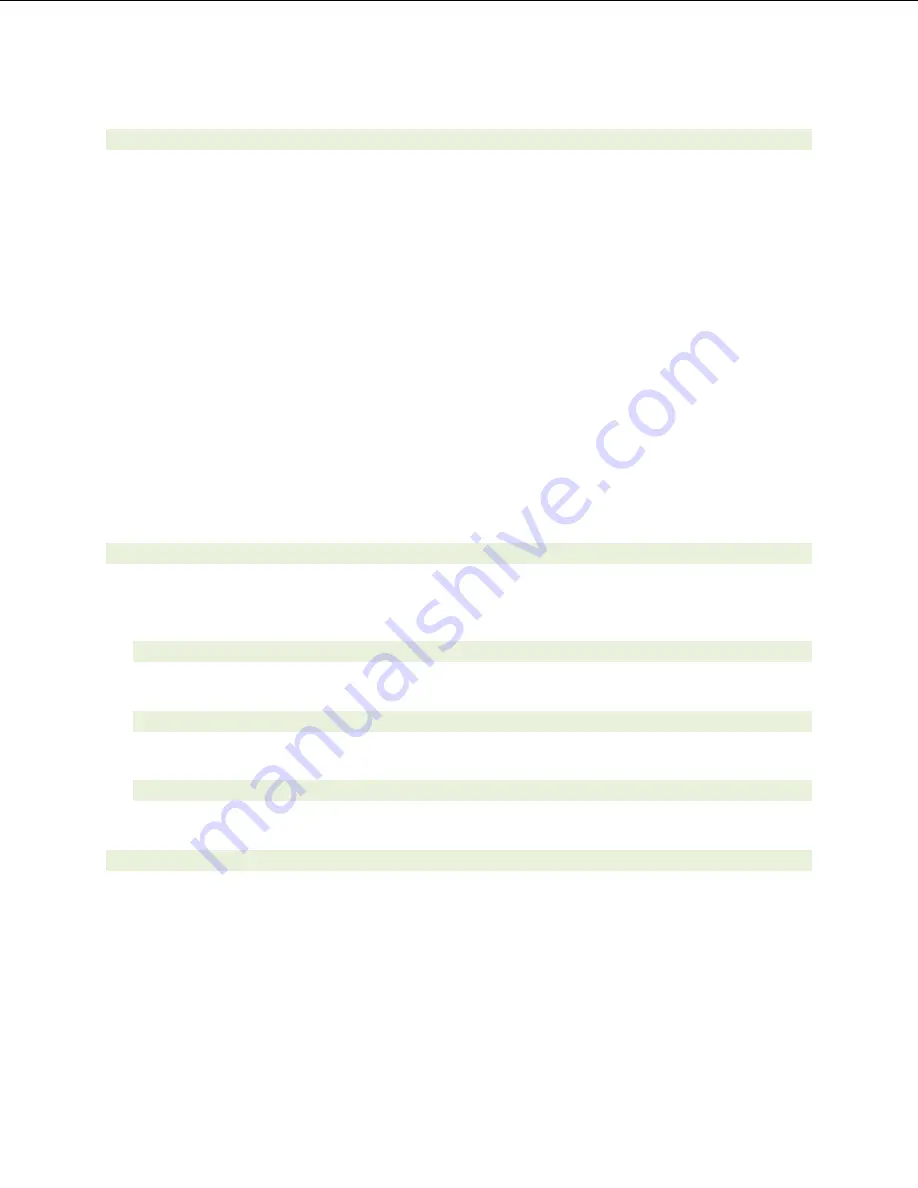
48
9.
FAX
•
Use the Management Console or the Management Shell to FAX-enable a user.
•
Management Console:
a.
Double click on a user’s mailbox and go to Mailbox Features tab.
b.
Click Unified Messaging and then click the properties button.
c.
Check the box “Allow faxes to be received”.
•
Management Shell - execute the following command:
a.
Set-UMMailbox –identity UMUser –FaxEnabled:$true
•
To test fax functionality:
a.
Dial the extension for this fax-enabled UM user from a fax machine.
b.
Confirm the fax message is received in the user’s inbox.
c.
Note: You may notice that the UM server answers the call as though it is a voice call
(i.e. you will hear: “Please leave a message for…”). When the UM server detects the
fax CNG tones, it switches into fax receiving mode, and the voice prompts terminate.
d.
Note: UM only support T.38 for sending fax.
10.
TRANSPORT SECURITY LAYER (TLS)
•
Setup TLS on the gateway/IP-PBX and Exchange 2007 UM.
•
Import/Export all the appropriate certificates.
a.
Dial Pilot Number and Mailbox Login
•
Execute the steps in scenario 1 (above) with TLS turned on.
b.
Dial User Extension and Leave a Voicemail
•
Execute the steps in scenario 4 (above) with TLS turned on.
c.
FAX
•
Execute the steps in scenario 9 (above) with TLS turned on.
11.
G.723.1
•
Configure the gateway to use the G.723.1 codec for sending audio to the UM server.
•
If already using G.723.1 for the previous set of tests, use this step to test G.711 A Law or
G.711 Mu Law instead.
•
Call the pilot number and verify the UM server answers the call.
•
Note: If the gateway is configured to use multiple codecs, the UM server, by default, will use
the G.723.1 codec if it is available.
Summary of Contents for HiPath 3550
Page 5: ...5 4 Gateway Setup Notes Step 1 SIP Environment Setup ...
Page 7: ...7 Step 3 SIP Environment Setup Cont ...
Page 8: ...8 Step 4 Coder Setup ...
Page 9: ...9 Step 5 Digit Collection Setup ...
Page 10: ...10 Step 6 Disconnect Supervision Setup ...
Page 11: ...11 Step 7 Message Waiting Indication Setup ...
Page 12: ...12 Step 8 Manipulation Routing Setup ...
Page 14: ...14 Step 10 Voice Mail In Band DTMF Setup ...
Page 15: ...15 Step 11 FAX Setup ...
Page 16: ...16 Step 12 FXO General Setup ...
Page 18: ...18 Step 14 Reset FXO Click the Reset button to reset and burn the gateway configuration ...
Page 22: ...22 Step 3 SIP Environment Setup Cont ...
Page 29: ...29 ...
Page 30: ...30 ...
Page 31: ...31 ...
















