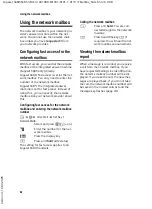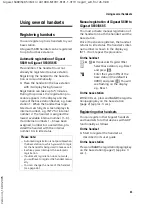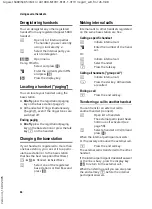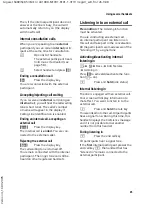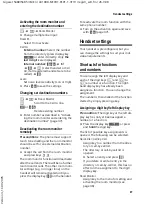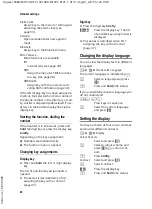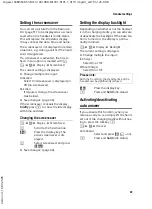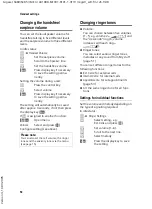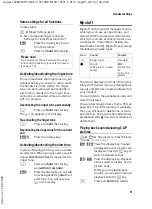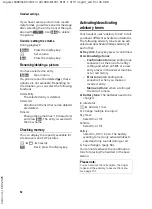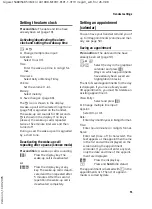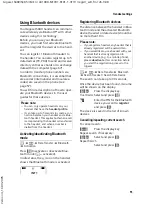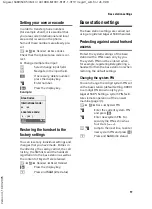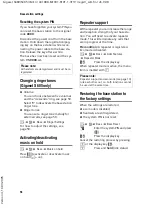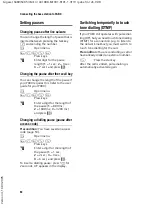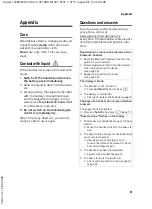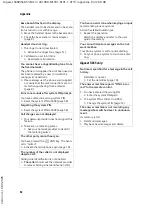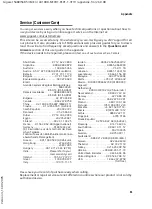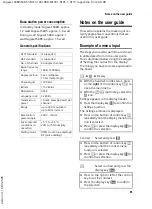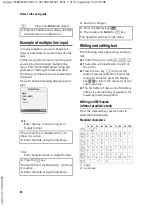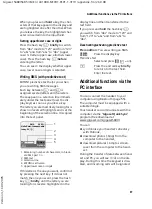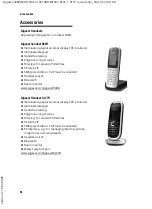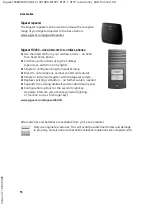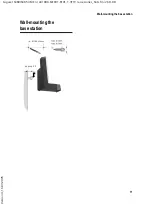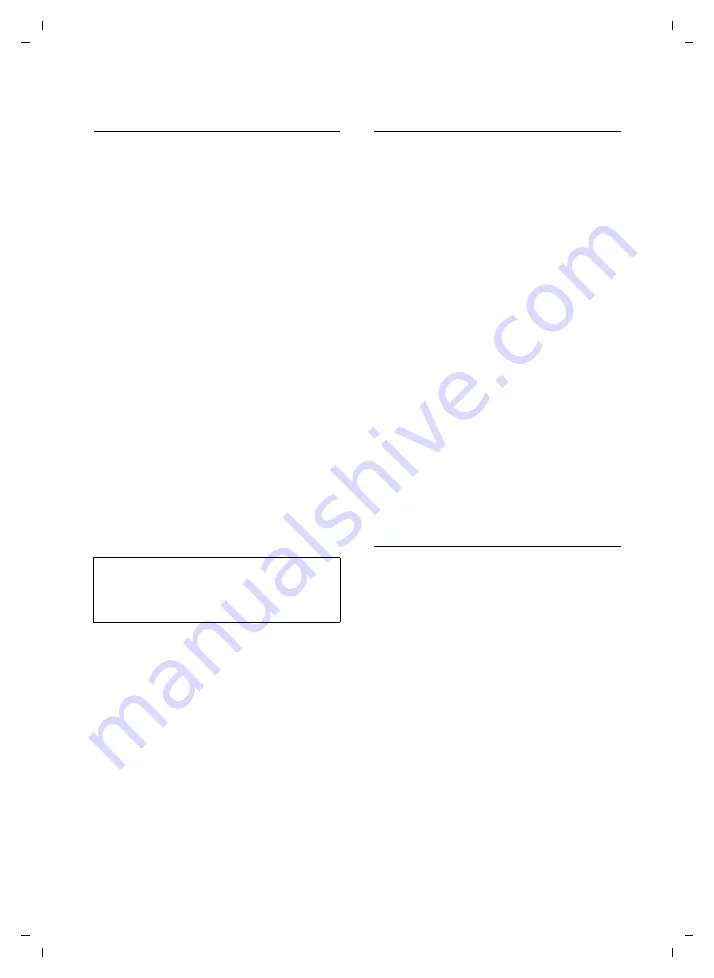
56
Handset settings
Gigaset S680/S685 / IM En / A31008-M1901-R101-1-3T19 / registr_sett.fm / 26.9.08
Ve
rs
ion 4,
16
.09.
2005
Editing the list of known (trusted)
devices
Open list
v
¢
í
¢
Data Transfer
¢
Bluetooth
¢
Known Devices
A corresponding icon appears next to each
device name in the list displayed:
Viewing entries
Open list
¢
s
(select entry)
§Options§
Press the display key.
View Entry
Select and press
§OK§
.
Device name and address are
displayed.
Back with
§OK§
.
Deregistering Bluetooth devices
Open list
¢
s
(select entry)
§Options§
Press the display key.
Delete Entry
Select and press
§OK§
.
a
Back: press and
hold
key.
Changing the name of a Bluetooth device
Open list
¢
s
(select entry)
§Options§
Press the display key.
Rename
Select and press
§OK§
.
~
Change name
§Save§
Press the display key
a
Back: Press and
hold
key.
Rejecting/accepting an unregistered
Bluetooth device
If a Bluetooth device that is not registered
in the list of known devices tries to con-
nect with the handset, you will be
prompted on the display to enter the PIN
for the Bluetooth device (bonding).
u
Reject
§Go Back§
Press the display key.
u
Accept
~
Enter the PIN for the Bluetooth
device you want to
accept
and
press
§OK§
.
If you have accepted the device, you
can use it temporarily (i.e. as long as it
is within receiving range or until you
deactivate the handset) or save it to the
list of known devices.
Once the PIN has been confirmed, save
to the list of known devices:
–
§Yes§
Press the display key
–
§No§
Press the display key:
use temporarily.
Changing the Bluetooth name of the
handset
You can change the handset name used to
identify it on the display of another Blue-
tooth device.
v
¢
í
¢
Data Transfer
¢
Bluetooth
¢
Own Device Name
§Change§
Press the display key
~
Change name
§Save§
Press the display key
a
Back: Press and
hold
key.
Icon
Meaning
ô
Bluetooth headset
õ
Bluetooth data device
Please note:
If you deregister an activated Bluetooth device,
it may try to reconnect as an "unregistered
device".