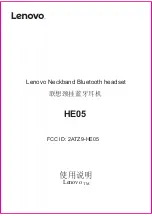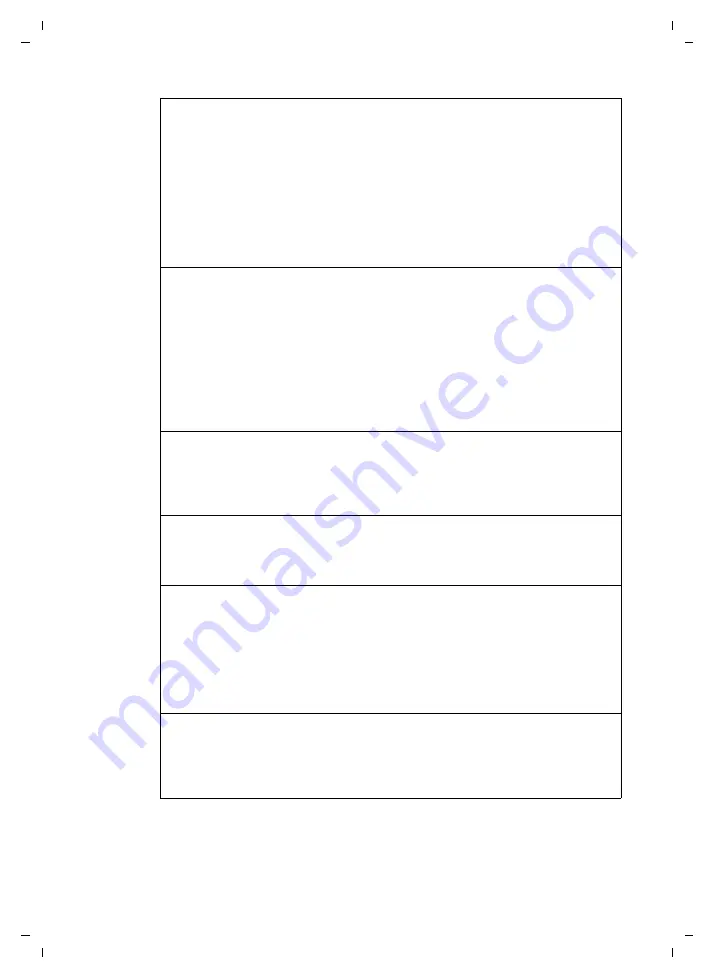
143
Getting help with your phone
Gigaset A580 IP / US English / A31008-xxxx-xxxx-x-xxxx / appendix.fm / 28.04.2009
Ve
rs
ion 8,
03
.09
.200
8
You cannot make calls via VoIP
.
Server not accessible!
is displayed.
¥
First wait a few minutes. This is often a short-term event that corrects itself after a
short time.
If the message continues to be displayed, proceed as follows:
¥
Check whether your phone's Ethernet cable is correctly connected to the router.
¥
Check your router's cable connection to the Internet.
¥
Check whether the phone is connected to the LAN. Send a ping command, e.g. from
your PC, to the phone (ping
s
<local IP address of the phone>). It may be that no IP
address could be assigned to the phone or a permanently set IP address is already
assigned to another LAN subscriber. Check the settings on the router, you may have
to activate the DHCP server.
You cannot make calls via VoIP.
SIP registration failed
is displayed.
¥
First wait a few minutes. This is often a short-term event that corrects itself after a
short time.
The message may still be displayed for the following reasons:
1. The personal VoIP access data (
Username, Authentication Name
and
Authentication Pass-
word
) that you have entered is incomplete or incorrect.
¥
Check your information. Particularly check your use of upper and lower case.
2. The general settings for your VoIP provider are incomplete or incorrect (incorrect
server address).
¥
Start the Web configurator and check the settings.
You cannot make calls via VoIP.
VoIP config. error: xxx
appears in the display
(xxx = VoIP status code).
You are trying to make a call via a VoIP connection that is not properly configured.
¥
Start the Web configurator and check the settings. Possible status codes and their
.
The phone does not dial an entered number.
The display shows
Not possible!
.
The number may be blocked (dialing plan).
¥
Open the
Dialling Plans
Web page of the Web configurator and delete or deactivate
the block if necessary.
You cannot establish a connection to the phone with your PC's Web browser.
¥
When establishing a connection, check the phone's local IP address that has been
entered. You can check the IP address on your handset.
¥
Check the LAN connections for the PC and phone.
¥
Check that your phone can be reached. Send a ping command, e.g. from your PC, to
the phone (ping s <local IP address of the phone>).
¥
You have tried to reach the phone via a secure http (https://…).
Try again with http://…
You cannot be reached for calls from the Internet.
¥
There is no entry for your phone in your router's routing table. Check the settings for
the
NAT refresh time
¥
Your phone is not registered with the VoIP provider.
¥
You have entered the wrong user ID or an incorrect domain (