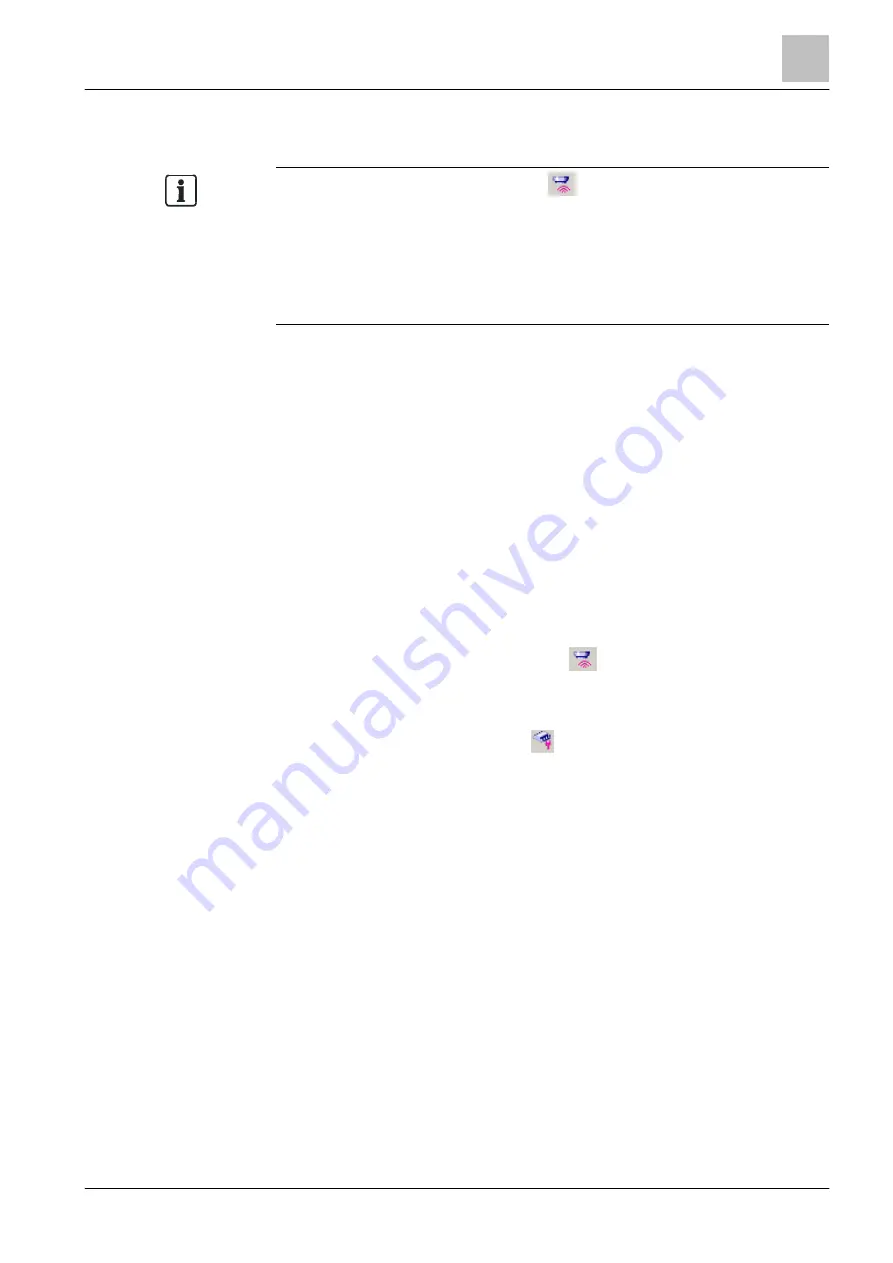
Installation
Connection between device and PC
2
17 | 64
Building Technologies
A6V10425605_b_en_--
Fire System
2016-12-12
2.6 Connection between device and PC
For a direct radio connection (variant A)
, the MCL-USB adapter (radio)
FDUZ227 must be in radio range of the device. The smaller the distance, the
more effective data transfer will be.
If a power outage occurs during a firmware update, the update is not carried out.
If the USB cable connection is disconnected, the
'FXS2061-O Wireless Diagnostic Tool' software closes automatically.
Establishing a connection between the device and the PC
The software is installed on the PC. See the chapter 'Installing software
11]'.
The devices' power supply must be ensured for the duration of the connection.
The 'FXS2061-O Wireless Diagnostic Tool software must be restarted if an
interruption occurs.
The PC has a USB port type A.
The MCL-USB adapter (radio) FDUZ227 is available.
A connection cable with a USB connector type A and a 5-pole USB connector
type mini B is available for the cable connection to the radio gateway.
Follow the instructions in the documentation for the fire control panel.
1. Use the USB connection cable to connect the MCL-USB adapter (radio)
FDUZ227 to the PC.
2. For a direct radio connection (variant A)
with the radio gateway or with the
device, you must bring the MCL-USB adapter (radio) FDUZ227 into radio
range.
3. For a cable connection (variant B) with the radio gateway, open the
housing and connect a cable up to 1.5 m in length to the socket for the
MCL-USB adapter (radio).
4. Start the software.
The connection between the software and the device is established.
5. Select the COM port in the software:
'Options' > 'Preferences' > 'Device' > 'Serial Port'.
6. In the software, select 'Discover Gateways...'.
The MCL-USB adapter (radio) FDUZ227, the radio gateway connected via
cable, or all radio gateways discovered in radio range are displayed.
You can establish the connection to the devices via the GUI.






























