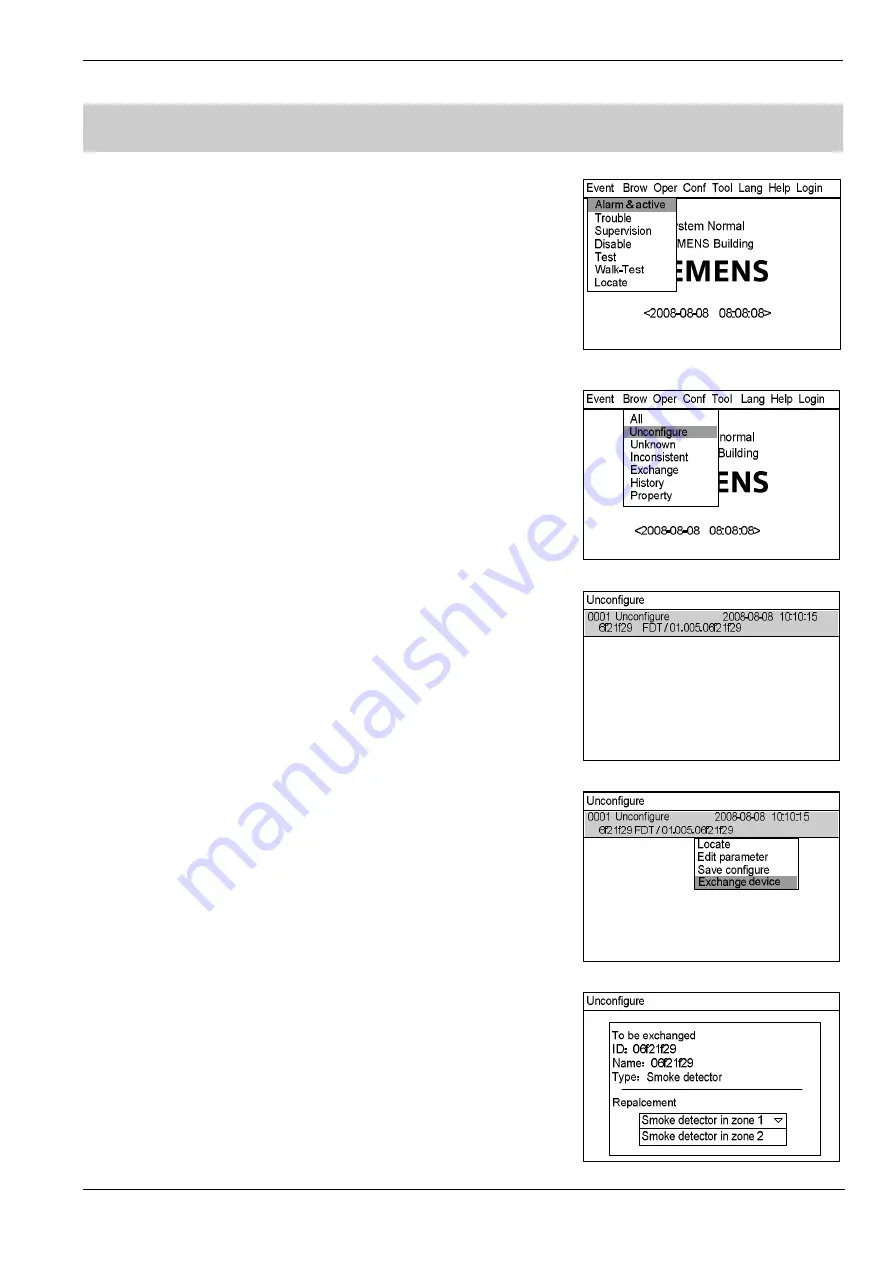
Operating Manual of FC18 Controller
Page: 50/70
31.
HOW TO REPLACE DEVICE
Function:
To copy the configuration information to the new device when the old
one is replaced.
Steps:
1.
Press “Menu” to browse the main menu (Fig. 30-1).
Main menu displayed.
2.
Press “
→
” to select “Browse” submenu (Fig. 30-2). Press "
↓
" to select
"Unconfigure" and then press “OK”. Now the devices unconfigured will be
displayed in the window (Fig.30-3).
3.
Press "
↓
" to select device to configure. Press “
→
” to pop out the shortcut
menu (Fig.30-4). Use “
↓
” to select “Exchange device” and press “OK” to
enter the exchange device interface.
4.
Press “
→
” to pop out the pull-down menu (Figure 30-5), and all devices that
can be replaced will be displayed. Press “
↓
”/”
↑
” to choose a device that
need to be replaced, and press “OK”. System returns to the original
window.
But the saving here is just temporary; if the system is restarted, the change
will be lost. For long-term saving, please refer to “How to save
configuration”. If you don’t want to save this change, press “C” to quit.
Note: The saved change will not take effect until the system is restarted.
Fig.30-1
Fig.30-2
Fig.30-3
Fig.30-4
Fig.30-5






























